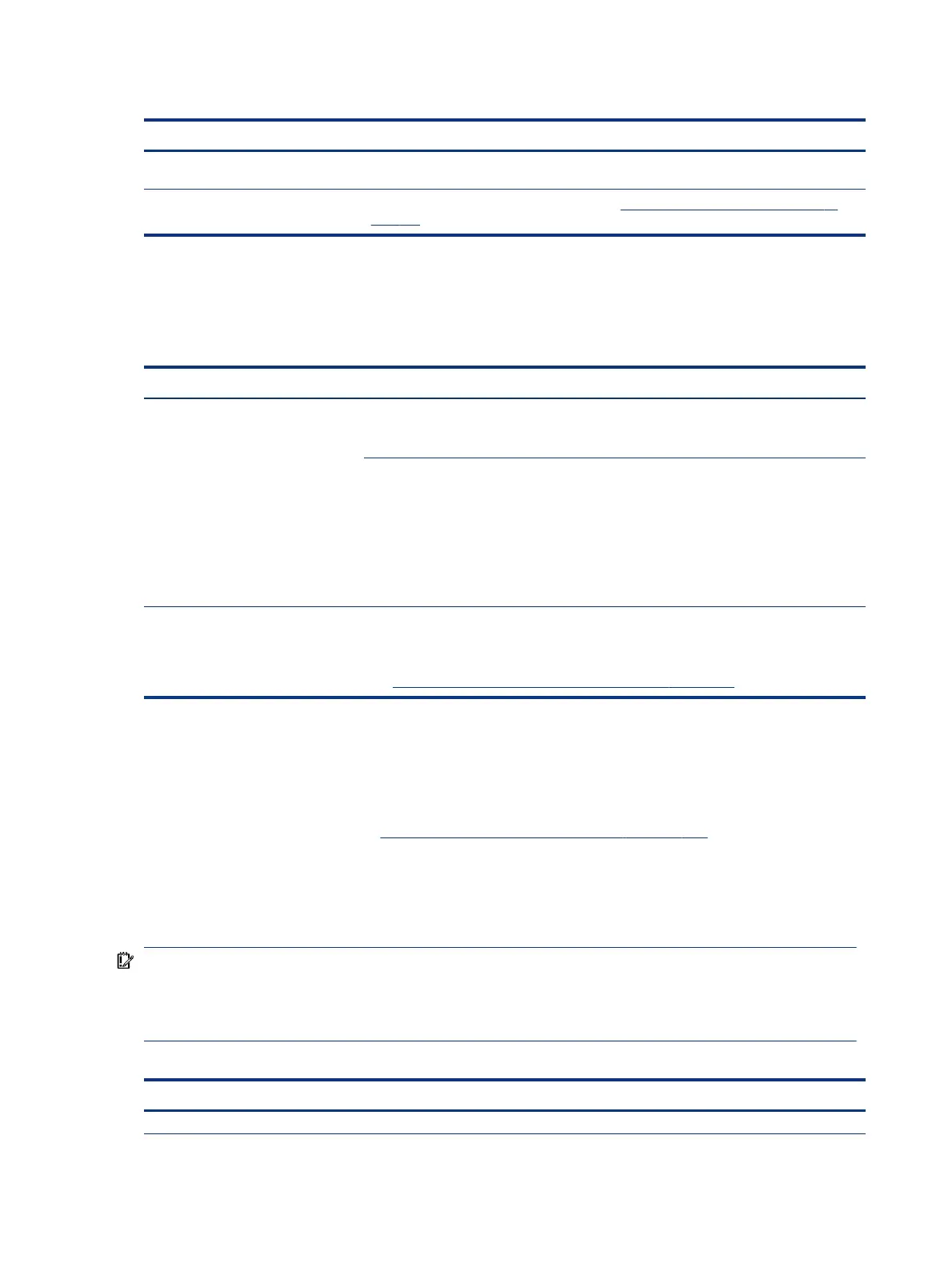Table 7-48 Issues, possible causes, and xes (continued)
Items Procedures
6. Test with a veried working hard drive. If it is not recognized, the system board is
faulty.
Note If there is a hard drive POST error message, see POST error messages and user actions on
page 127.
Slow performance
Use this information to troubleshoot performance issues.
Table 7-49 Issues, possible causes, and xes
Items Procedures
Symptoms
Slow performance even when
performing small read-write
operations
Possible causes
Operating system les, hard drive is full.
Troubleshooting steps
1. Transfer data from the hard drive to create more space. Microsoft recommends at least
200 MB to sync system les.
2. Perform disk defragmentation to consolidate fragmented data on the hard drive so
that it works more eiciently.
NOTE: Do not defragment an SSD.
Tips & tricks For optimal system performance, place your operating system and all of your most
commonly used applications and les on the fastest hard drive (solid-state drive) and fastest
areas on the drive (primary partition of 200 GB max).
See Routine maintenance for performance improvement on page 129).
Blue screen (BSOD) error
A faulty hard drive can cause a blue screen error. Perform the drive tests using the HP Diagnostics Tool to be
sure that the drive is functional.
If all of the tests are successful, see Common blue screen error messages on page 130 for detailed
troubleshooting steps.
Noisy hard drive
Use this information to troubleshoot a noisy hard drive.
IMPORTANT: Because an SSD has no moving parts, it does not make loud or clicking noises.
Depending on type and rotational speed, some hard drives make more noise than others.
Not all noises are related to the fan or hard drive.
Table 7-50
Issues, possible causes, and xes
Items Procedures
Symptoms Possible causes
120 Chapter 7 Troubleshooting guide