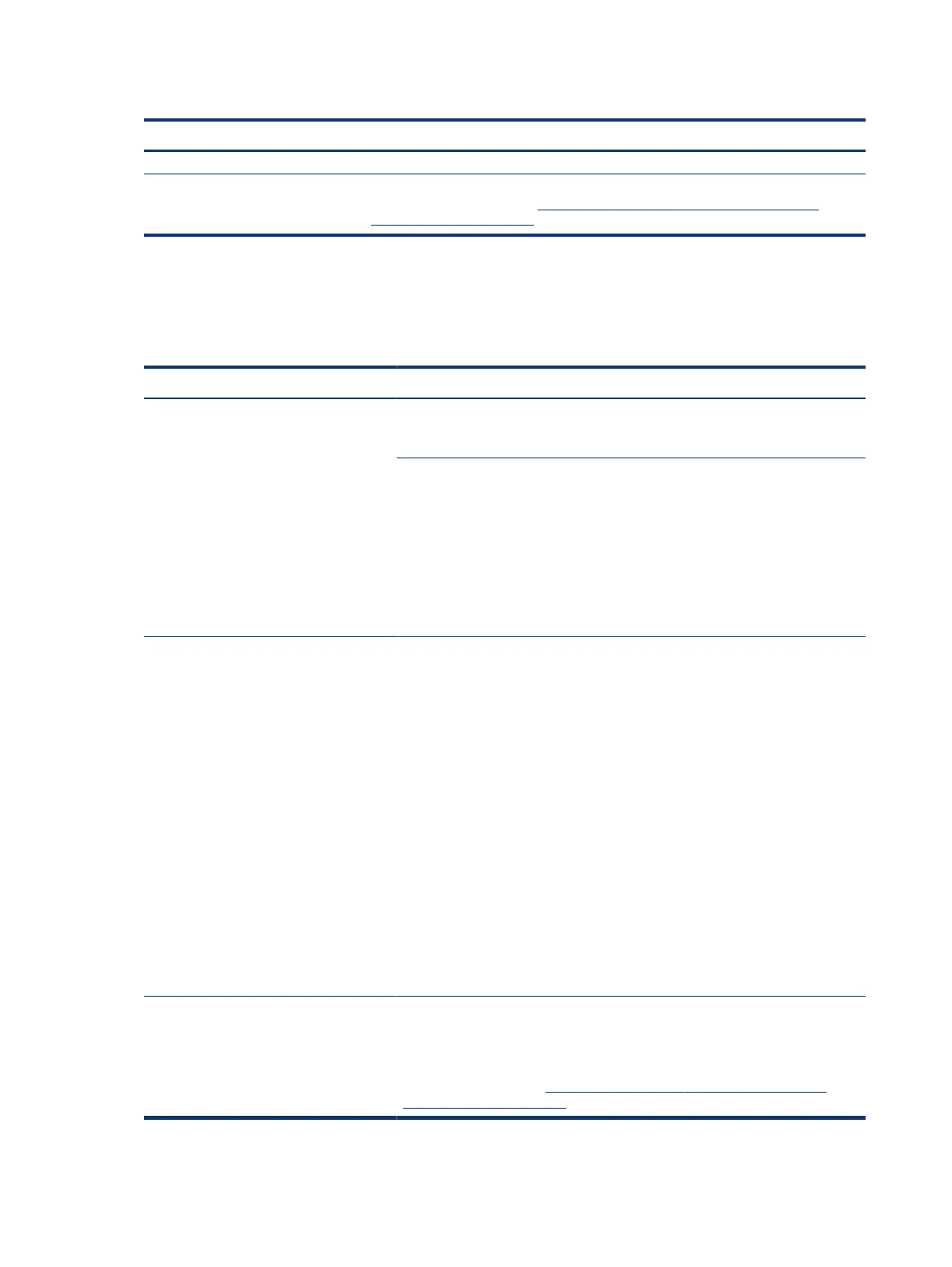Table 7-12 Issues, possible causes, and xes (continued)
Items Procedures
5. Verify the new replacement.
Tips See the computer user guide for instructions regarding battery maintenance and
increasing battery life. Also see http://support.hp.com/us-en/document/c01297640?
jumpid=hpr_r1002_usen_link3.
Battery discharges too fast
Use this information to troubleshoot battery issues.
Table 7-13 Issues, possible causes, and xes
Items Procedures
Symptoms
Battery has good status light but discharges
too fast
Possible causes
AC adapter, battery, or both.
Troubleshooting steps
Verify AC adapter
Determine whether the computer needs the AC adapter to boot and operate.
Sometimes an intermittently bad AC adapter and loose connection between adapter
and computer results in the inability to charge the battery and causes short runtime.
1. Inspect AC adapter to verify that it is working.
2. Test with AC adapter alone and with a veried working AC adapter.
Verify battery: Because battery capacity can degrade over time, check the warranty
coverage. Run a battery test to conrm whether issue is hardware related.
1. Review battery power plans in Control Panel > Power Options that may consume
more energy and discharge battery faster. Resetting default to Power Saver
option can conserve battery power.
2. Determine whether any graphics are processing.
3. Verify battery maintenance and operations. Leaving the battery at a high level of
charge in a high-temperature environment for extended periods accelerates the
loss of capacity.
4. Test and calibrate battery using HP PC Hardware Diagnostics (UEFI).
5. Verify battery life cycle using HP Support Assistant tool.
If battery cycle life is past its life expectancy (past the 1000-cycle life and 3-year
warranty), the battery might need to be replaced.
6. Compare discharge time with a veried working battery (remove AC adapter)
using Hardware Diagnostics (UEFI)>Hard Drive Tests>Extensive Test>Loop until
error.
Tips To conserve battery power, turn o Wireless On-O button and other peripherals and
USB devices, applications, processes (in Task Manager) when not in use; also, reduce
screen brightness.
Follow HP instructions about how to maintain battery and increase
battery life. Also reference http://support.hp.com/us-en/document/c01297640?
jumpid=hpr_r1002_usen_link3.
90 Chapter 7 Troubleshooting guide