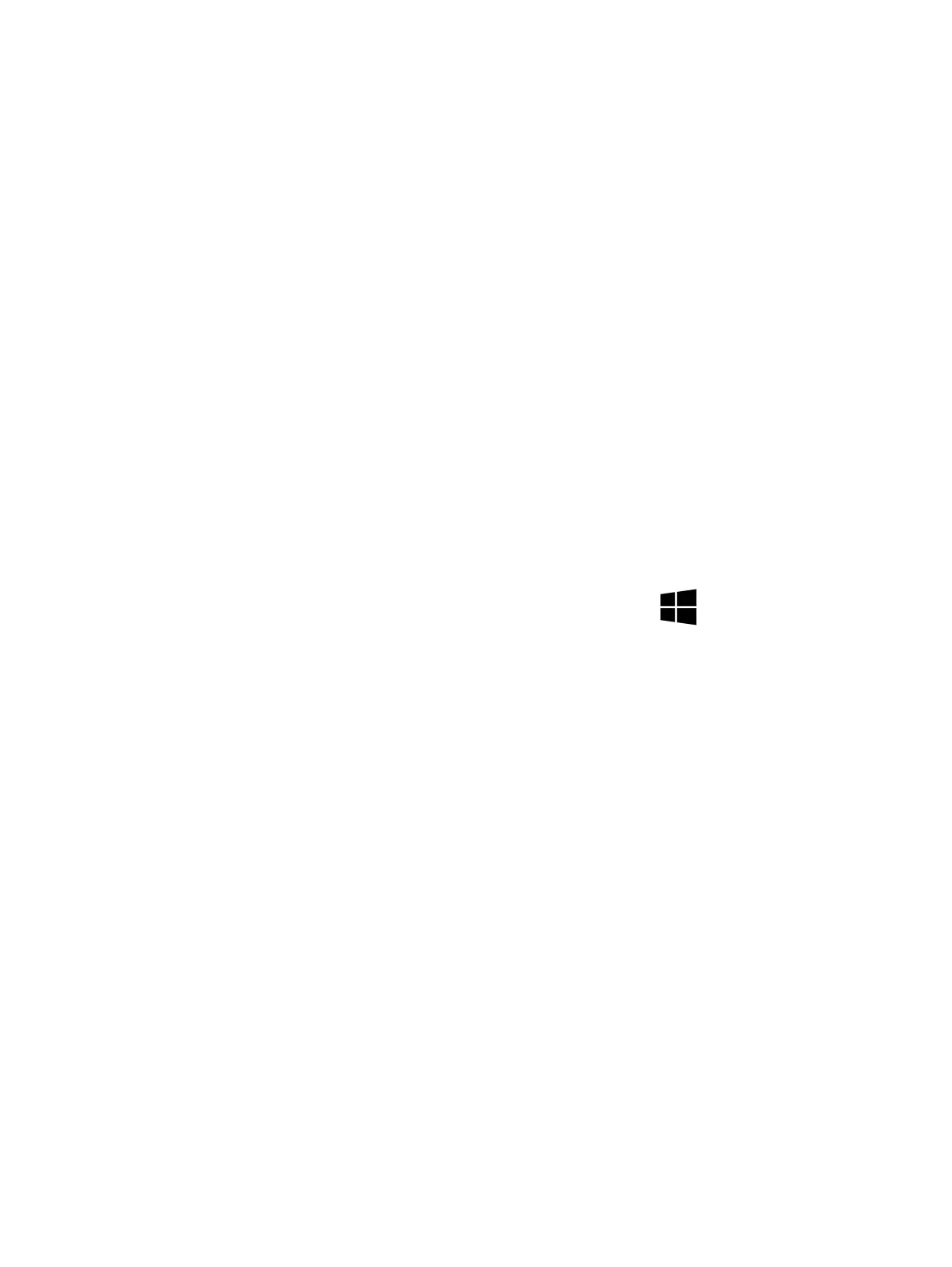a. Press the power button or any key on the keyboard.
b. If the system remains in the Sleep (Windows), Suspend (Linux), or Hibernate state, shut down the
system by pressing and holding the power button for at least 4 seconds.
c. If the system does not shut down, unplug the power cord, wait a few seconds, and then plug it in
again. Then press the power button again to restart the system.
2. Look for blinking lights on the computer. The blinking lights could be error codes that help diagnose the
problem.
3. Check all cables for loose or incorrect connections (external devices, power cords, dock, and so on).
4. After installing a non–Plug and Play expansion board or other option, recongure the computer. For
example, if you upgrade to a solid-state drive, you might have to recongure the boot order.
5. Be sure that all required device drivers have been installed. For example, if you have connected a printer,
you must install a printer driver.
6. If there is a network connection issue, plug another computer with a dierent cable into the network
connection. There might be a problem with the network plug or cable.
7. If hardware has recently been installed, remove it and determine whether the computer functions
properly.
8. If software has recently been installed, uninstall it and determine whether the computer functions
properly.
9. If the screen is blank, conrm the display choice by pressing Windows logo + p and set to screen
only. Or plug an external monitor into a dierent video port on the computer, if one is available, and close
the computer lid.
10. Verify that the latest version of BIOS, drivers, and software are installed. A new release might support
new features or x the problem.
11. Press the caps lock or num lk key. If the caps lock or num lk light toggles on or o, the keyboard is likely
operating correctly.
12. Press the touchpad On/O button light. If the light toggles on or o, the touchpad is likely operating
correctly.
Consulting with HP Service
If further HP support is required, this information may be requested when you call. So it may be helpful to
take notes.
● Technical support registration number (if applicable)
● Product serial number
● Product model name and number
● Product identication number
● Applicable error messages
● Add-on boards or hardware
84
Chapter 7 Troubleshooting guide