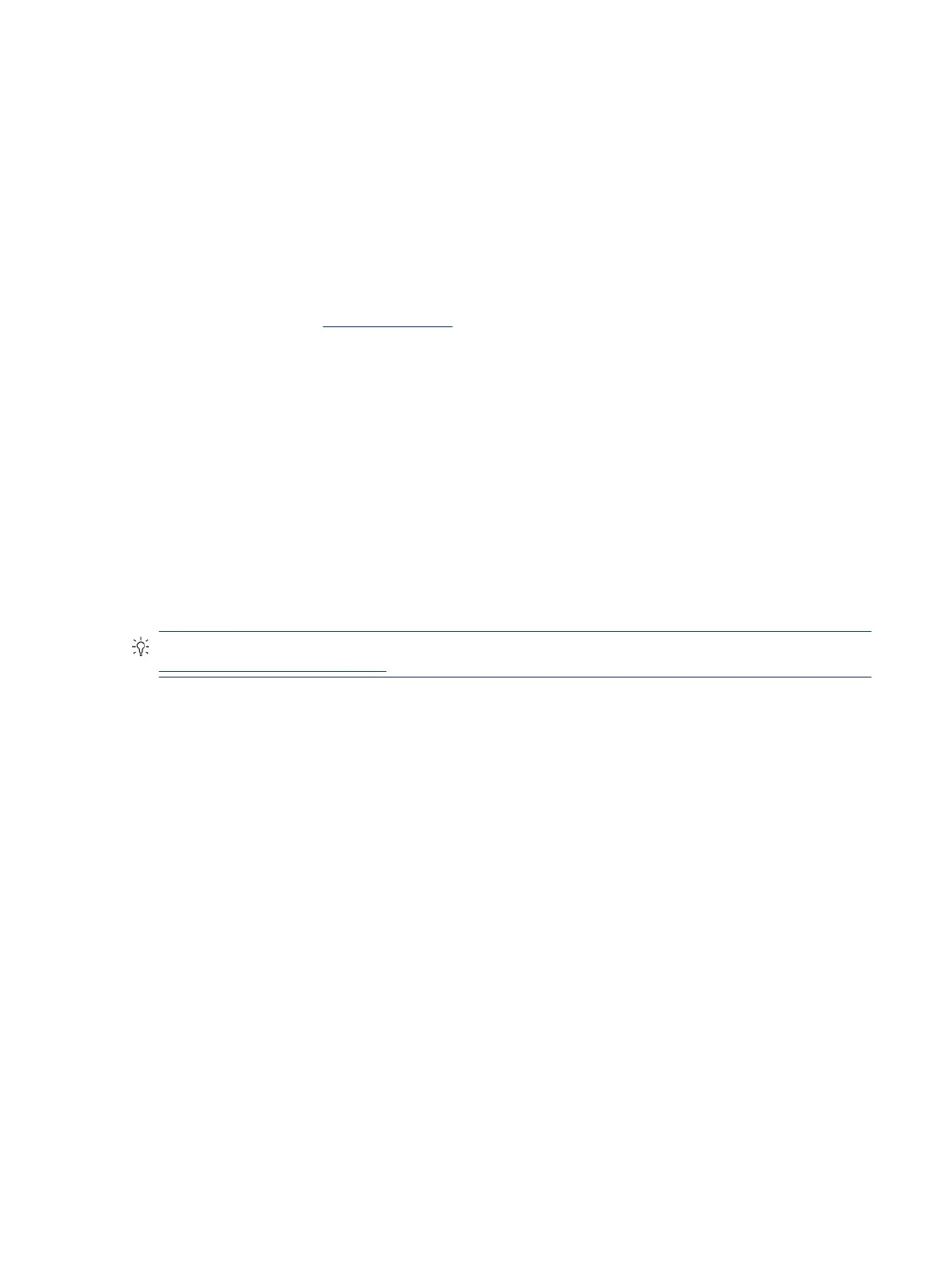Verify solution
Conrm that the implemented solution works.
● Reboot the system or device, and try to complete the task that produced the issue.
● If a part has been replaced, verify other basic functions. For example, GPU replacement requires keyboard
removal. Therefore, it is good practice to verify all basic components to be sure that the solution is
complete.
● Explain to the customer why the issue occurred and what was done to resolve it. If the solution you used
was in an HP public document, provide the document information to the customer, letting them know
they can locate it on
http://www.hp.com. Also, tell them that there are other solutions available on the
website. Advise the customer to check the website rst when they have an issue. It might save them time
calling in.
● Document the correct issue. Update the case with as many details as possible for other agents and
engineers to analyze and study for lessons learned.
Helpful Hints
After you become familiar with the troubleshooting steps, use the helpful hints before running diagnostics
and troubleshooting.
At startup
These steps provide simple, useful checks that you can perform when troubleshooting.
TIP: If you have installed an operating system other than the factory-installed operating system, go to
http://www.hp.com/go/quickspecs and verify that it is supported on your system.
1. Be sure that the computer is plugged into a working AC outlet.
2. Be sure that power is connected to the docking station if you use a dock.
3. Be sure that the AC adapter light is on.
4. Be sure that the AC adapter is connected when you update BIOS to avoid BIOS corruption.
5. Be sure that the computer is turned on, the rear power light is solid white (connected to an external
power source), and the front power light is solid white (normal operation).
6. Remove all optical and ash drives from your system before turning it on.
7. Be sure that the boot option is set to a working operating system drive.
8. Be sure that externally connected monitors are turned on and their power lights are on. Not all monitors
are equipped with lights to indicate their functionality.
9. Turn up the brightness and contrast controls of a display or external display device if the screen is dim.
During operation
The following steps provide simple, useful checks that you can perform when troubleshooting.
1. To wake the computer:
Verify solution
83