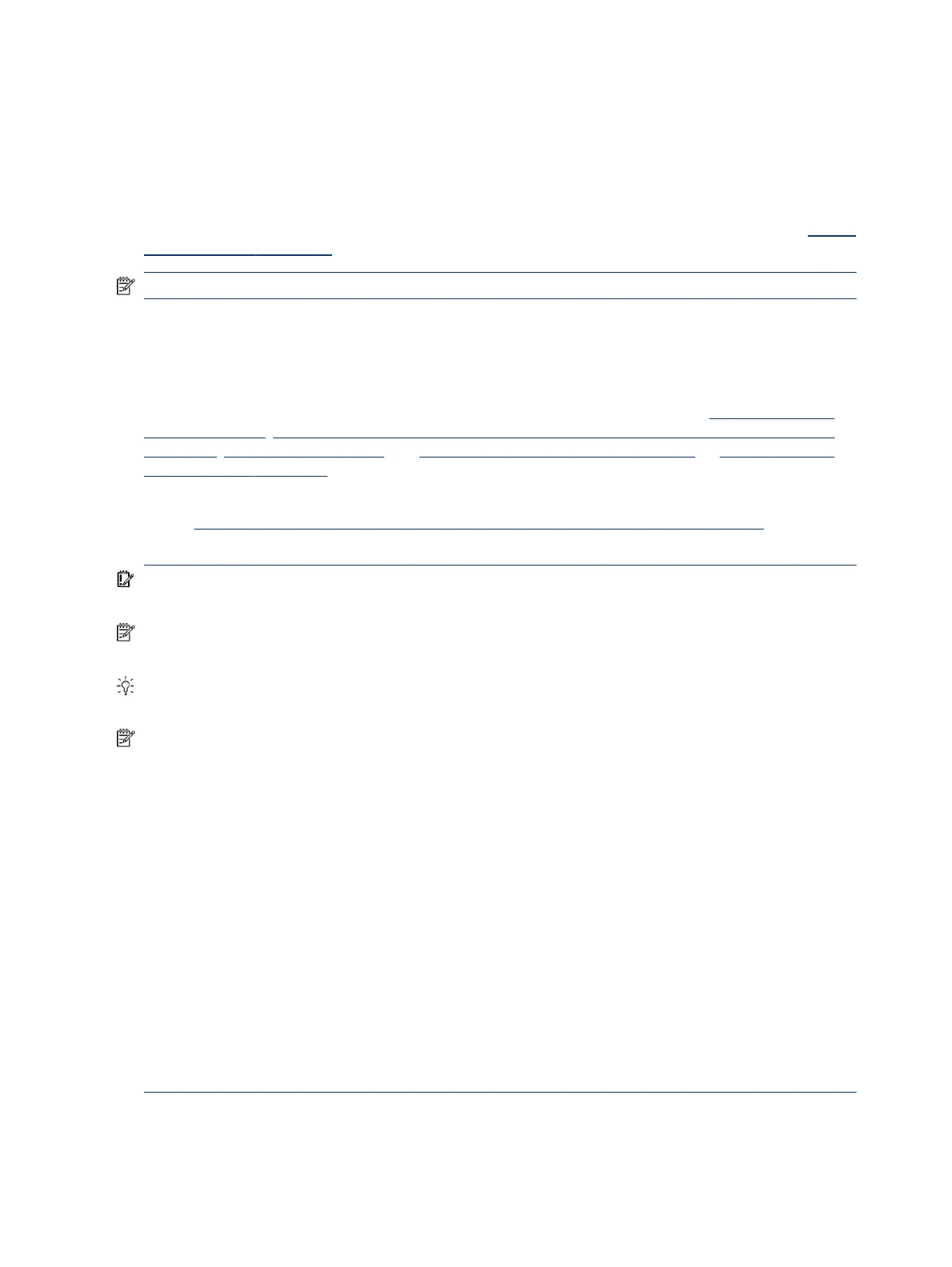12. Test with veried working conguration (hardware or operating system)
One troubleshooting technique that can quickly isolate an issue is using a veried working part while testing.
A good example is to use an external keyboard, mouse, or VGA monitor when you have issues with an internal
keyboard, touchpad, or display.
Testing with a veried working AC adapter can identify an error caused by a faulty one. Similarly, testing with a
veried working operating system can determine bad behaviors of the current operating system. See Non HP
diagnostics tools on page 76 for instructions about obtaining and using a Windows-To-Go USB.
NOTE: In some situations, more than one item may contribute to a problem.
13. Replace the system board
Only authorized service providers may replace the system board. This should not be considered an initial step
taken to resolve an issue.
Review and perform all steps discussed previously before replacing the system board. 4. Update BIOS and
drivers on page 72, 7. Status lights, blinking light codes, troubleshooting lights, and POST error messages
on page 76, 8. Hard reset on page 78, and 9. Soft reset (Default Settings) on page 79, or 10. Reseat cables
and connections on page 80 can resolve many system board issues without requiring the eort of replacing
unnecessary hardware.
Review Table 7-2 Troubleshooting methodology and general troubleshooting steps on page 69 for
appropriate troubleshooting steps.
IMPORTANT: System board failure is not common. Do not replace the system board until you have tried all
other troubleshooting options.
NOTE: Determine whether a previous service case might be related to the current problem. For example, a
fan detection issue could be caused by a loose connection resulting from previous service.
TIP: Without an RTC battery (3 V coin-cell battery), the computer automatically reboots. This feature is
useful when the power connector cable (between external AC adapter and system board) is defective.
NOTE: Most of the time, eective troubleshooting can prevent a system board replacement.
Situations that can prevent resolution of the issue:
● The information provided about the issue omits key details, including any actions taken before the issue
occurred.
● BIOS, software, and drivers have not been updated.
● Cables or connections are loose.
● Technician is unaware of information available from the HP Support website (CA - Customer Advisory).
● The issue is related to existing or known issues that might be identied in existing support articles.
● Technician might have omitted steps in the provided repair instructions (for example, Spare Part
Replacement Instructions).
● Skipping one of steps from Troubleshooting Methodology table results in No Defect Found (NDF)/No
Fault Found (NFF)/No Issue Detected (NID) messages.
82
Chapter 7 Troubleshooting guide