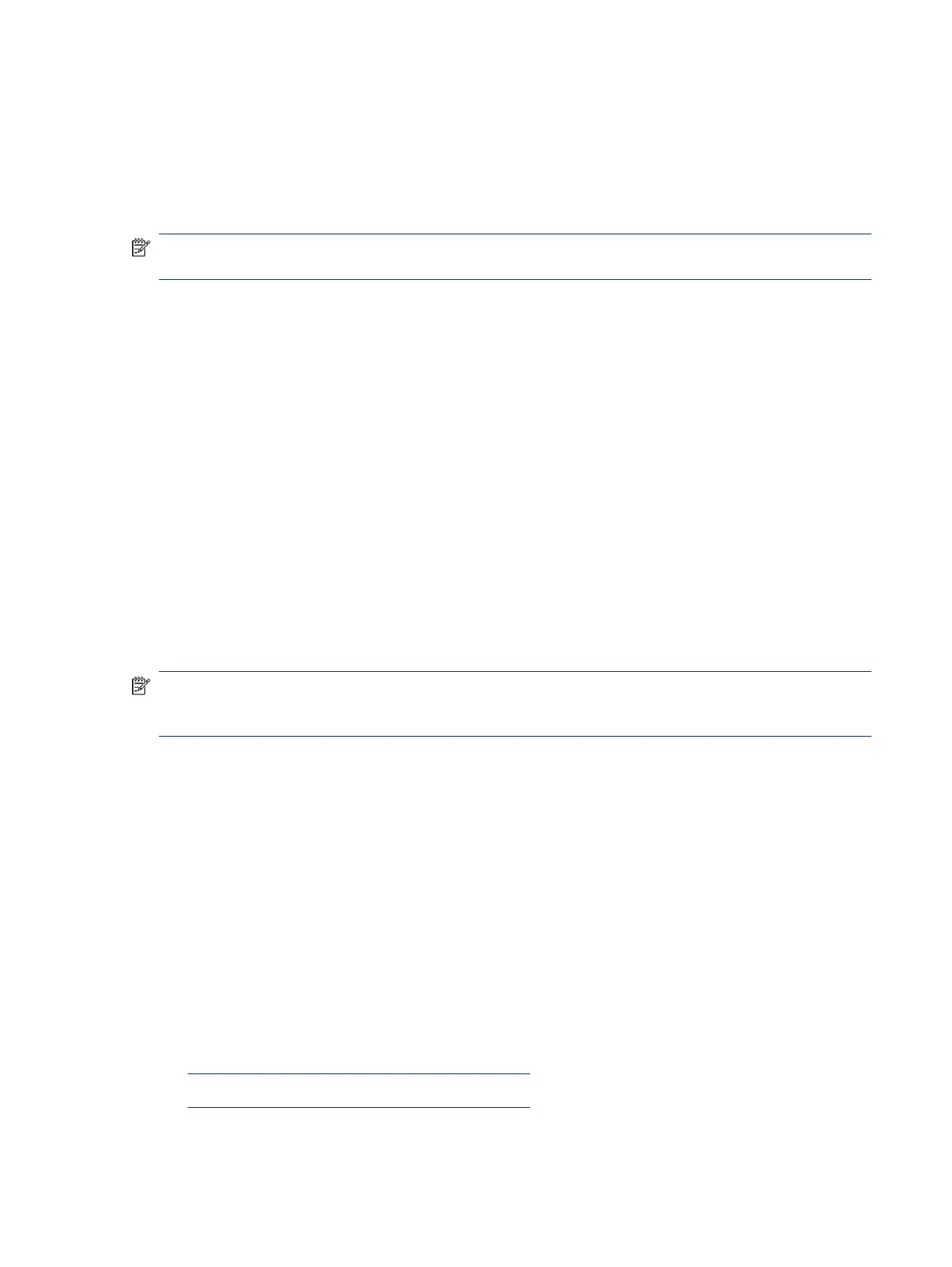● If the computer does not successfully boot the operating system, booting to safe mode may help identify
the following possible causes of the issue.
Essential hardware conguration
If none of the previous steps resolve the issue, start the computer with essential hardware only. The purpose
is to remove as much as hardware as possible while still maintaining the computer’s ability to turn on.
NOTE: This step is to be used by authorized service providers only. HP will not honor the warranty for a
system tested with the system board removed without the heat sink or fan.
This essential conguration is often used to troubleshoot power-on related issues, such as no-boot, reboot,
and freezing issues.
The essential hardware consists of the following components:
● System board
● AC adapter (unplug nonremovable battery or remove battery)
● Processor (and heat sink or fan). (Processor may be integrated into the system board.)
● Memory (one veried working memory DIMM)
● Graphics card (if no VGA port is available on the system board). Platform may have both Intel integrated
graphics and discrete graphics. Therefore, you might not need a discrete graphics card.
● External VGA monitor
● External USB keyboard
● External mouse
NOTE: After you remove the service door, disconnect all connections (internal keyboard, display, discrete
GPU, hard drive or solid-state drive, daughterboards, and so on) to achieve the essential hardware
conguration. Do not disassemble the system board from its enclosure at this time.
Reverse the previous procedure by reinstalling each piece of hardware removed, one piece at a time, and
testing your computer after each installation. Because your computer works with only the essential hardware
installed, those parts must be working properly. This means that one of the hardware components removed
is causing the computer to fail. By installing each device back into the computer and testing each time, you
eventually identify the failing hardware.
Safe mode
A driver conict often results in a blue screen error message. Booting in safe mode can resolve many issues
in Windows because safe mode forces the computer to load a limited version of Windows which contains only
essential les.
Safe mode is useful for troubleshooting problems with programs and drivers that might not start correctly or
that might prevent Windows from starting correctly. If a problem does not reappear when you start in safe
mode, eliminate the default settings and basic device drivers as possible causes. Refer to the following links
for how to start your computer in safe mode:
● http://support.hp.com/us-en/document/c01835750
● http://support.hp.com/us-en/document/c03439317
Essential hardware
conguration 81