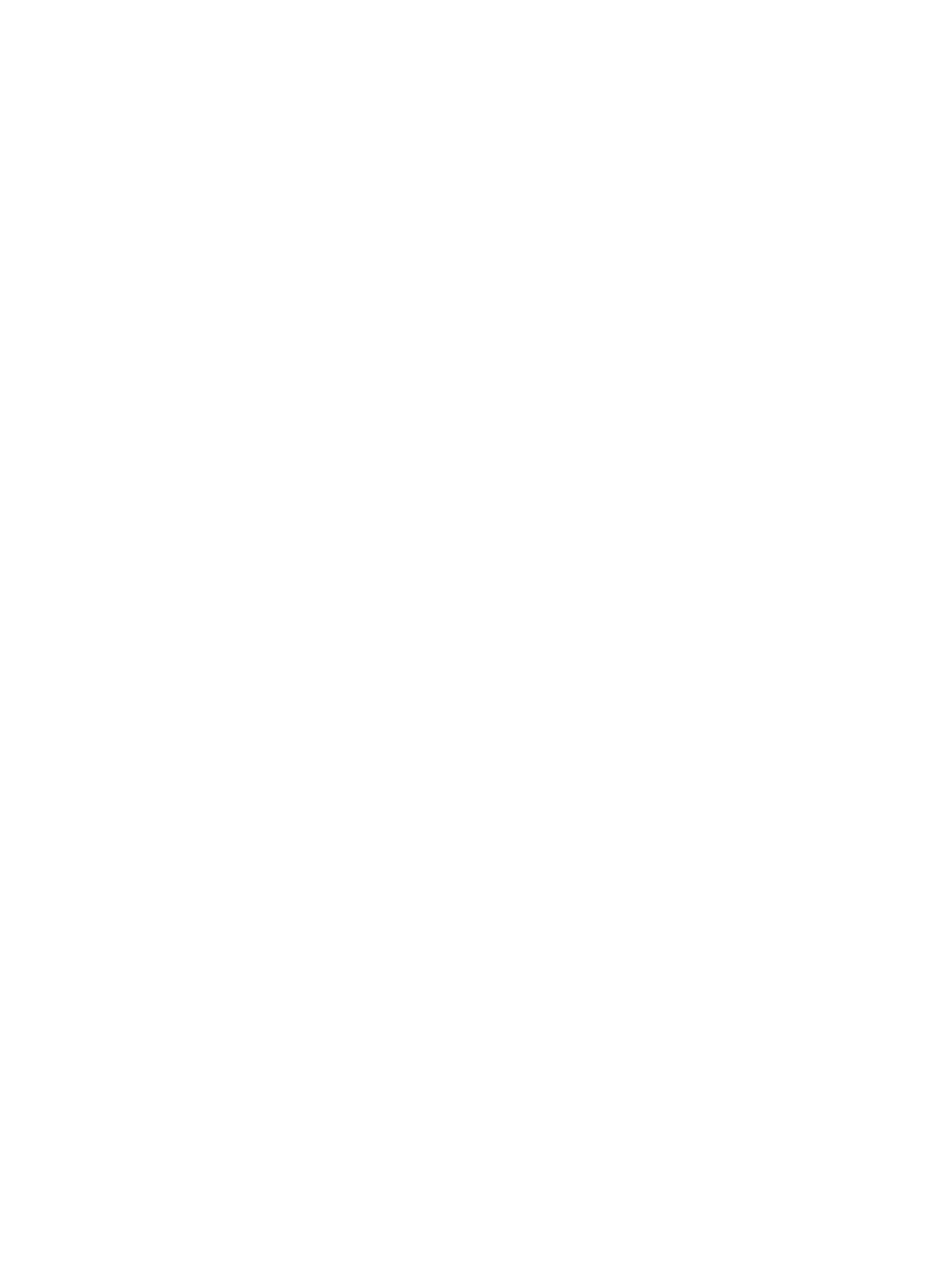Packaging and transporting guidelines ..........................................................................................................................37
Accessing support information .......................................................................................................................................37
5 Removal and replacement procedures for Customer Self-Repair parts.............................................................................40
Component replacement procedures..............................................................................................................................40
Preparation for disassembly ...................................................................................................................................40
Kickstand..................................................................................................................................................................40
6 Removal and replacement procedures for authorized service provider parts...................................................................42
Component replacement procedures..............................................................................................................................42
Preparation for disassembly ...................................................................................................................................42
Display panel............................................................................................................................................................42
Battery .....................................................................................................................................................................46
Solid-state drive ......................................................................................................................................................48
SIM card holder board..............................................................................................................................................49
Kickstand hinges......................................................................................................................................................50
WWAN module .........................................................................................................................................................51
POGO connector.......................................................................................................................................................53
Camera module........................................................................................................................................................53
Speakers with antennas ..........................................................................................................................................55
Antenna removal......................................................................................................................................................59
Power button board.................................................................................................................................................60
Volume board...........................................................................................................................................................61
Fingerprint reader board .........................................................................................................................................62
System board ...........................................................................................................................................................63
Heat sink with fan ....................................................................................................................................................66
7 Troubleshooting guide.........................................................................................................................................................68
Resources.........................................................................................................................................................................68
General troubleshooting steps........................................................................................................................................69
Identify the issue .....................................................................................................................................................69
1. Understand the issue...................................................................................................................................69
Boot up sequence.....................................................................................................................................70
Failure classication ................................................................................................................................70
2. Examine the environment ...........................................................................................................................72
3. Perform a visual inspection of hardware ....................................................................................................72
4. Update BIOS and drivers ..............................................................................................................................72
Manually updating BIOS and drivers........................................................................................................73
Remotely deploying the BIOS and drivers ...............................................................................................73
Analyze the issue .....................................................................................................................................................73
5. Remove or uninstall recently added hardware, software...........................................................................73
6. HP Hardware Diagnostics and Tools............................................................................................................73
HP PC Hardware Diagnostics (UEFI).........................................................................................................73
HP BIOS Conguration Utility (BCU).........................................................................................................75
HP Image Diagnostic Tool ........................................................................................................................75
HP Thermal Monitor.................................................................................................................................75
Non HP diagnostics tools.........................................................................................................................76
7. Status lights, blinking light codes, troubleshooting lights, and POST error messages .............................76
Status lights.............................................................................................................................................76
Blinking light codes..................................................................................................................................77
POST error messages...............................................................................................................................77
Resolve the issue .....................................................................................................................................................78
8. Hard reset.....................................................................................................................................................78
9. Soft reset (Default Settings)........................................................................................................................79
10. Reseat cables and connections .................................................................................................................80
11. Test with minimum conguration .............................................................................................................80
Essential hardware conguration............................................................................................................81
Safe mode ................................................................................................................................................81
vi