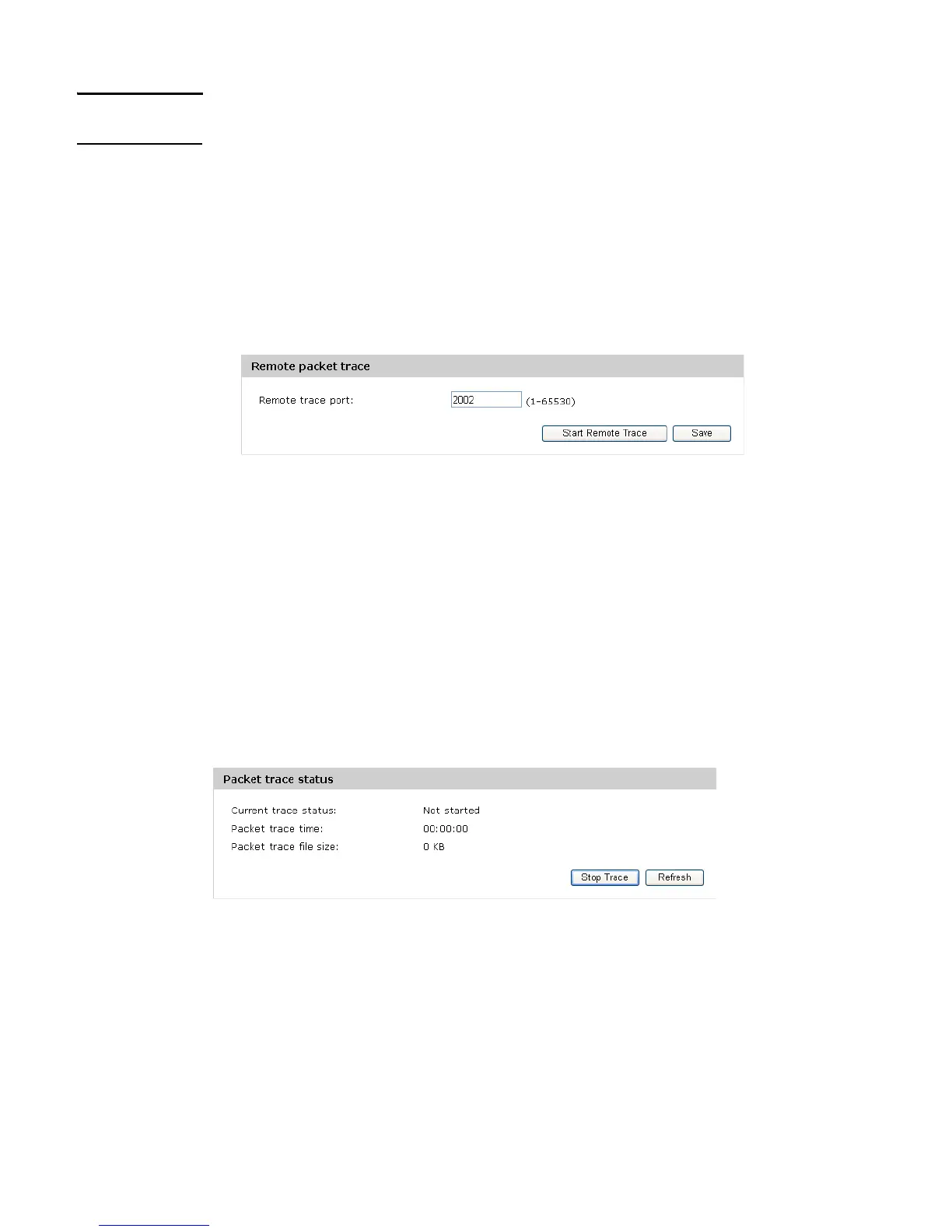Network trace configuration 103
The remote packet trace facility is a standard feature of the Wireshark tool for Windows.
Note Remote packet trace is not standard on the Linux version of Wireshark. The Linux version does
not work with the AP.
Wireshark is an open source tool and is available for free. It can be downloaded from
www.wireshark.org.
Performing a remote packet trace
To perform a remote packet trace.
1. Set up the Wireshark session as described in Setting up Wireshark sessions on page 101.
2. On the M210 management tool, select Tools > Network trace.
3. In the Remote packet trace section, specify the Remote trace port. Specify the remote
port to use as the destination for packet captures. The range is 1 to 65530 and the default
port is 2002. If you change this value, you must select Save prior to starting the remote
trace.
4. Select Start Remote Trace.
The trace session will run for the specified duration. You can view the trace status in the
Packet trace status section. Select Refresh to see the updated trace time. You can
also select Stop Trace to stop a trace before the specified duration has elapsed.
Packet trace status
This section enables you to view the status of the packet trace on the AP.
Current trace status
Whether a packet trace is running or is stopped.
Packet trace time
The elapsed trace time for a trace in progress.
Packet trace file size
The current trace file size.
