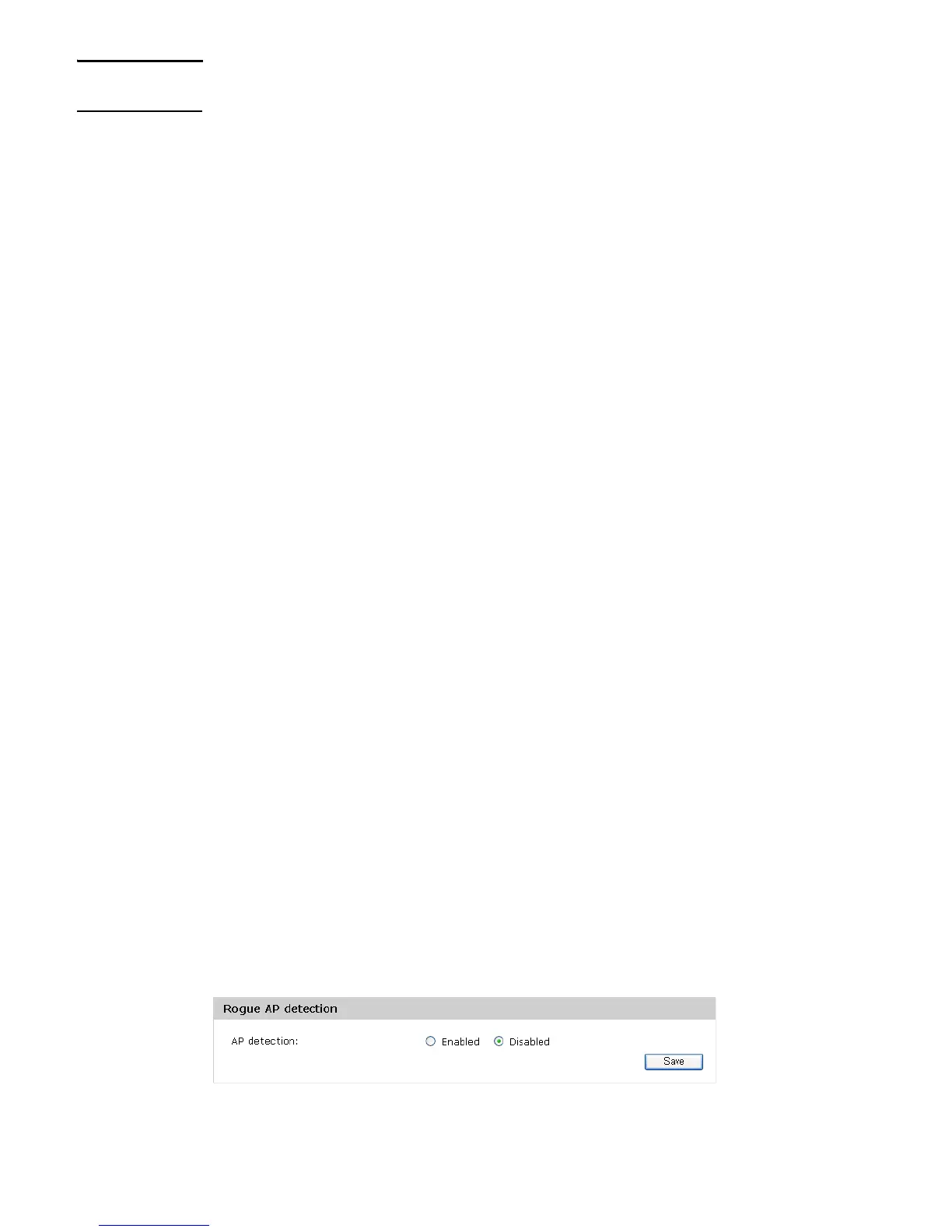60 Wireless configuration
Note There is no prioritization or quality of service handling for multicast traffic because the M210
AP supports only one multicast queue.
Select Auto to have the M210 choose the best rate automatically. The range of valid values is
determined by the configured radio mode. The default value is Auto.
Bcast/Mcast rate limiting
Enabling multicast and broadcast rate limiting can improve overall network performance by
limiting the number of packets transmitted across the network. Note, however, that the
performance of client applications that rely on multicast or broadcast traffic may be affected.
The rate limit applies only to traffic flowing in the downstream direction, from the AP to wireless
clients.
By default, this option is disabled. When you enable it, the following fields are editable:
Rate limit
Enter the rate limit you want to set for multicast and broadcast traffic. The limit should be
greater than 1 but less than 50 packets per second. Any traffic that falls below this rate limit
will always conform and be transmitted to the appropriate destination.
The default and maximum rate limit setting is 50 packets per second.
Rate limit burst
The rate limit burst sets a threshold rate for traffic bursts, above which all traffic is considered to
exceed the rate limit. This burst limit allows intermittent bursts of traffic that are above the set
Rate limit, but below the Rate limit burst.
The default and maximum rate limit burst setting is 75 packets per second.
Detecting Rogue APs
You can use the Rogue AP detection feature to scan for other APs operating nearby. Initially,
new APs on the network are identified as rogue APs. If you are aware of an AP detected as a
rogue AP, and know that its existence on your network is legitimate, you can identify it as a
known AP so that it will not continue to be detected as a rogue AP. This is useful for monitoring
the installation of wireless APs in your company’s work areas to ensure that new APs (which
could be a security risk if improperly configured) are not deployed without your knowledge.
This feature can also be used to determine the operating frequencies and signal strengths of
nearby APs for site planning purposes.
Enabling scanning
Scanning for rogue APs is enabled by default. To disable it, select Wireless > Rogue AP
detection, select Disabled next to AP detection, and then select Save.
