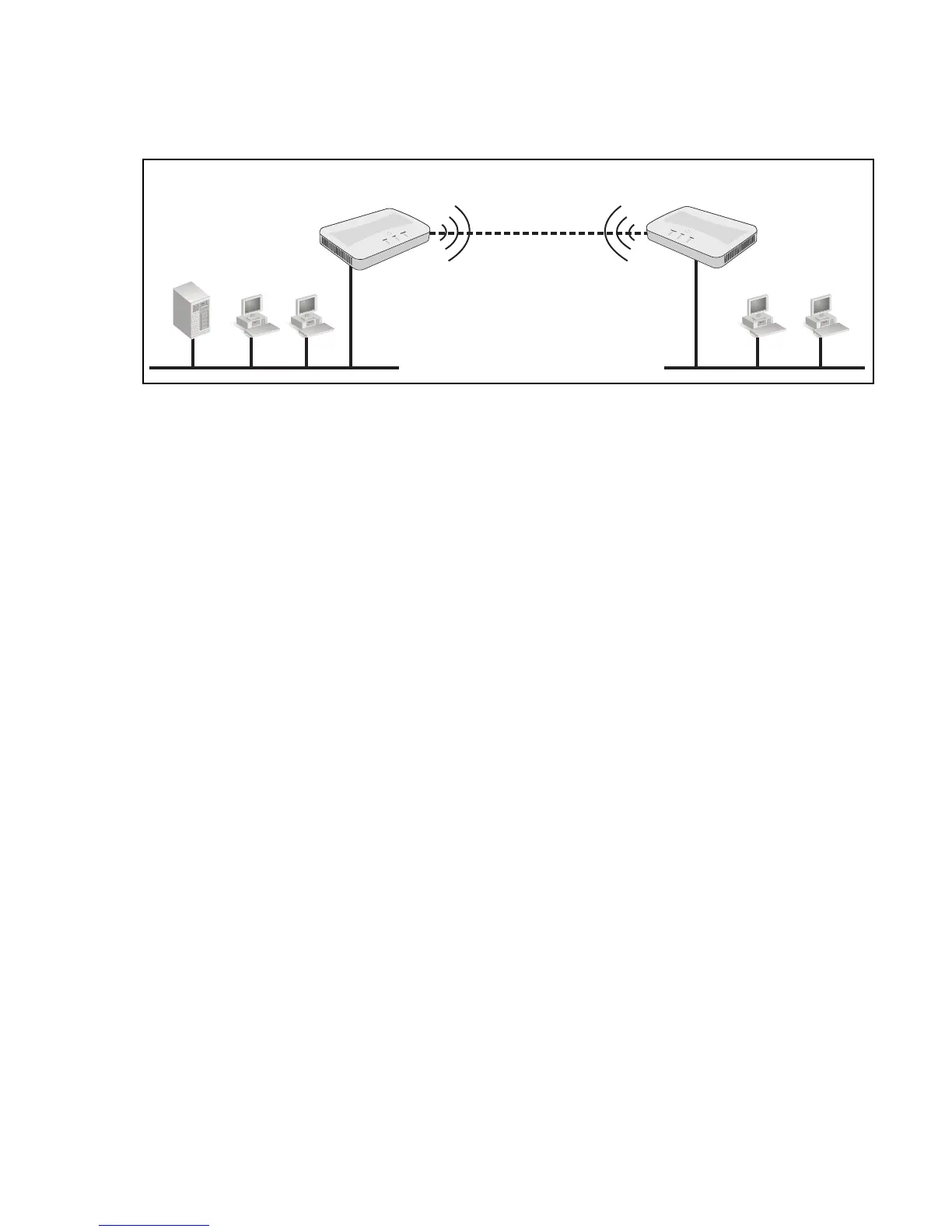Sample WDS deployment 71
Sample WDS deployment
This example shows you how to create a wireless link between two physically separate network
segments.
This example assumes that both M210s have their IP addresses set and are connected to their
respective networks as shown in the diagram.
A. Obtain the MAC address of M210 #2
1. Click the left arrow next the Remote address text box and select the MAC address of the
remote M210. Or, if you cannot identify it in the list, connect to the management tool on
M210 #2, open the home page, and write down its MAC address.
B. Set up the WDS link on M210 #1
2. Open the management tool on M210 #1.
3. Select Wireless > Radio to display the Modify radio settings page.
4. In the Basic settings area, configure the following:
• Set Mode to 5 GHz IEEE 802.11n.
• Set Channel to 36.
5. Select Save.
DHCP server
Wireless link
WDS
M210
#1
M210
#2
192.168.5.10 192.168.5.20
5.1
5.15
5.16 5.21 5.22
M220
#3
M220
#3
