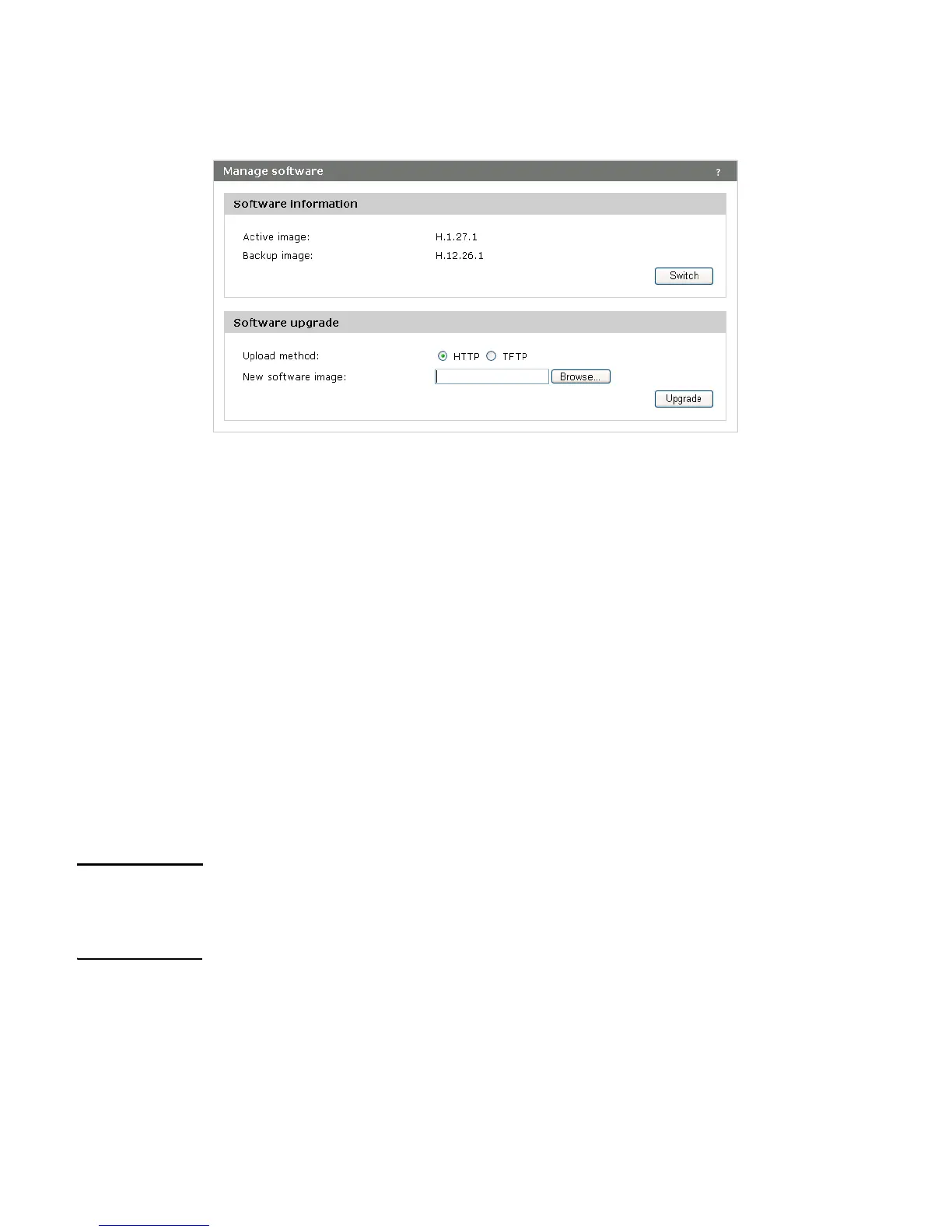Software updates 91
Software updates
To update the M210 software, select Maintenance > Software updates. The Manage
software page displays.
Software information
The M210 maintains both a primary software image and a backup image. The M210 always
tries to boot with the primary image. If it fails to load, then the secondary image is used.
Whenever such a failover occurs, the system creates a log message to help you troubleshoot
the software failure.
The Software information area shows the active image and backup image versions. To
make the backup image the active image, and the active image the backup image, select
Switch.
The AP will reboot with the new image. The process may take several minutes during which
time the AP will be unavailable. Do not power down the AP while the image switch is in
progress. When the image switch is complete, the AP restarts. The M210 resumes normal
operation with the same configuration settings it had before the upgrade.
Software upgrade
When a software upgrade is available, you can download the image to the M210.
Caution • Before updating be sure to check for update issues in the Release Notes.
• Even though configuration settings are preserved during software updates, it is
recommended that you back up your configuration settings before updating. See
Configuration file management on page 89.
To update the M210 software using HTTP, select Browse to locate the software file (with the
extension .img) and then select Upgrade.
To update the software using TFTP, specify the file path and file name on the TFTP server, and
enter the TFTP server address. Then, select Upgrade.
At the end of the update process, the M210 automatically restarts, disconnecting the current
management session. Once the M210 resumes operation, you can reconnect.
