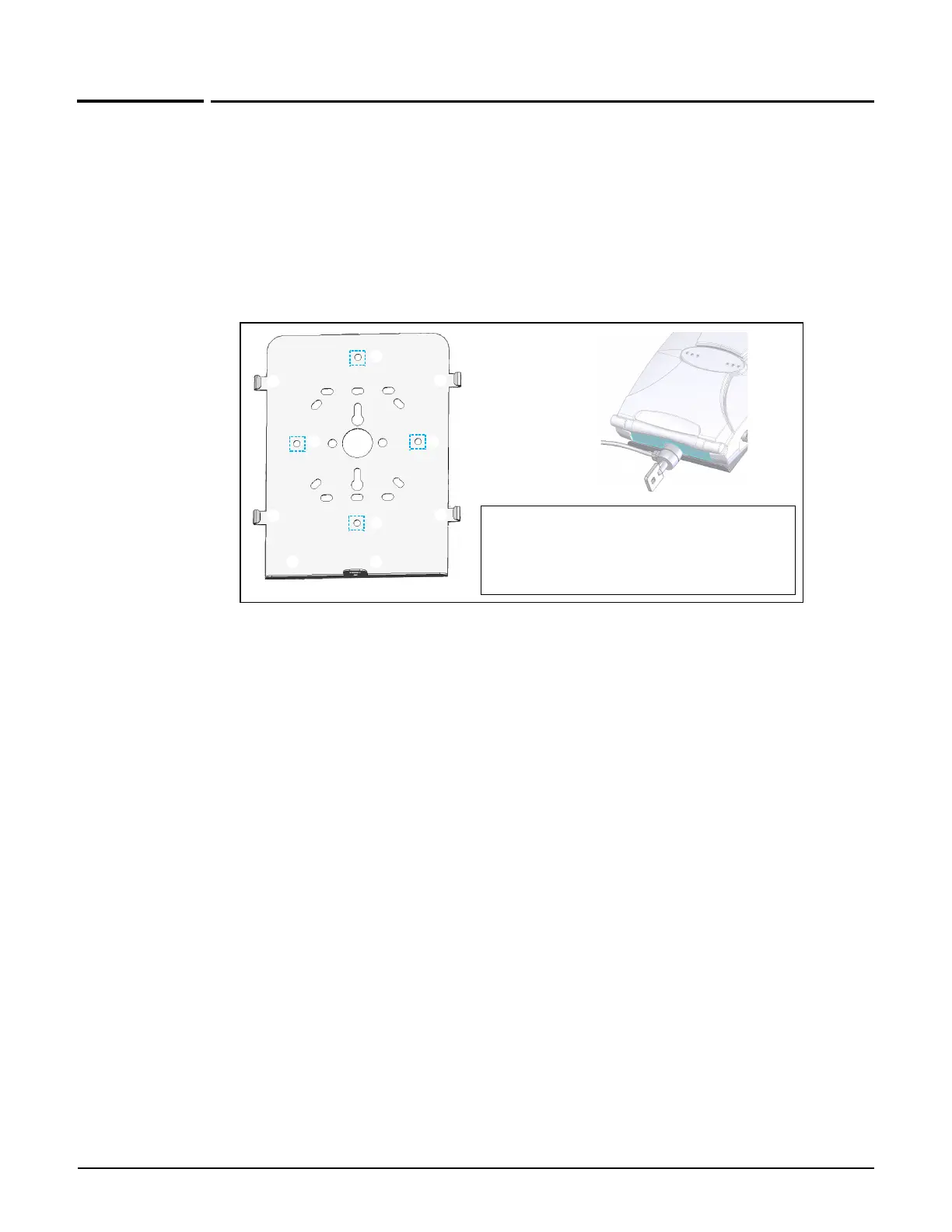MSM335
Installation
8-8
Installation
This section describes the various installation options for the MSM335.
Mounting on a wall
1. Using the supplied wall anchors and screws, attach the mounting bracket vertically to a
wall with the flange at the bottom. Use at least two opposing screw holes. Leave enough
space above the MSM335 for cable access and antenna flap extension.
2. Hold the MSM335 about 2.5 cm (an inch) above the flange, then slide the MSM335 into the
bracket so that it rests on the flange and its feet are held in place by the retention tabs.
3. Using the retention screw, secure the MSM335 to the bracket. Optionally, you also can
use a cable lock.
4. Connect the Ethernet cable to the MSM335 Ethernet port.
Mounting on a suspended ceiling
For installation on suspended ceilings, optional track light (T-bar) clips can be used.
Ensure that the surface to which you attach the MSM335, and the fasteners that are used, can
support a weight of at least 1.1 kg (2.4 lbs). Allow extra weight for cables.
1. Attach two T-bar clips to the suspended ceiling T-bar at the desired mounting position,
either 9.2 cm (3 5/8 inches) or 13 cm (5 1/8 inches) apart on center.
2. Attach the bracket to the two T-bar clips.
3. Connect the Ethernet cable to the MSM335 Ethernet port.
4. Position the MSM335 against the bracket so that its feet are next to the retention tabs.
5. Slide the MSM335 so that the feet are held in place by the retention tabs.
6. Using the retention screw, secure the MSM335 to the bracket. Optionally, you also can
use a cable lock.
Mounting Bracket
1: Retention tabs
2: Mounting holes
3: Flange
4: Lock tab
5: Retention screw hole
6: Cable lock
➀
➁
➂
➀
➀
➀
➁
➁
➁
➃
➄
➅
