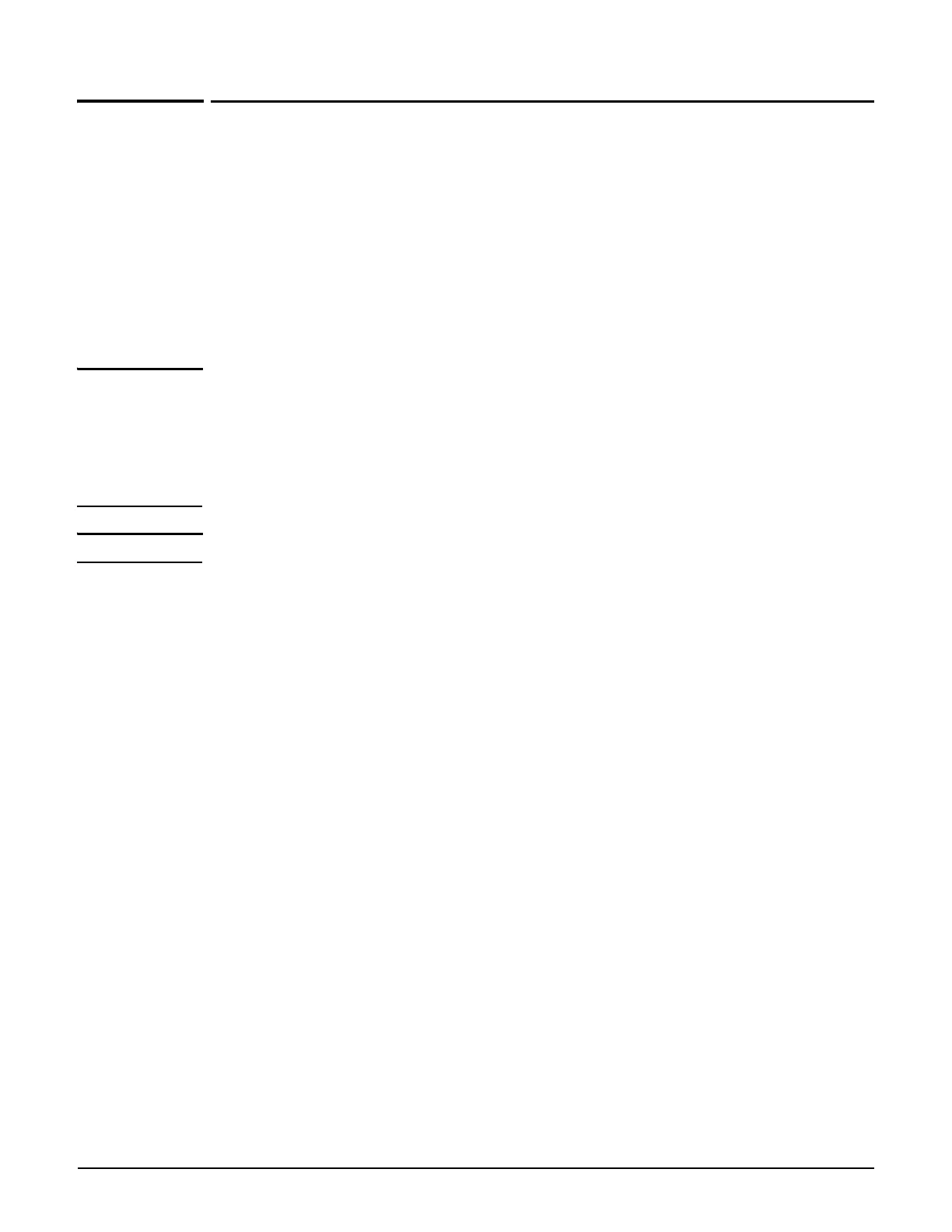MSM422
Initial configuration (autonomous mode)
3-11
Initial configuration (autonomous mode)
This procedure describes how to switch a factory-default MSM422 to autonomous mode and
then perform its initial configuration that enables you to establish a wireless connection
through the MSM422 to the Internet.
In autonomous mode, the MSM422 is managed via its Web-based management tool as
described in this section. This requires at least Microsoft Internet Explorer 7/8 or Mozilla
Firefox 3.x.
For controlled mode configuration, see Working with controlled APs in the MSM7xx
Controllers Management and Configuration Guide.
Caution Wireless security
For initial configuration convenience, a factory-default MSM422 that has been switched to
autonomous mode has all wireless security options disabled. It is strongly recommended that
after performing this procedure, you enable a wireless security option to properly safeguard
the wireless network from intruders. See Wireless protection in the MSM3xx / MSM4xx
Access Points Management and Configuration Guide.
Note Do not power-on the MSM422 until directed.
Step 1: Configure your computer
1. Disconnect your computer LAN port and configure it to use a static IP address in the
range 192.168.1.2 to 192.168.1.254, and a subnet mask of 255.255.255.0. Set the
default gateway to 192.168.1.1, and DNS server to 192.168.1.1.
For example to do this in Windows Vista, use Control Panel > Network and Sharing
Center > Manage Network Connections > Local Area Connection, right-click
Properties then select Internet Protocol Version 4 (TCP/IPv4) > Properties.
2. Disable any wireless connection on your computer.
Step 2: Connect the cables and power-on the MSM422
1. Connect the cables:
If using a PoE switch, use Ethernet cables to connect your computer and the MSM422
to an unused factory-default PoE switch.
If using a PoE injector, use Ethernet cables to connect your computer to the data in
port of the PoE injector and the MSM422 to the data and power out port of the PoE
injector.
If you are using a power supply, use an Ethernet cable to connect your computer to
the MSM422 Ethernet port.
