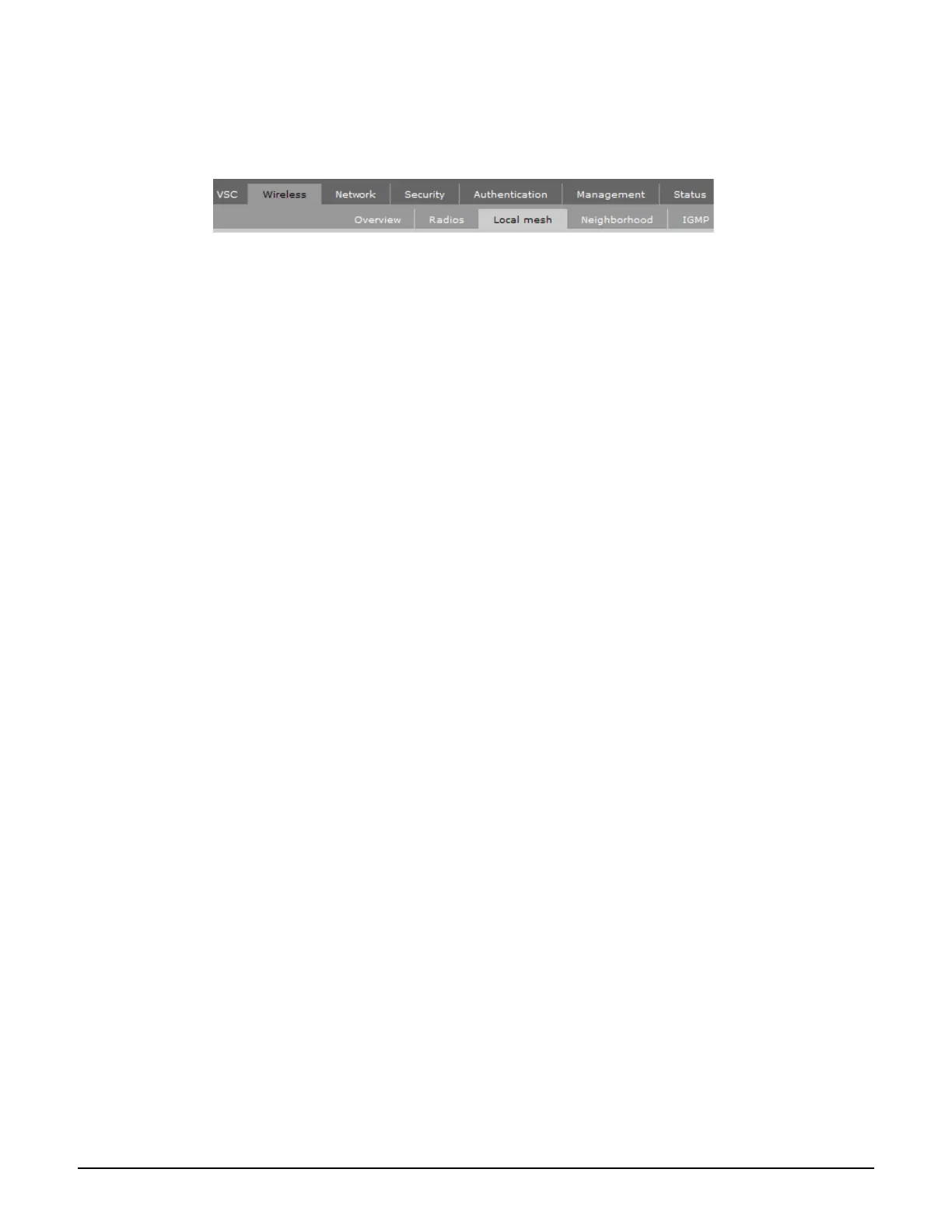MSM422
Initial configuration (autonomous mode)
3-13
The management tool is organized with menus and sub-menus. Instructions for making menu
selections, such as “select Wireless > Local mesh” instruct you to select the Wireless menu
and then the Local mesh sub-menu, as follows:
Step 5: Assign an IP address to the MSM422
By default the MSM422 operates as a DHCP client. This means that if the network has a
DHCP server, the MSM422 will automatically receive a new IP address in place of its default
address of 192.168.1.1 upon connecting to the network. Use one of the following methods to
assign an IP address to the MSM422:
Pre-configure the DHCP server to assign a specific IP address to the MSM422. To do
this you need to specify the MSM422 Ethernet MAC address and a reserved IP address on
the DHCP server. The MSM422 Ethernet MAC address is printed on the MSM422 label
identified as Ethernet Base MAC, and listed on the management tool Home page as
Ethernet base MAC address.
Let the DHCP server automatically assign an IP address. By default, the DHCP
server will assign an IP address once the MSM422 connects to the network. Once the
DHCP server has assigned the MSM422 an IP address, you can then find the IP address of
the MSM422 by looking for its Ethernet base MAC address in the DHCP server log. For
example after Step 6.4 below, you could go to the DHCP server log to retrieve the IP
address assigned to the MSM422.
Assign a static IP address to the MSM422. The address must be on the same subnet
as the network to which the MSM422 will connect.
1. Select Network > DNS, and set the DNS server address. Select Save.
2. Select Network > Ports > Bridge port.
3. Select Static and then Configure. Configure settings as follows:
IP address: Set an address that is on the same subnet as the network to which
the MSM422 will connect once installed. Respect any DHCP server-mandated
static address ranges.
Mask: Set the corresponding mask for the IP address.
Default gateway: Set the IP address of the gateway on the network.
4. Select Save. Connection to the management tool is lost.
Step 6: Test the wireless network
For the purposes of this example, the network must have a DHCP server and an Internet
connection. Broadband routers typically include a DHCP server.
