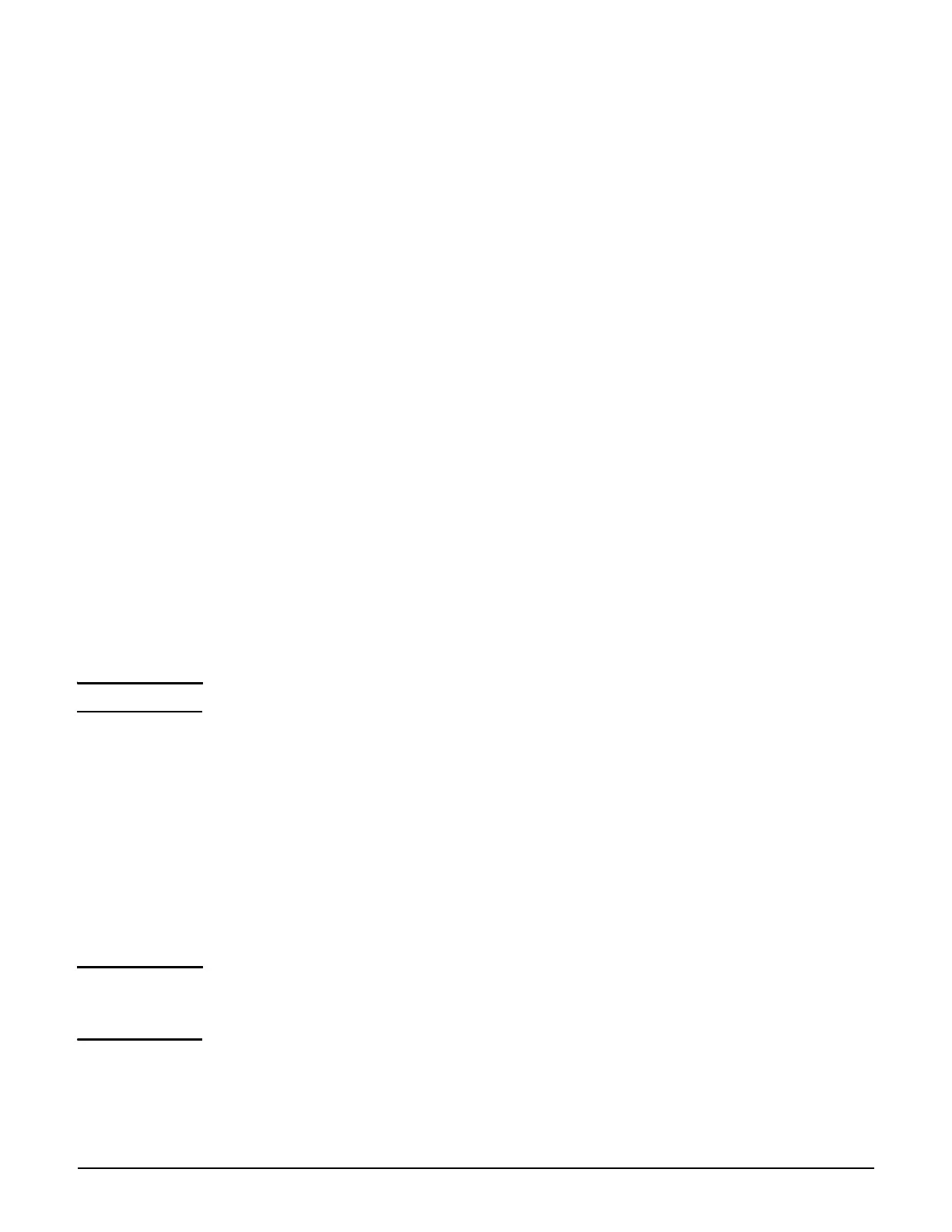MSM310-R
Initial configuration (autonomous mode)
5-11
Step 1: Configure your computer
1. Disconnect your computer LAN port and configure it to use a static IP address in the
range 192.168.1.2 to 192.168.1.254, and a subnet mask of 255.255.255.0. Set the
default gateway to 192.168.1.1, and DNS server to 192.168.1.1. For example to do this
in Windows Vista, use Control Panel > Network and Sharing Center > Manage
Network Connections > Local Area Connection, right-click Properties then select
Internet Protocol Version 4 (TCP/IPv4) > Properties.
2. Disable any wireless connection on your computer.
Step 2: Connect the cables and power on the MSM310-R
1. Connect the cables:
If using a PoE switch, use standard Ethernet cables to connect your computer and
the MSM310-R to an unused factory-default PoE switch.
If using a PoE injector, use a crossover Ethernet cable to connect your computer to
the data in port of the PoE injector and a standard Ethernet cable to connect the
MSM310-R to the data and power out port of the PoE injector.
2. Power on the MSM310-R by powering on the PoE switch or injector. Wait approximately a
minute for the MSM310-R to initialize before proceeding to the next step.
Step 3: Switch the MSM310-R to autonomous mode
Note A factory-default MSM310-R is assumed.
1. In a Web browser, enter the address: https://192.168.1.1.
2. A security certificate warning is displayed the first time you connect to the management
tool. This is normal. Select whatever option is needed in your Web browser to continue to
the management tool. The security warning will not appear again unless you change the
IP address of the MSM310-R.
3. On the Login page, specify admin for both Username and Password and then select
Login. The MSM310-R management tool home page opens.
4. Select Switch to Autonomous Mode and confirm the change. The MSM310-R restarts in
autonomous mode.
Note To avoid a delay after switching modes, clear the ARP (address resolution protocol) cache on
your computer. In Windows for example, from the Windows Start menu, select Run and
enter “arp -d” (without the quotes). Select OK.
