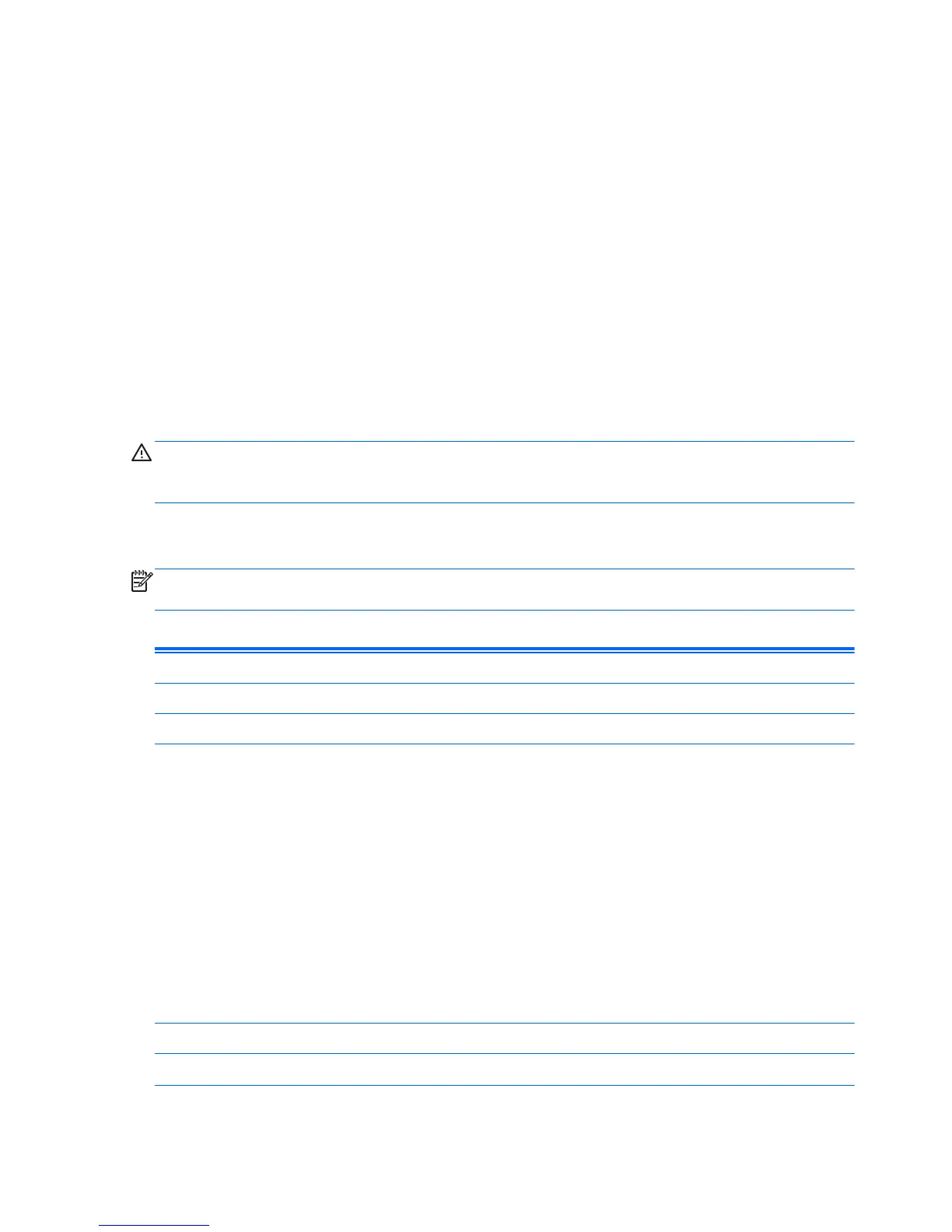3.
If you pressed Esc, press F10 to enter Computer Setup.
4. The Computer Setup Utility screen is divided into menu headings and actions.
Five menu headings appear on the Computer Setup Utility screen:
●
Main
●
Advanced
●
Power
●
Boot
●
Exit
Use the arrow keys to select the appropriate heading, then press Enter. Use the arrow (up and
down) keys to select the option you want, then press Enter. To return to the previous screen, press
Esc.
CAUTION: Do NOT turn the computer power OFF while the ROM is saving the Computer Setup
(F10) changes because the CMOS could become corrupted. It is safe to turn off the computer only after
exiting the F10 Setup screen.
Computer Setup—Main
NOTE: Support for specific Computer Setup options may vary depending on the hardware
configuration.
Table 3-1 Computer Setup—Main
Option Description
System Time Allows you to set system time.
System Date Allows you to set system date.
System IDs (view only)
Product Name
Serial Number
UUID
SKU Number
Family Name
Asset Tag
Feature Byte
Build ID
Language Allows you to select language.
Floppy Diskette A Specifies the capacity and physical size, if installed.
8 Chapter 3 Computer Setup (F10) Utility