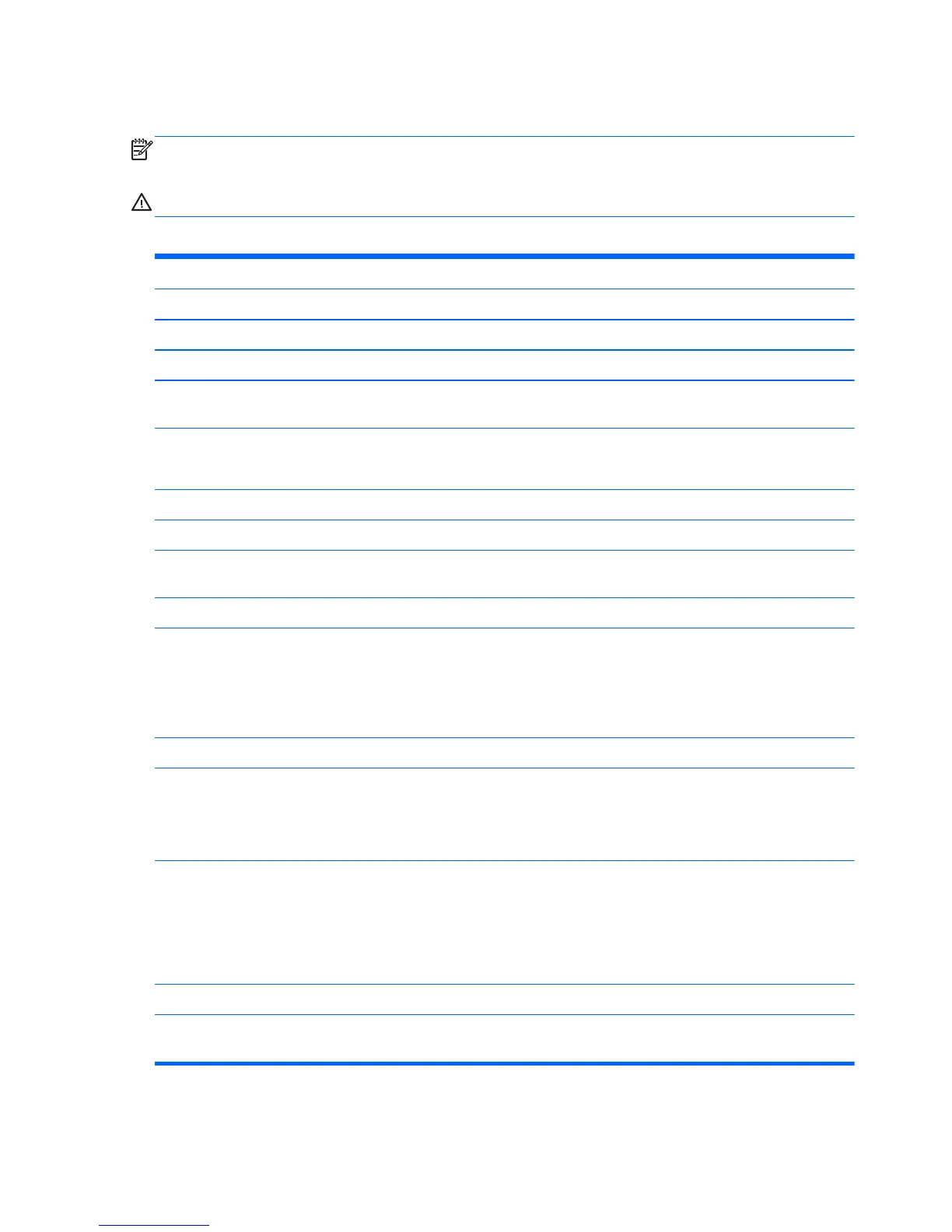Computer Setup—Advanced
NOTE: Support for specific Computer Setup options may vary depending on the hardware
configuration.
WARNING! Setting items on this menu to incorrect values may cause your system to malfunction.
Table 3-2 Computer Setup—Advanced
Option Description
CPU Type (view only)
CPU Speed (view only)
Cache RAM (view only)
Supervisor
Password
Allows you to establish, disable, or change the supervisor password.
User Password Allows you to establish, disable, or change the user password.
NOTE: Only displays if a Supervisor password is set.
Onboard LAN Allows you to disable/enable onboard LAN controller. Default is enabled.
Onboard WLAN Allows you to disable/enable onboard WLAN controller. Default is enabled.
Onboard LAN Boot
ROM
Allows you to disable/enable the boot ROM of the onboard LAN chip. Default is enabled.
Onboard 1394 Allows you to enable/disable all 1394 ports. Default is enabled.
Primary Video
Adapter
Allows you to select the boot display device when more than 2 video options are offered by the
system:
●
Integrated (Onboard)
●
PCI-E
SATA Controller Allows you to disable/enable the SATA controller. Default is enabled.
SATA Controller
Mode
If SATA Controller is enabled, allows you to set the mode to:
●
IDE
●
AHCI (default)
Onboard Audio Allows you to set the onboard audio to:
●
Auto (default)
●
Disabled
●
Enabled
USB Ports Allows you to individually disable/enable USB ports. Default is enabled.
Change Supervisor
Password
Allows you to change the supervisor password. Press Enter to change the password. Press Enter
again to disable the password.
10 Chapter 3 Computer Setup (F10) Utility