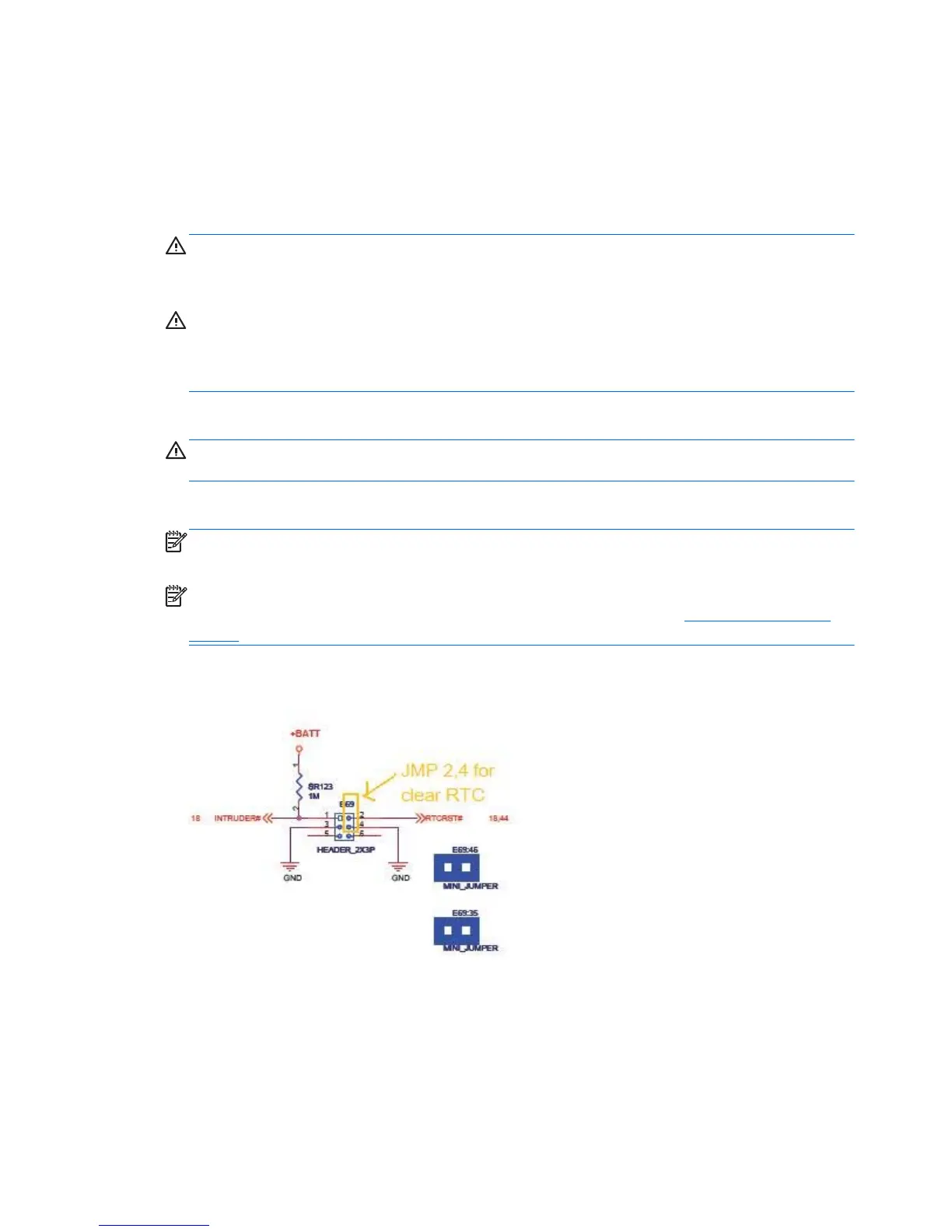Resetting the CMOS Jumper
1. Turn off the computer and any external devices, and disconnect the power cord from the power
outlet. The power must be disconnected from the system to clear CMOS.
2.
Disconnect all external equipment connected to the computer.
WARNING! To reduce the risk of personal injury from electrical shock and/or hot surfaces, be
sure to disconnect the power cord from the wall outlet, and allow the internal system components
to cool before touching.
CAUTION: Static electricity can damage the electronic components of the computer or optional
equipment. Before beginning these procedures, ensure that you are discharged of static electricity
by briefly touching a grounded metal object. See the Hardware Reference Guide for more
information.
3. Disassemble the computer until you can gain access to the system board.
CAUTION: Resetting CMOS will restore the computer to factory defaults and will erase any
customized information including passwords, asset numbers, and special settings.
4. Locate the header and jumper labeled CMOS+PW.
NOTE: Be sure you have disconnected the AC power cord from the wall outlet. The CMOS will
not clear if the power cord is connected.
NOTE: For assistance locating the CMOS jumper and other system board components, see the
Illustrated Parts & Service Map (IPSM). You can download the IPSM from
http://www.hp.com/
support.
5. Put the jumper on pins 2 and 4. This clears CMOS.
6. Put the jumper back on the original pins.
7. Replace the access panel.
78 Appendix A POST Error Messages