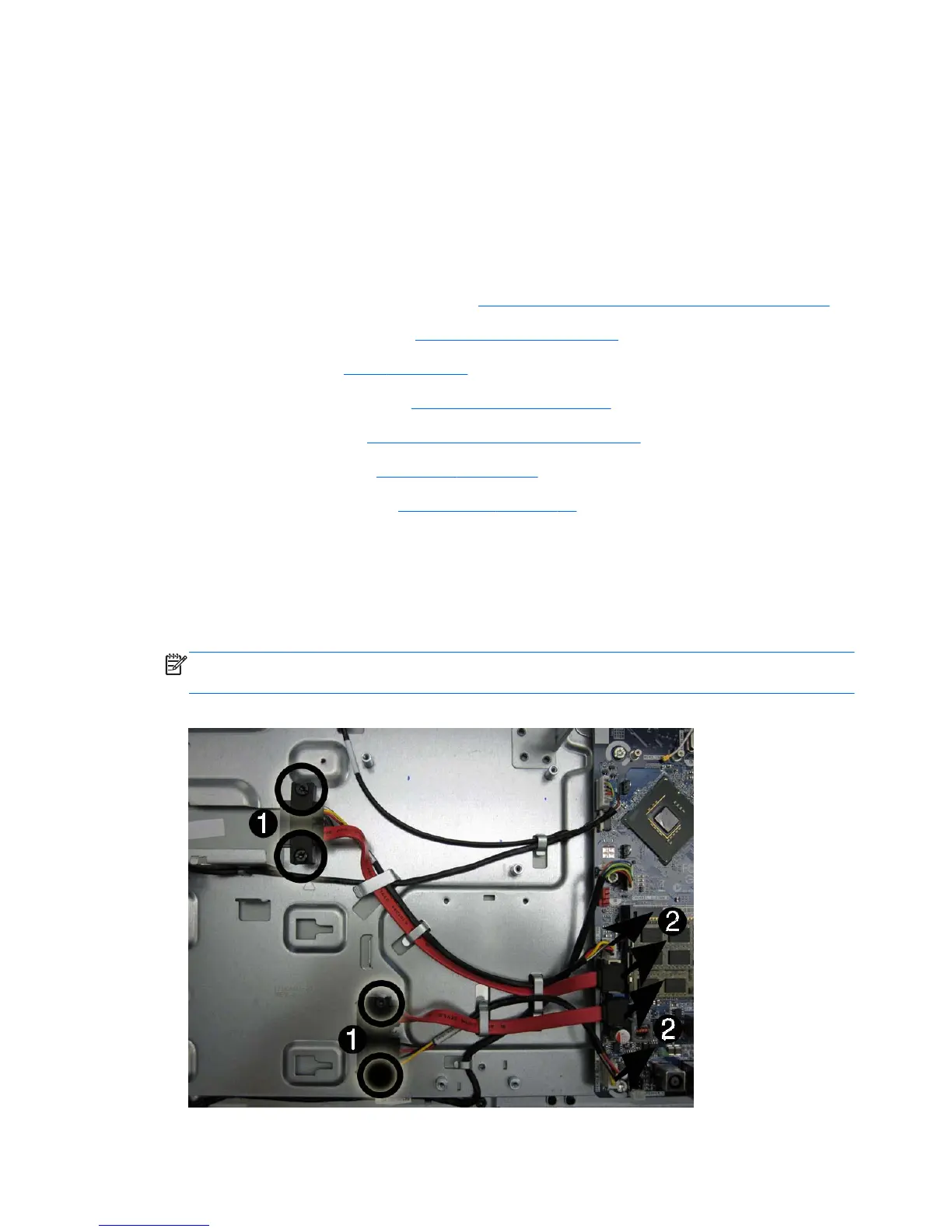Drive Connectors
The drive connectors are located near the middle of the computer, below the fan. They are secured with
two screws and each has two connectors. You must remove the shield to remove the drive connectors.
This section provides instructions for removing both drive connectors. You can remove either connector;
you do not have to remove both.
To remove the drive connectors:
1.
Prepare the computer for disassembly (see
Preparing to Disassemble the Computer on page 28).
2. Remove the small rear cover (see
Small Rear Cover on page 29).
3.
Remove the stand (see
Stand on page 30).
4. Remove the right rear cover (see
Right Rear Cover on page 36).
5. Remove the heat sink (see
Heat Sink (Thermal Module) on page 39).
6. Remove the rear cover (see
Rear Cover on page 47).
7. Remove the stand bracket (see
Stand Bracket on page 59).
8. Determine which drive connector you need to remove. The optical drive connector is located
above the hard drive connector.
9. Remove two screws (1) that secure the drive connector to the computer.
10. Disconnect the cables from the system board (2).
NOTE: Be careful not to damage the cable when disconnecting it from the board. Do not pull on
the cables.
Figure 7-29 Removing the drive connectors
60 Chapter 7 Removal and Replacement Procedures All-in One (AIO) Chassis