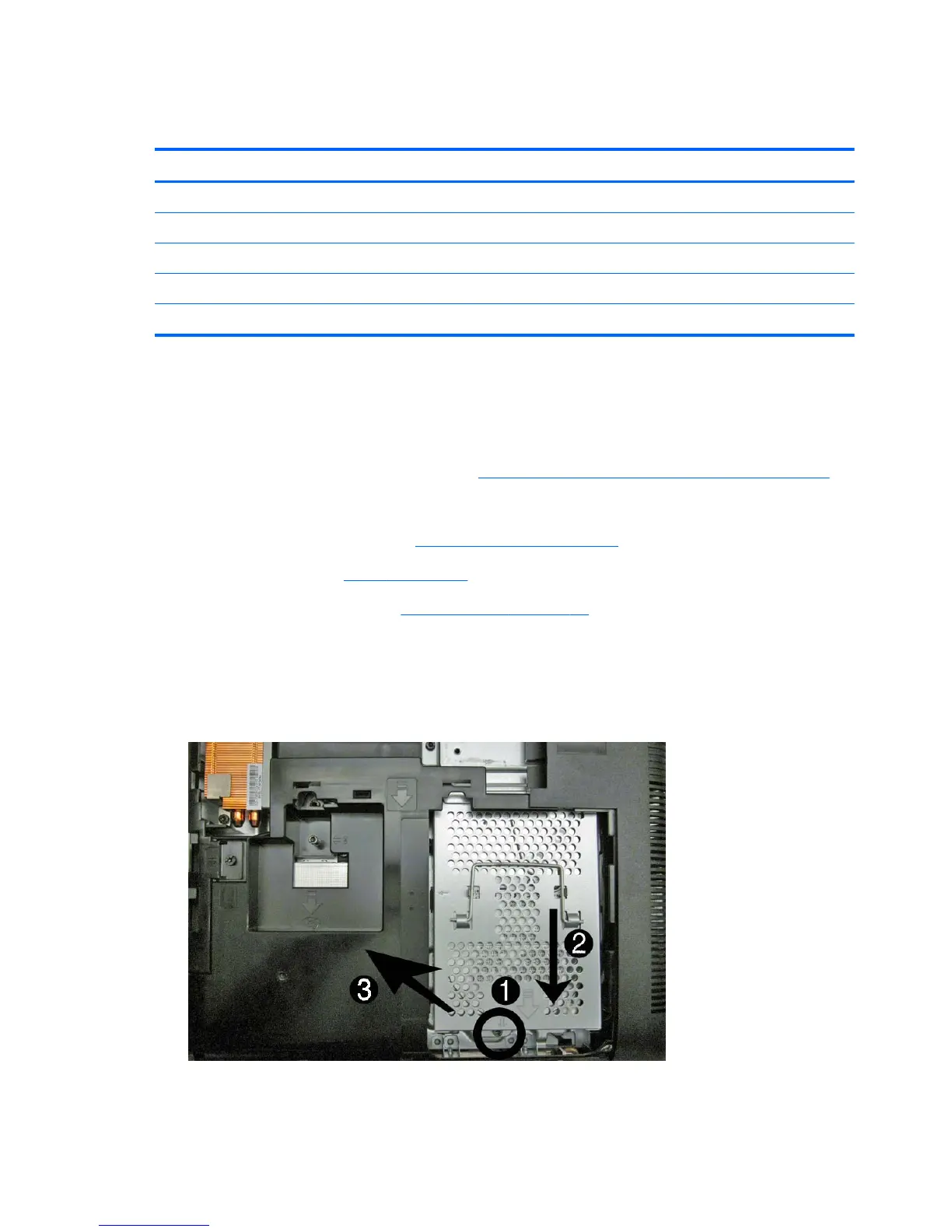Hard Drive
Description Spare part number
1000-GB 621418-001
750-GB 632938-001
500-GB 621421-001
320-GB 621420-001
250-GB 621419-001
The hard drive is located under the left rear cover next to the optical drive. The hard drive is secured
with one captive screw and is housed in a removable cage.
To remove the hard drive:
1. Prepare the computer for disassembly (see
Preparing to Disassemble the Computer on page 28).
2. Position the computer with the rear facing you.
3. Remove the small rear cover (see
Small Rear Cover on page 29).
4. Remove the stand (see
Stand on page 30).
5. Remove the left rear cover (see
Left Rear Cover on page 31).
6. Loosen the captive screw (1) that secures the drive to the computer.
7. Using the drive cage handle (2), slide the cage toward the side of the computer to disengage it
from the connector, and then lift the drive out of the computer (3).
Figure 7-6 Removing the hard drive
34 Chapter 7 Removal and Replacement Procedures All-in One (AIO) Chassis
