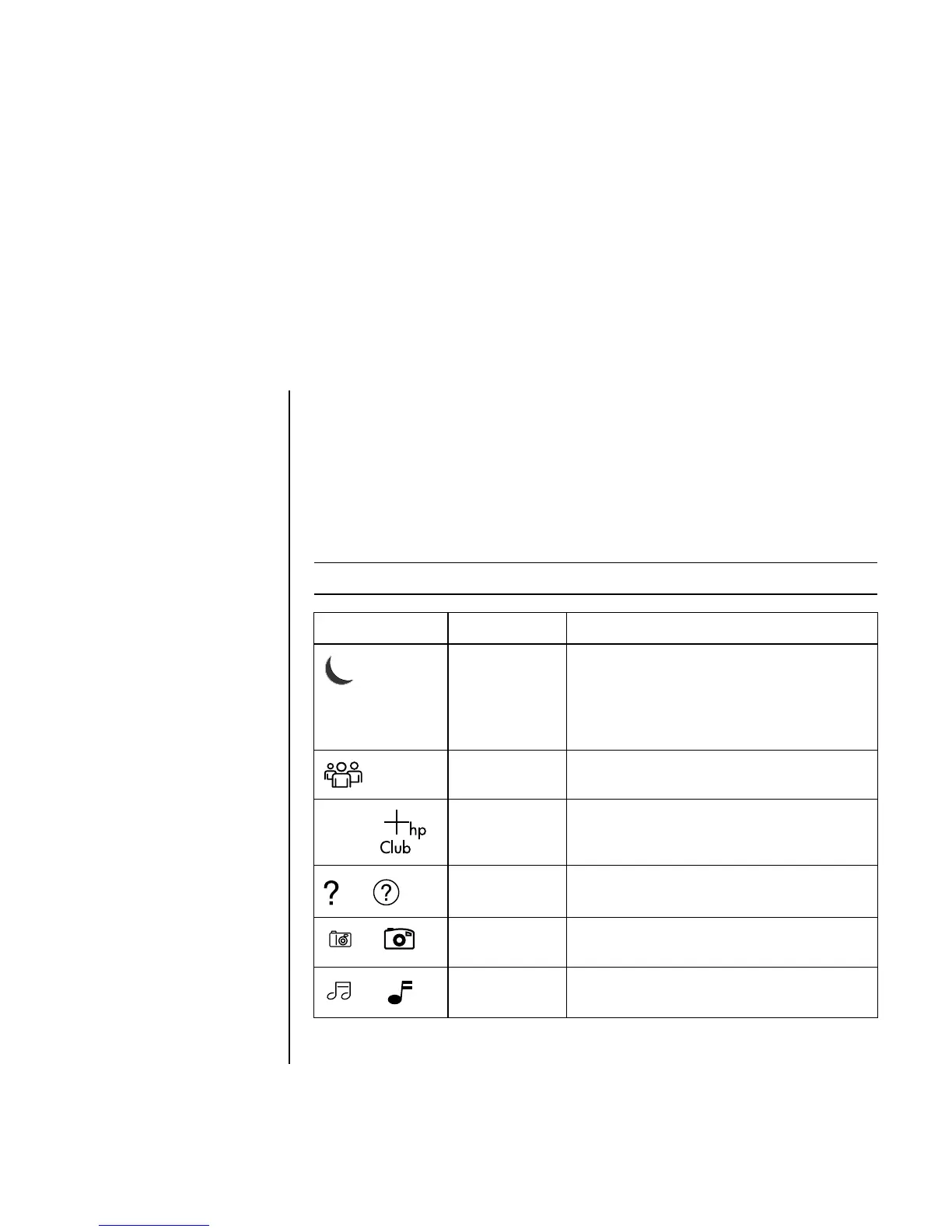Using the Keyboard 7
Using the Keyboard
Your keyboard has an arrangement of standard keys, indicator lights, and special
buttons (select models only).
Identifying Special Keyboard Buttons
There are special buttons (select models only) at the top of the keyboard. (Some
models have some of these special buttons on the left side of the main keys.) These
buttons operate a CD or DVD player, connect you to the Internet, or provide quick
access to specific functions.
NOTE: The number, location, and labeling of buttons vary by keyboard model.
Icon Feature Description
Standby Puts PC into power-saving mode (screen is
blank but PC is still on). To make screen
reappear, press the Esc key, or press
Standby again. May take 10–30 seconds
before screen reappears.
User Switches between the PC users.
hp or
HP Links to an HP Web site.
or
Help Opens the Help and Support Center.
or
Pictures
(Photos)
Opens an imaging software program. Can
be reconfigured.
or
Music Starts iTunes or Windows Media Player.
Can be reconfigured.