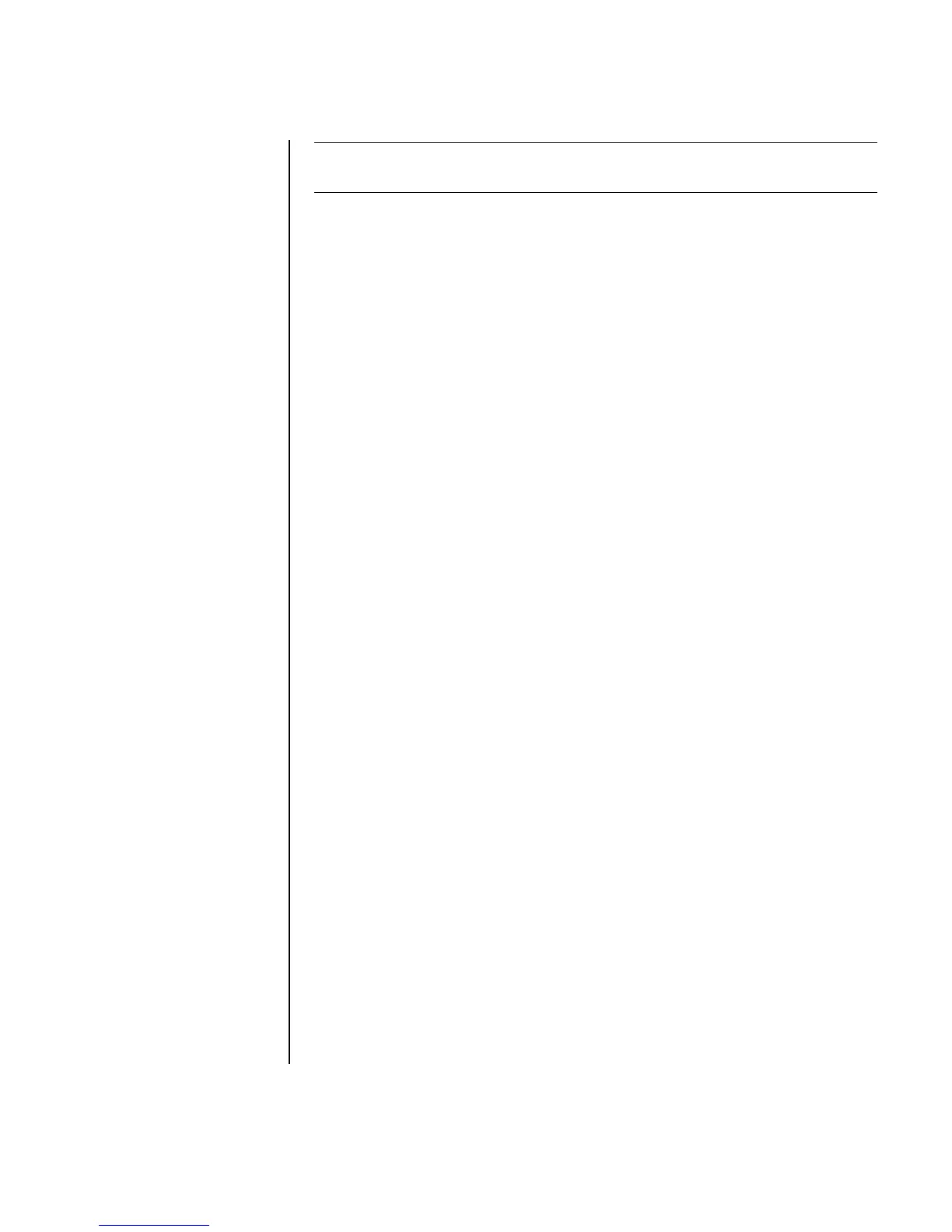Creating Movies Using WinDVD Creator 81
If your PC has multiple video devices connected, they all appear on the Capture
screen. Select the video source you would like to use.
Capturing digital camcorder video
1 Click Start, choose All Programs, InterVideo WinDVD, InterVideo
WinDVD Creator, and then click InterVideo WinDVD Creator again.
2 Click the Record to Video File button.
3 Connect your digital camcorder to your PC.
4 Make sure the output from your digital camcorder appears in the Preview
window. If it does not, double-check your connections and make sure your
camera is in playback mode.
5 Click the Play button to preview your video file before you record it.
6 Find your starting point in the video, and click the Pause button.
7 Click the Record button.
8 Enter a file name, click Save, and recording begins.
9 Click the Stop button to stop capturing your video file. Your video file is
processed and automatically saved to the My Videos folder on your hard disk
drive. The video clip appears in the Media Library portion of the screen.
10 To play back your captured video, click the file in the Media Library, and click
the Play button in the Preview window.
Capturing Web camera video
1 Click Start, choose All Programs, InterVideo WinDVD, InterVideo
WinDVD Creator, and then click InterVideo WinDVD Creator again.
2 Click the Record to Video File button.
3 Connect your Web camera to your PC.
4 Make sure the output from your Web camera appears in the Preview window.
If it does not, double-check your connections.
5 Click the Record button.
6 Enter a file name, click Save, and recording begins.
7 Click the Stop button to stop capturing your video file. Your video file is
processed and automatically saved to the My Videos folder on your hard disk
drive. The video clip appears in the Media Library portion of the screen.
8 To play back your captured video, click the file in the Media Library, and click
the Play button in the Preview window.
NOTE: You may need to turn your device off and on again for the program to
detect it.