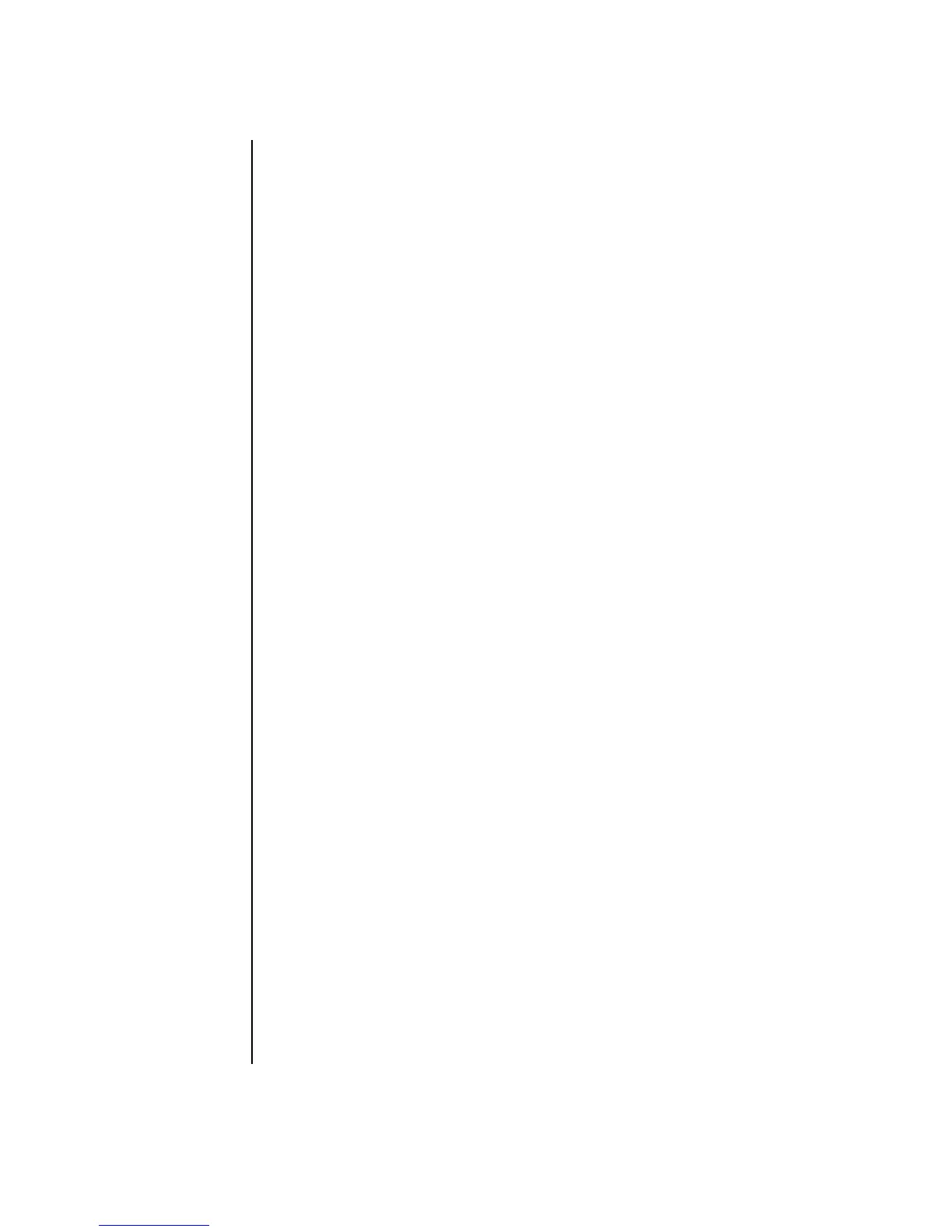86 Getting Started Guide
Recording VHS analog video direct to DVD (select
models only)
To record VHS analog video direct to DVDs:
1 Connect your VCR or other analog video source to your composite or
S-video input.
2 Insert a blank recordable DVD or CD.
3 Click Start, choose All Programs, InterVideo WinDVD, InterVideo
WinDVD Creator, and then click InterVideo WinDVD Creator again.
4 Select the Archive Video to DVD button, and follow the onscreen
instructions.
Converting recorded TV to MPEG-2 format
(Europe only)
1 If your project is already open, click the Edit button, and skip to step 4.
2 Click Start, choose All Programs, InterVideo WinDVD, InterVideo
WinDVD Creator, and then click InterVideo WinDVD Creator again.
3 Open a project by selecting either the Start New Project or the Open
Existing Project button.
4 Click the Save Movie icon, and select Output to File.
5 Select a GQ, HQ, SP, LP, or EP format, and click OK.
6 Enter a file name and click Save.