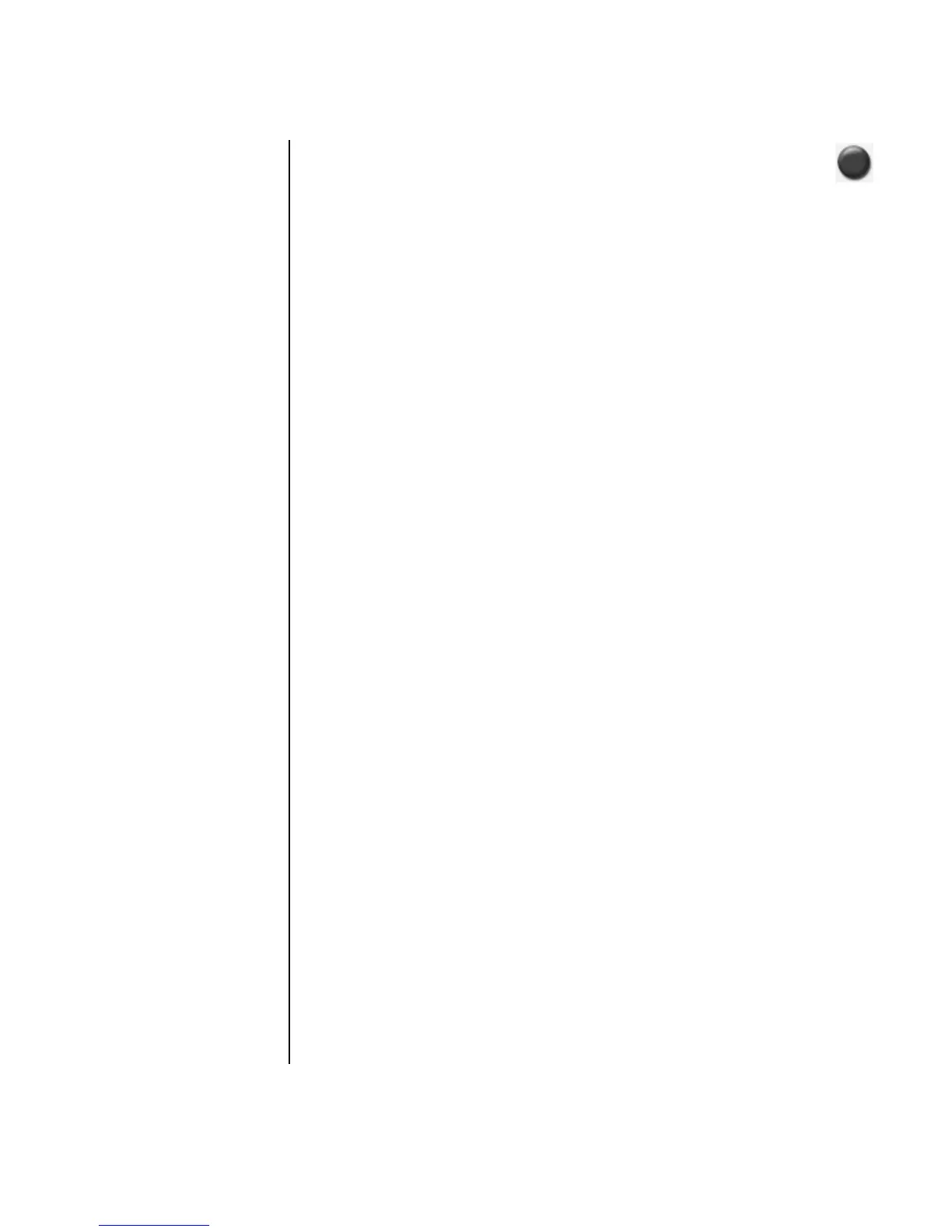Creating CDs and DVDs 67
5 Click the Copy icon.
6 Insert a blank DVD or CD into the drive, and then click OK.
7 Click Done when the recording is complete.
Erasing a DVD or CD
You can use RecordNow! to erase music, data, or video files from rewritable DVDs
and CDs, leaving almost all the disc space available for new recordings.
If you try to record a video or music file to a rewritable disc that has files on it, the
recording program prompts you to erase the disc first.
1 Click Start, choose All Programs, Sonic RecordNow!, and then click
RecordNow!.
2 Insert the DVD+RW, DVD-RW, or CD-RW you want to erase. If an Auto Play
window opens, click Cancel.
3 Select the Home Screen tab and then Erase Disc.
4 Click Yes to confirm that you want to erase the disc.
Removing Files in RecordNow!
When removing files in RecordNow!, it is important to note:
• When you remove a recorded file from a data DVD+R, DVD-R, or CD-R, the
disc space is lost and can’t be used for new recordings.
• You can’t remove music files from previously recorded music CDs, but you can
remove music files from the File Selection window in RecordNow! before you
record the files to your disc.
• If you delete files from the File Selection window in RecordNow! before the disc
is recorded, available disc space is not affected. If you remove a file from a
DVD+R, DVD-R, or CD-R after the disc is recorded, available disc space is lost.
Removing Files from a Recorded
Data Disc
RecordNow! can’t erase files from recordable (record once) DVDs or CDs, but files
that have been previously recorded can be removed. When you remove a recorded
file from a data DVD+R, DVD-R, or CD-R, the disc space is lost and can’t be used for
new recordings.