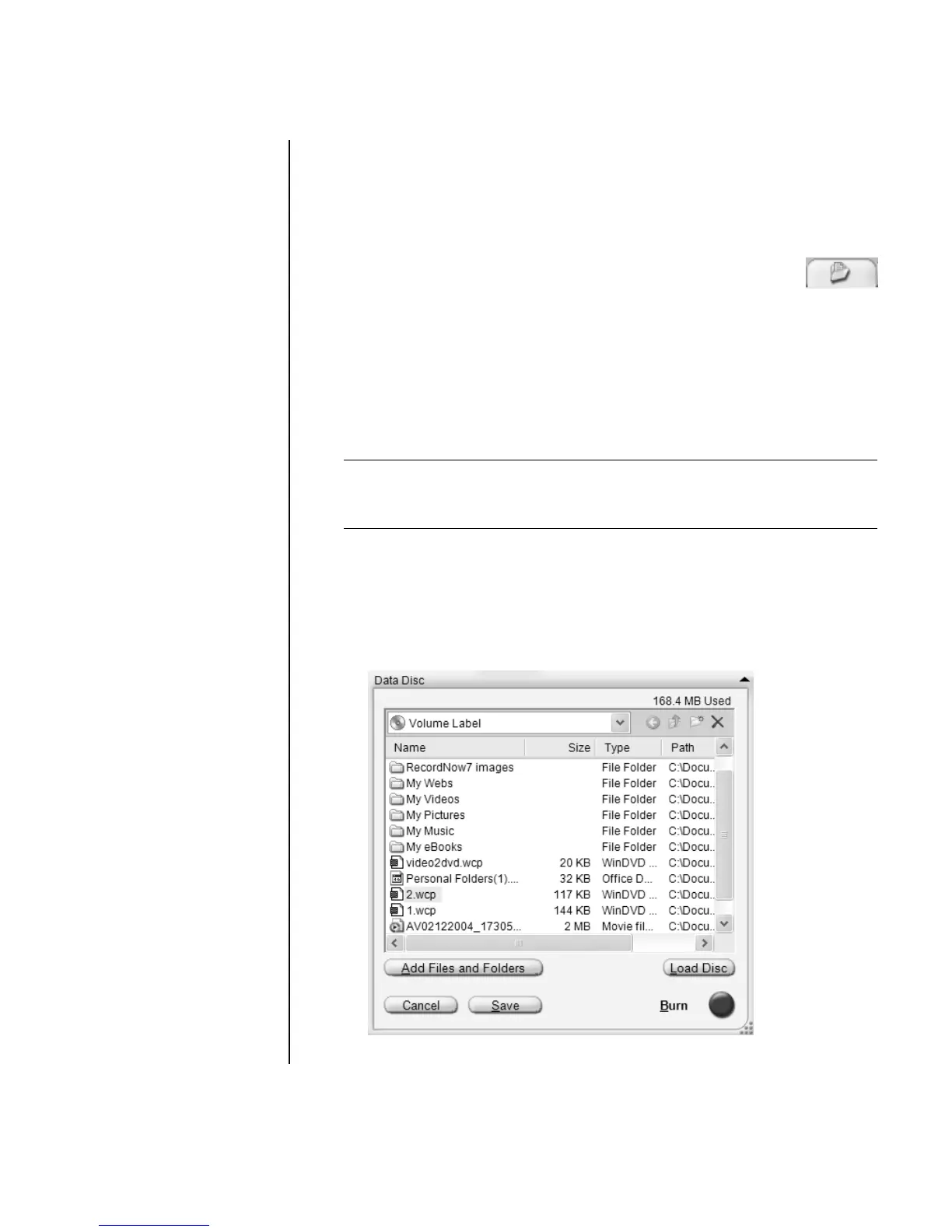Creating CDs and DVDs 65
Storing Files on a DVD or CD
Unlike music CDs, data DVDs and CDs can be recorded in multiple sessions.
1 Click Start, choose All Programs, Sonic RecordNow!, and then click
RecordNow!.
2 Select the Data Projects tab.
3 Insert a blank or appendable CD-R, CD-RW, DVD+R, DVD+RW,
DVD-R, DVD-RW, or Double-Layer DVD+R (select models) disc into
your drive, and then click Data Disc.
• If the disc is blank, follow the onscreen instructions.
Or
• If the disc is full, insert a blank or another appendable disc.
Or
• If you are adding files to a disc, follow the onscreen instructions.
4 To name your disc, select Volume Label, and then type a name over it.
RecordNow! assigns a name based on the recording date if you don’t type
aname.
5 Add your data files to the file selection window:
• Click the Add Files and Folders button, find and select your folders and
files, and then click Add. Repeat this step until all files are added.
Or
NOTE: An appendable disc means additional files can be added to it, if there is
disc space available. Recorded audio CDs are closed session discs, which are
not appendable.