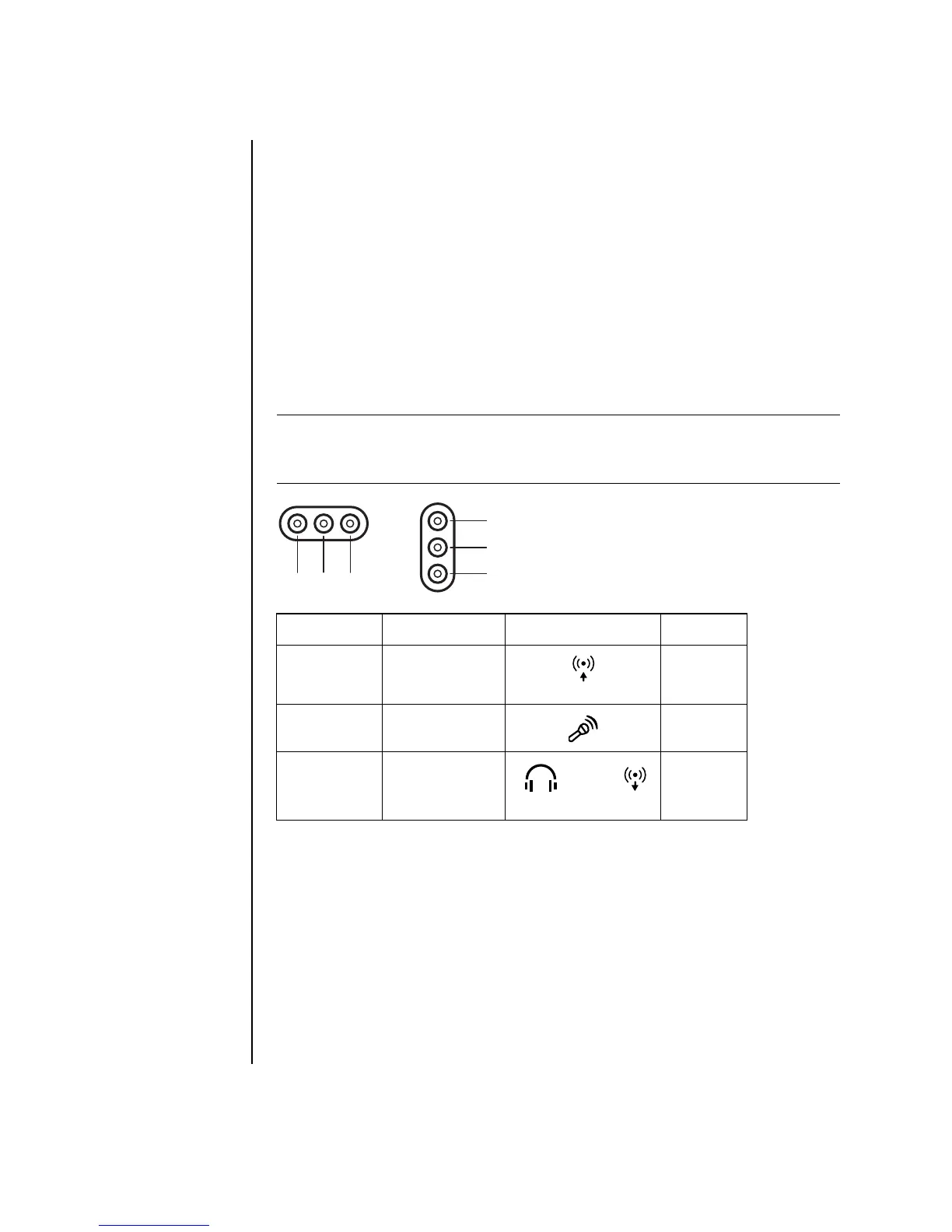18 Getting Started Guide
• Digital Audio — selects the digital audio output and digital audio frequency
for the digital audio connectors on the PC.
•Audio Wizard — opens a window that shows the connector panel on the
front of the PC. To close the window without enabling the wizard, click OK.
To enable the Audio Wizard:
Make sure the Enable auto detection check box is selected to enable the
wizard. Click OK to close the window.
Using the Audio Wizard in the Sound Effect Manager
(6-connector)
When you click the Audio Wizard button, a window opens that shows the three
audio connectors on the front of the PC.
Retasking using the Audio Wizard (6-connector)
With the Audio Wizard enabled, both the microphone connector (B) and the
headphones connector (C) on the front of the PC can be retasked to perform a
different audio function. These two connectors are universal audio jacks. When you
plug in a cable, the Wizard asks you to select the function for the cable from a list,
and then it sets the universal audio jack to perform as the selected function. The
functions are:
• Stereo speaker (out)
• Microphone (in)
• Headphone (out)
• Audio line in
NOTE: The connectors on the front of your PC may be of a different type or may be
in a different arrangement; look for the connector icon and color. Location,
availability, and number of connectors may vary.
Connector Name Icon Color
A Audio Line In Light blue
B Microphone Pink
C Headphones
Or
Audio Line Out
Lime
green
A B C
C
A
B
/
IN
OUT
Or