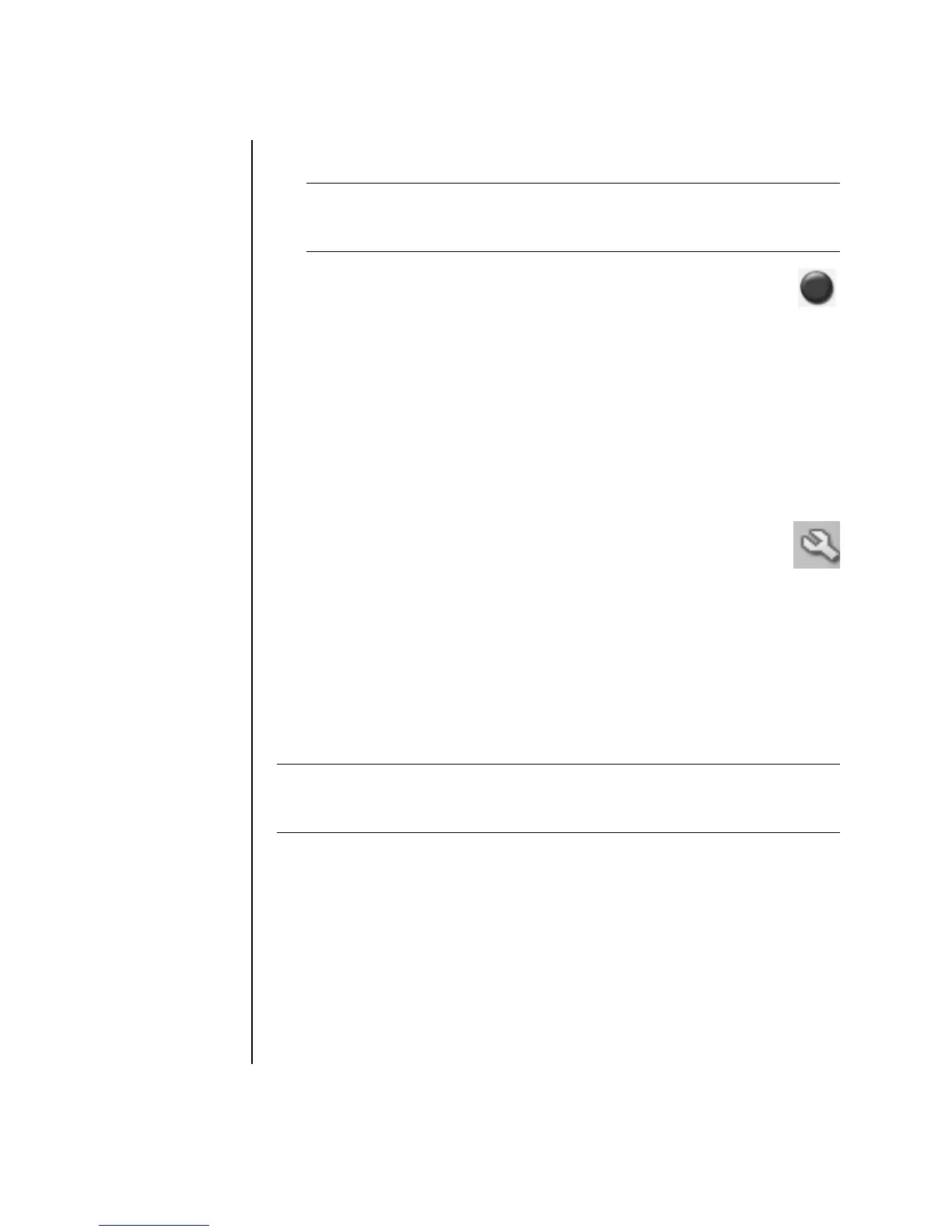66 Getting Started Guide
• Drag your file from your desktop or from anywhere in Windows Explorer
into the file selection window. Repeat this step until all files are added.
6 Click the Burn icon when all of your files have been added.
7 Click Done when recording is complete.
Click the Help icon, and then click RecordNow! Help for more
information about recording data files with the RecordNow! program.
Storing Data Files on Disc
When storing data files on a disc, it is important to note that:
• You can add new data files to a CD-R, DVD+R, and a DVD-R in a later
recording session, until the disc is full. With DVD+R and DVD-R discs,
you need to select the correct setting in RecordNow! to record files in
a later session. To do this, insert your recorded DVD, open
RecordNow!, click the Options icon (wrench), click Data, select the
recording option you want, and then click OK.
• When you record files that have the same name as previously recorded
files, RecordNow! updates the file and the previous version is overwritten.
• RecordNow! allows you to change file names and titles of files you want to
record and names of files that were previously recorded.
• As you select data files to record to your disc, RecordNow! calculates and
displays the amount of recording space used on your disc.
Copying a DVD or CD
RecordNow! allows you to make a copy of a music or data disc from your
collection. You can’t copy commercial DVDs because they are protected by
copyright laws and are encoded to prevent illegal duplication.
To make a copy of a music or data disc from your collection:
1 Click Start, choose All Programs, Sonic RecordNow!, and then click
RecordNow!.
2 Select the Data Projects tab.
3 Select Exact Copy.
4 Insert the CD or DVD you want to copy.
NOTE: You can rename your files in the file selection window by selecting and
typing over the current name. This does not affect the original files on your hard
disk drive.
IMPORTANT: HP supports the lawful use of technology and does not endorse or
encourage the use of our products for purposes other than those permitted by
copyright law.