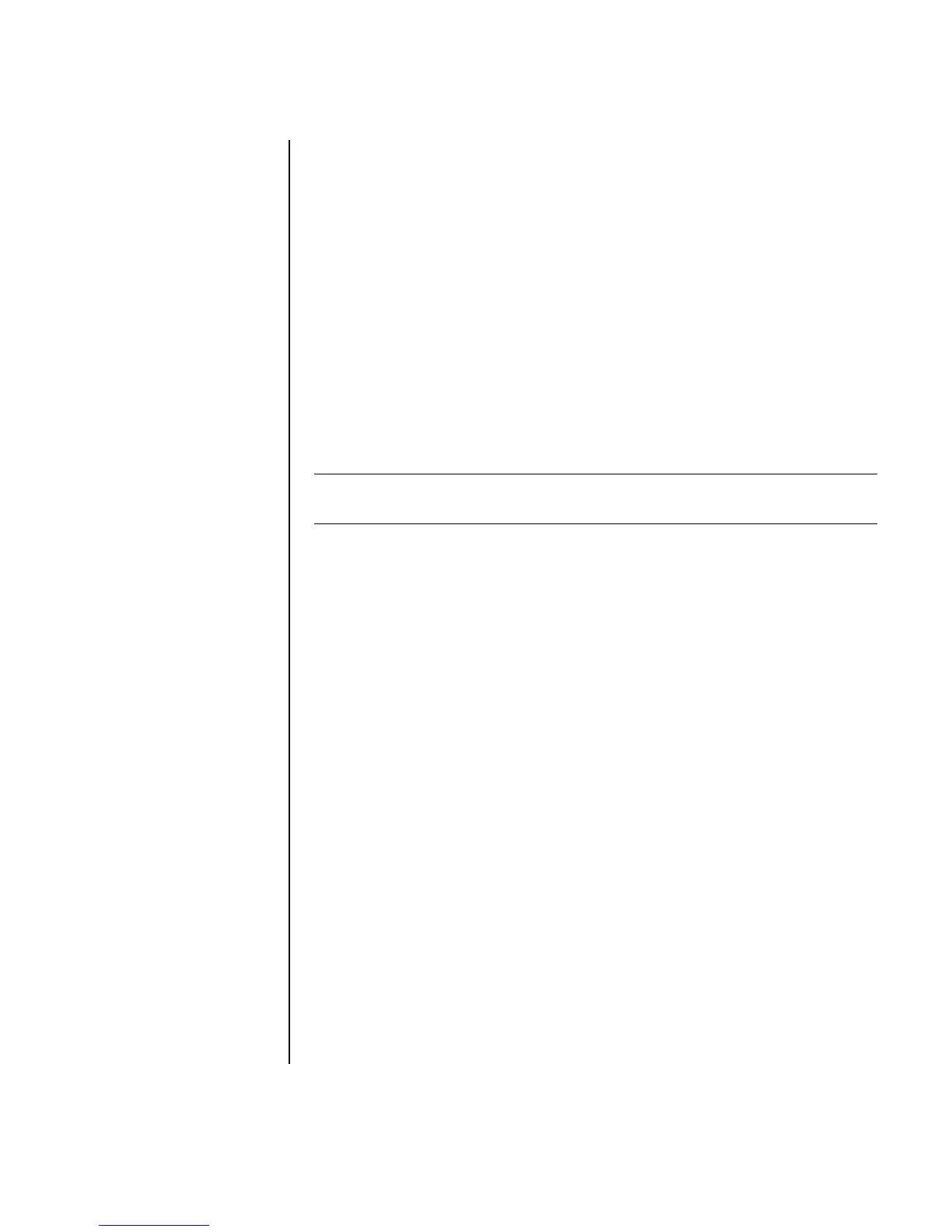Getting Help 89
Getting messages
After you view or close a message, it will not automatically display again.
To read a previously received message, open Updates from HP:
1 Click Start on the taskbar.
2 Choose All Programs.
3 Choose PC Help & Tools.
4 Choose Updates from HP.
5 Click Updates from HP again.
Updates from HP opens and lists the message titles. To read a message, double-click
the message title in the window. You can close this window, and Updates from HP
remains active.
Turning off messages
To turn off the Updates from HP Service:
1 Click Start on the taskbar.
2 Choose All Programs.
3 Choose PC Help & Tools.
4 Choose Updates from HP.
5 Click Disable Updates from HP.
The service is turned off until you re-enable it.
Re-enabling messages
When you re-enable the Updates from HP Service, the service runs whenever you
are connected to the Internet, and you automatically receive messages as they
become available.
To turn on the service:
Double-click the Re-enable Updates from HP icon on the desktop.
Or
1 Click Start on the taskbar.
2 Choose All Programs.
3 Choose PC Help & Tools.
4 Choose Updates from HP.
5 Click Re-enable Updates from HP.
NOTE: You cannot receive Updates from HP messages, including important Support
messages that may be critical to the operation of your PC, while the service is off.