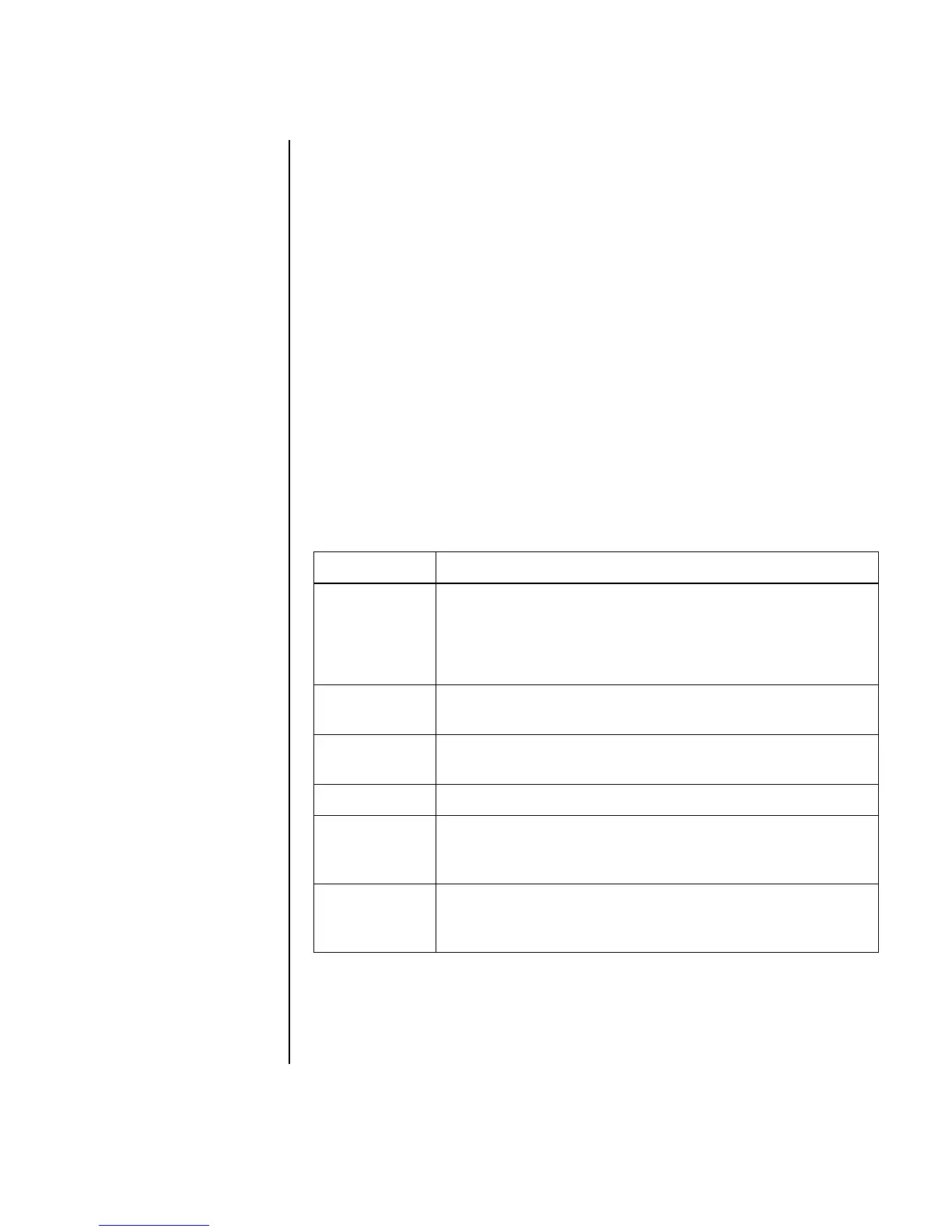Creating Movies Using WinDVD Creator 85
3 Select the Open existing project button, and select your project.
4 Click the Add Menu button.
5 Click the Media Library icons to add a menu theme, chapters, buttons, audio
tracks, and images to your DVD.
6 Click the Storyboard icons to edit the chapters and menu items.
Making a movie
This is the final step of your DVD project. You select a format, the type of TV system,
and volume name.
1 If your project is already open, click the Make Movie button, and skip to
step 5.
2 Click Start, choose All Programs, InterVideo WinDVD, InterVideo
WinDVD Creator, and then click InterVideo WinDVD Creator again.
3 Select the Open existing project button, and select your project.
4 Click the Make Movie button.
5 Insert a blank recordable DVD or CD into your drive.
6 Choose one from each of the following sections (order of selections may differ):
7 Click Start.
8 Click OK.
Select To:
Burn to Disc Select where you would like the file to be recorded:
• Burn to Disc: Use this to burn directly to a DVD or CD.
• Write content to hard disk for later burning: Use
this to create the file on your hard disk drive.
Select
Device
Select the device that contains the blank recordable DVD
or CD.
Burning
Speed
Select the speed to use when recording your project.
Format Select one of the formats to record your project.
TV System Select either NTSC or PAL for your TV system. The NTSC
format is used in North America, and the PAL format is used in
European and Asian countries/regions.
Volume
Name
of Disc
Enter a volume name for your disc (optional).