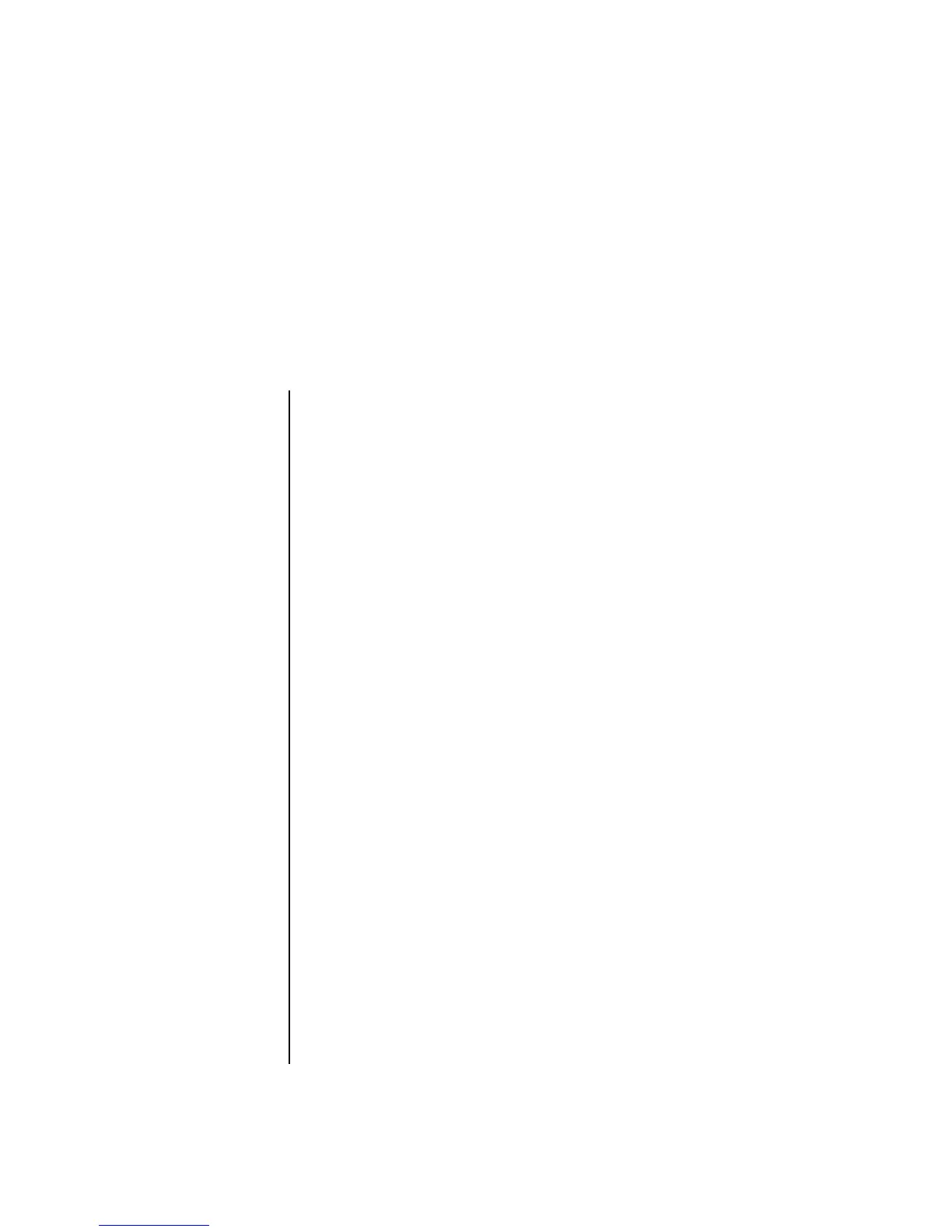Table of Contents iii
Table of Contents
Setting Up Your PC ......................................................................... 1
Putting Your PC Together............................................................................... 1
Connecting to the PC ............................................................................... 2
Turning On Your PC for the First Time ............................................................. 3
Setting Up and Connecting to Your Internet Account ......................................... 4
Using HP products ................................................................................... 5
Transferring your old PC information and files to your new PC ...................... 5
Using Desktop Icons...................................................................................... 6
Using HP Organize software..................................................................... 6
Using the Keyboard ....................................................................... 7
Customizing the keyboard buttons ............................................................. 9
Setting Up Sound ......................................................................... 11
Using Speakers .......................................................................................... 11
Setting up 3-connector sound ....................................................................... 12
Configuring multi-channel audio output for the DVD player ......................... 13
Setting up 6-connector sound ....................................................................... 14
Configuring the Sound Effect Manager (6-connector) ................................. 15
Configuring sound for recording with the
Sound Effect Manager (6-connector) ........................................................ 16
Using the Sound Effect Manager (6-connector) .......................................... 17
Using Your PC Top ........................................................................ 19
Using Your Docking Bay.............................................................................. 19
Using Your Multistorage Bay........................................................................ 22
Storing CDs, DVDs, or memory cards....................................................... 23
Docking a peripheral device ................................................................... 23
Placing a peripheral device on the multistorage bay (top)........................... 24
Using the optional camera station PC top ................................................. 25
Removing cables from the multistorage bay cable tunnel ............................ 28