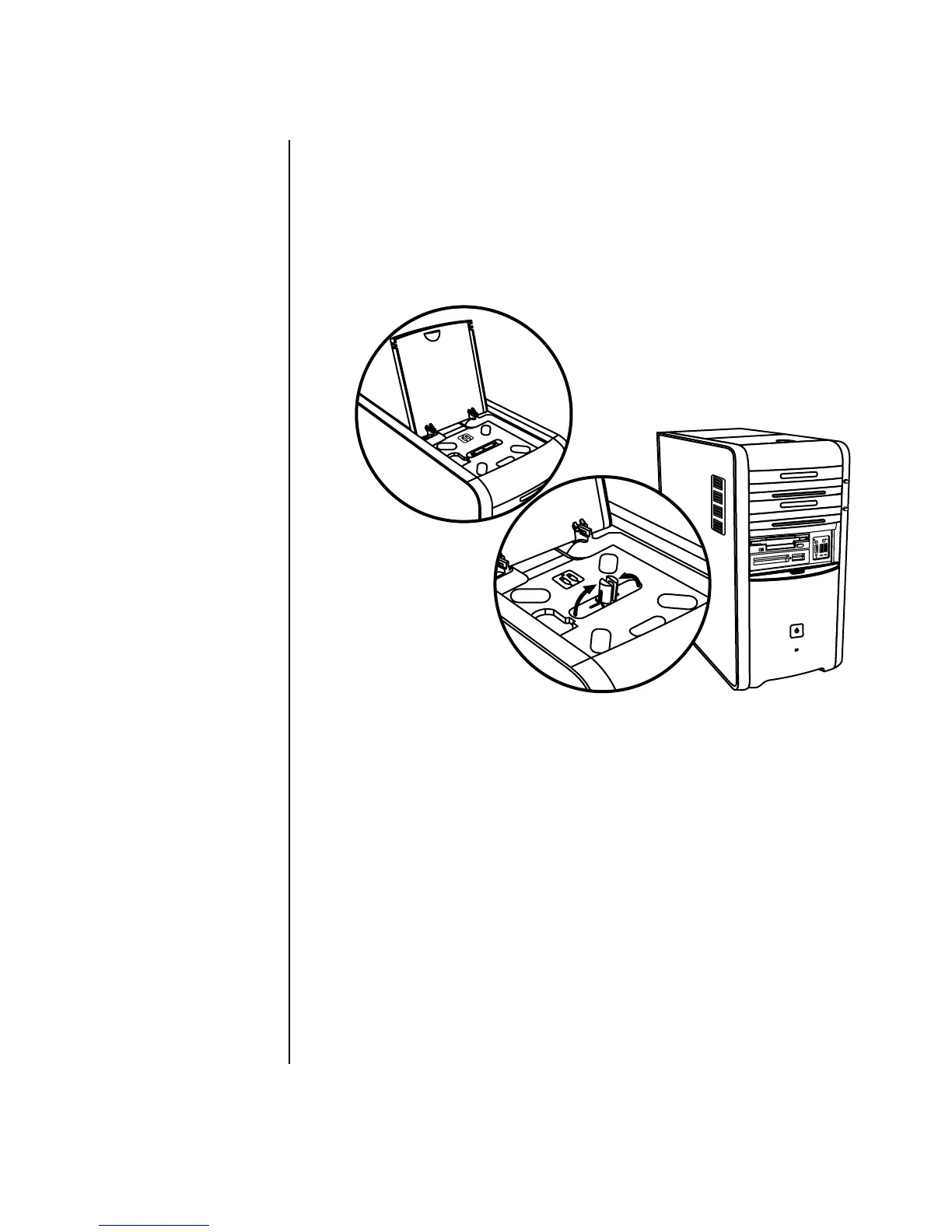Using Your PC Top 23
The bay design allows you to place a device and thread the USB or FireWire
(IEEE 1394) data cable and the power cord underneath the rear top cover to the
connectors on the back of the PC. If you have problems inserting or removing cables
in the cable tunnel, remove the rear top cover as described at the end of this section.
Your PC may look different from the one shown here. Components and location,
availability, and number of connectors may vary.
Multistorage bay chassis figure 1
Storing CDs, DVDs, or memory cards
To store CDs and DVDs, open the bay cover (A in multistorage bay chassis figure 1)
and gently lift the two sections to form the spindle (B in figure 1). You can store up to
ten discs.
To store memory cards, open the top cover and, if necessary, lower the two spindle
sections (A in figure 1).
Docking a peripheral device
To use the multistorage bay for a peripheral device, do the following:
1 Open the bay cover (A in figure 1). Hold the cover on each side near the
hinges, and then lift the cover and slide it toward the back of the chassis
(C in figure 2). Gently lift it off.
A
B