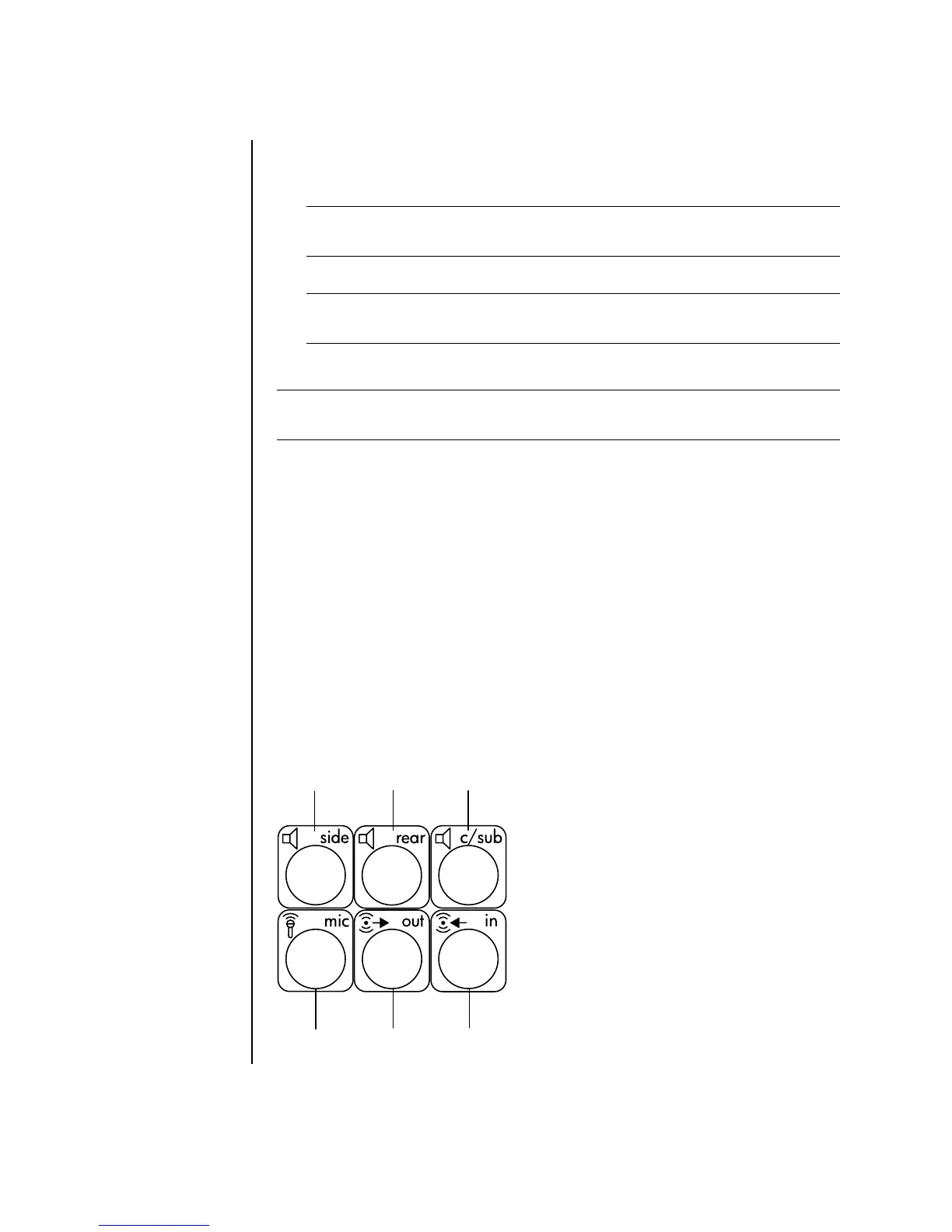14 Getting Started Guide
3 Click the Audio tab.
4 Click the option for the number of speakers to match your multi-channel speaker
system.
5 Click Apply.
6 Click OK.
Setting up 6-connector sound
PC models that include six sound connectors (select models only) on the back of the
PC, support up to eight channels of sound (7.1 speaker output) and use the Sound
Effect Manager to configure the software settings.
Identifying the audio connectors (6-connector)
The PC supports a maximum of eight speakers in a multi-channel speaker system by
using four of the six audio connectors on the back of the PC.
This PC also has digital audio out and digital audio in connectors for digital sound
devices such as a DVD recorder or a digital stereo receiver/amplifier.
The four connectors (A, B, C, and E) for the 6-connector multi-channel speaker
system are on the back of the PC.
NOTE: When using the digital out connector for sound (6-connector, select
models only), select Digital (S/PDIF) out to External Processor.
NOTE: To test the speakers (multi-channel speakers only), click the Test button.
The WinDVD control panel shows the speaker number being used. Click Stop.
NOTE: If you want to play a stereo DVD, change the audio properties of WinDVD to
match the recorded DVD audio output.