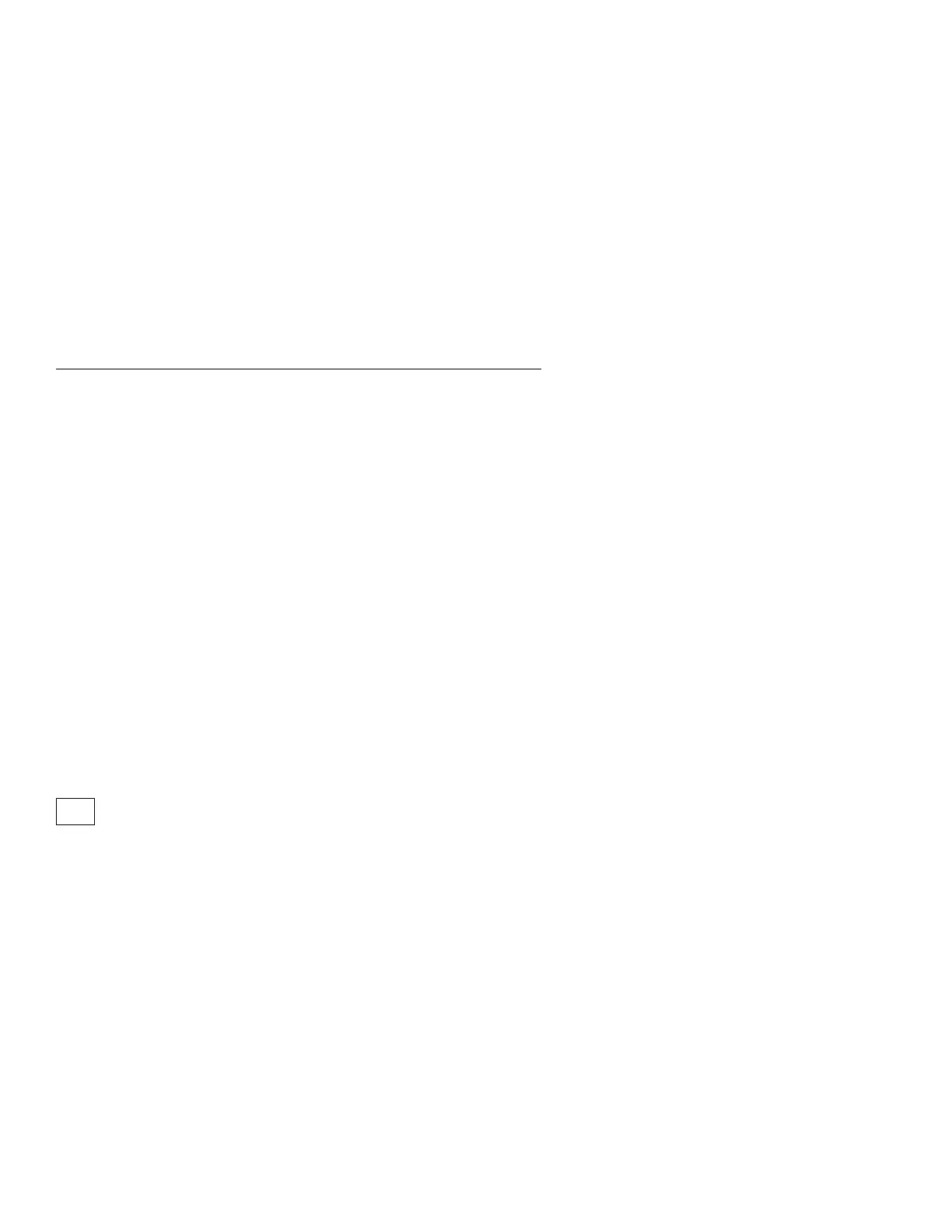Monitor
First, set the system to VGA mode. To do this in Windows 95, depress the
F8 function key during startup. Safe mode (VGA) will be set for Windows
95. Use the operating system's video setup to change the monitor
resolution.
“G” series monitors are DDC (Display Data Channel)-2B compliant. While
Windows 95 comes up, the DDC-2B monitor passes resolution and
frequency information to the system. The system interprets the data and
sets up the proper refresh rate.
You may be testing a digital monitor with a row of LEDs under the control
access door at the front of the monitor. If the monitor type is set to the
wrong mode, the screen remains black and the first and last LEDs flash.
Note: Some monitors have a detachable system I/O signal cable between
the monitor and the system unit. Check the line voltage, power cord, and
continuity for the system I/O signal cable before replacing the monitor. See
“Detachable Monitor I/O Signal Cable Connector Test Points” on page 5-28
for pin identification.
High voltage Northern and Southern Hemisphere monitors may come with a
voltage selector (110 V–220 V) switch. The 145-W power supply may have
a voltage selector (110 V–220 V) switch. Match the switch to the line
voltage.
001
– Power-off the system unit and monitor.
– Remove all adapter cards from the riser card.
– Make sure the monitor I/O signal cable is properly connected to the
system unit and monitor.
– Make sure the power cords are properly connected to the system unit and
monitor, and that the line voltage is correct. See “Power Supply” on
page 2-35.
– Make sure the monitor contrast and brightness controls are not turned too
low.
– Power-on the monitor, and wait 20 seconds.
– Power-on the system unit.
Note: Because monitor models may differ, review the Display Self Test
before attempting to answer the following questions. The test has
changed from previous levels. If the monitor was not sold together
with the system unit, you may need to refer to the service
information provided with the monitor.
(Step 001 continues)
2-66