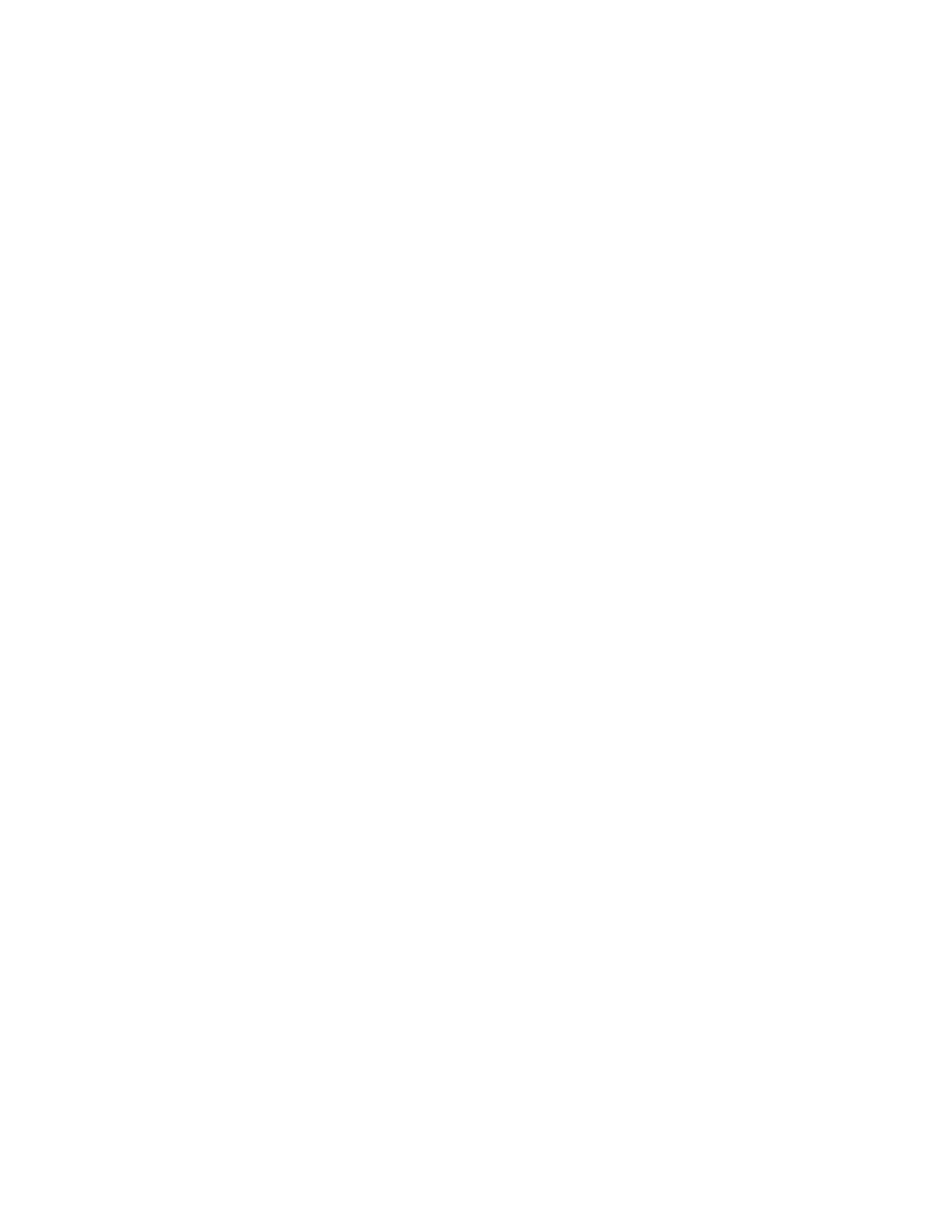Changing Logical Unit Numbers
In some instances, you can have more than one logical unit number (LUN)
for a particular module. LUNs represent individual devices within a test
group or module. For example, you might have two diskette drives or two
hard disk drives; or, you might have base, extended, shadow, and cache
memory installed in the computer. This configuration might result in as
many as four or five different LUNs in the Memory Test Group. Or you
might have base, extended, shadow, and cache memory installed in the
system which might result in as many as four or five different LUNs in the
Memory Test Group.
From either the Module Test Menu or the Test Group window, you can
change to a different LUN (where applicable) by pressing the plus (+) key
(next LUN), or the minus (−) key (previous LUN).
Test Group Specifications
In the upper-right-hand portion of the testing screen (or just the upper portion
if you switched to an individual test group screen) are the specifications for
the related test group.
Note: In the Hard Disk Test Group specification area, if a software program
was to compress your drive, the indicated size is the compressed
size of the logical drive.
Module Testing Mode
If the easy test diagnostics programs do not find a problem, or you want to
perform in-depth testing, the Module Testing mode provides a method to run
individual tests on a single module. For example, you can run an individual
test for the diskette drive, or you can run groups of tests for several
modules.
In the Module Testing mode, you can define how many times each test
should run and how the test program should log the errors.
To start the Module Testing mode:
1. Start the Diagnostics and Utilities CD.
2. Select Run Advanced Diagnostics from the Main Menu.
3. Select Diagnostics from the Main Menu.
4. Select Module Test from the next menu.
5. Use the up and down arrow keys (↑ and ↓ ) to move the highlight bar
from one selection to the next.
Diagnostic Aids 3-11