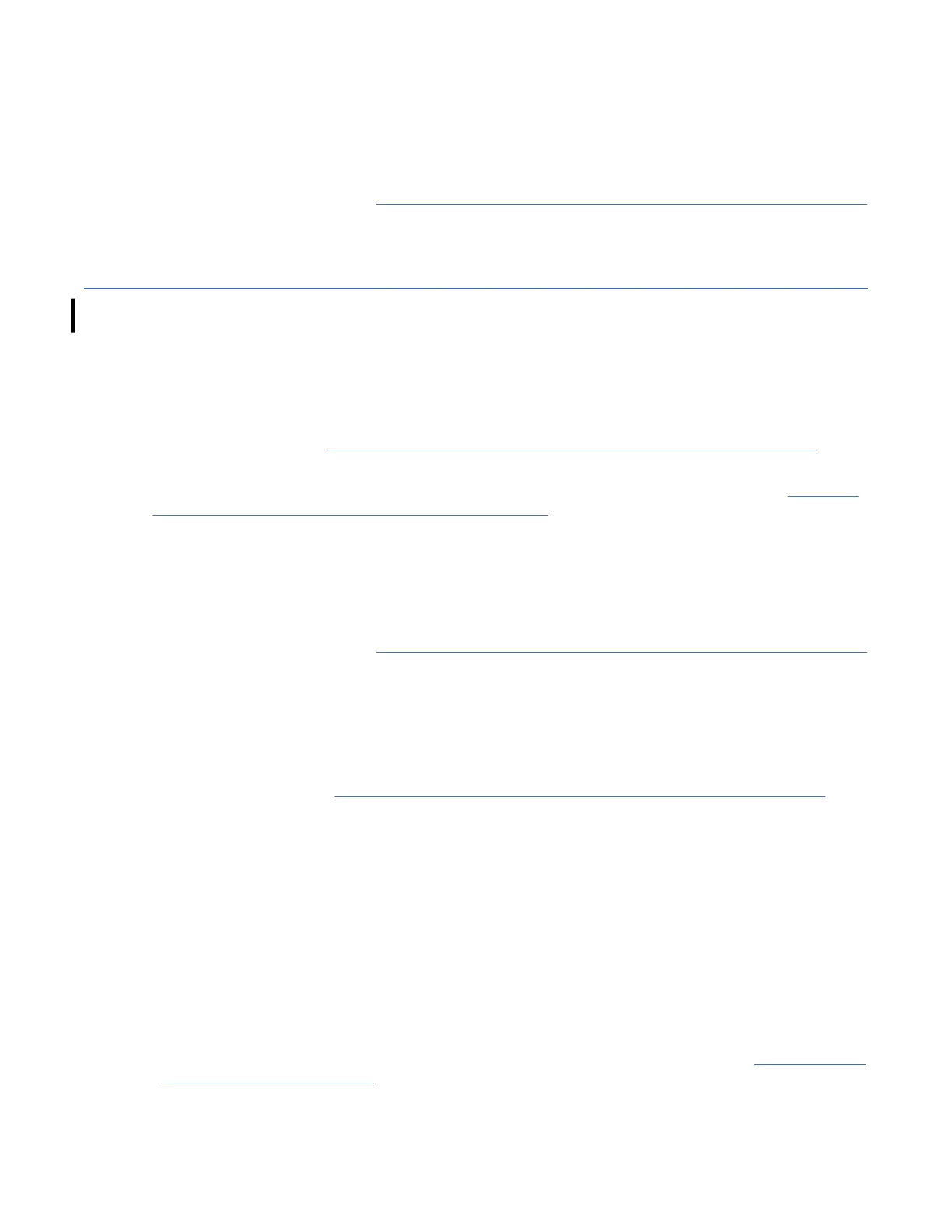3. Type mget *.fmrz (with a space between "mget" and the asterisk) to transfer the drive microcode
image to your laptop. The microcode image le is in the current directory of your laptop. You see a
response like mget D3Ix_xxx.fmrz?
4. Type y for "yes".
5. After a brief pause, you see the message Data transfer complete.
6. Return to the departure point in “Connecting and disconnecting the laptop from the drive” on page 186
which brought you here.
Drive FRU VPD procedures
Use these procedures to obtain or update the drive VPD, during a FRU replacement for the EH7, EH8, 55F,
or 60F drive canister.
Obtaining the drive VPD image with the Ethernet port
Use this procedure to obtain the VPD image from the original drive (the drive that is being replaced).
1. Complete the procedure “Connecting and disconnecting the laptop from the drive” on page 186 if you
did not do so already.
Note: Steps 2-4 saves the VPD image of the original drive on your laptop, and is used in the “Updating
the drive VPD image with the Ethernet port” on page 190 procedure to update the replacement drive.
2. Type mget *.vpd (with a space between mget and the asterisk) to transfer the drive VPD image to
your laptop. The VPD image le is in the current directory of your laptop. You see a response like mget
0000078D8250.vpd?
3. Type y for "yes".
4. After a brief pause, you see the message Data transfer complete.
5. Return to the departure point in “Connecting and disconnecting the laptop from the drive” on page 186
that brought you here.
Updating the drive VPD image with the Ethernet port
Use this procedure to put the VPD from the original drive onto the new drive (the replacement drive).
1. Complete the procedure “Connecting and disconnecting the laptop from the drive” on page 186 if you
did not do so already.
Note: Steps 2-4 saves the VPD image of the replacement drive on your laptop, and can be useful if
you need to later undo the FRU VPD update.
2. Type mget *.vpd (with a space between mget and the asterisk) to transfer the drive VPD image to
your laptop. The VPD image le is in the current directory of your laptop. You see a response like
mget 0000078D8251.vpd?
3. Type y for "yes".
4. After a brief pause, you see the message Data transfer complete.
Note: Steps 5-7 updates the VPD image of the replacement drive with the le from the original drive
stored on your laptop.
5. Type put xxxxxxxxxx.vpd fru.vpd to transfer the drive VPD image from your laptop. Use the
same name for the VPD image as the le you have on your laptop from the procedure "Obtaining drive
VPD image with Ethernet port". The xxxxxxxxxx must be the serial number of the drive that is being
replaced.
6. Type y for "yes"
7. After a brief pause, you see the message Data transfer complete.
190
IBM 3592 TS1140, TS1150, TS1155, and TS1160 Tape Drives: Maintenance Information