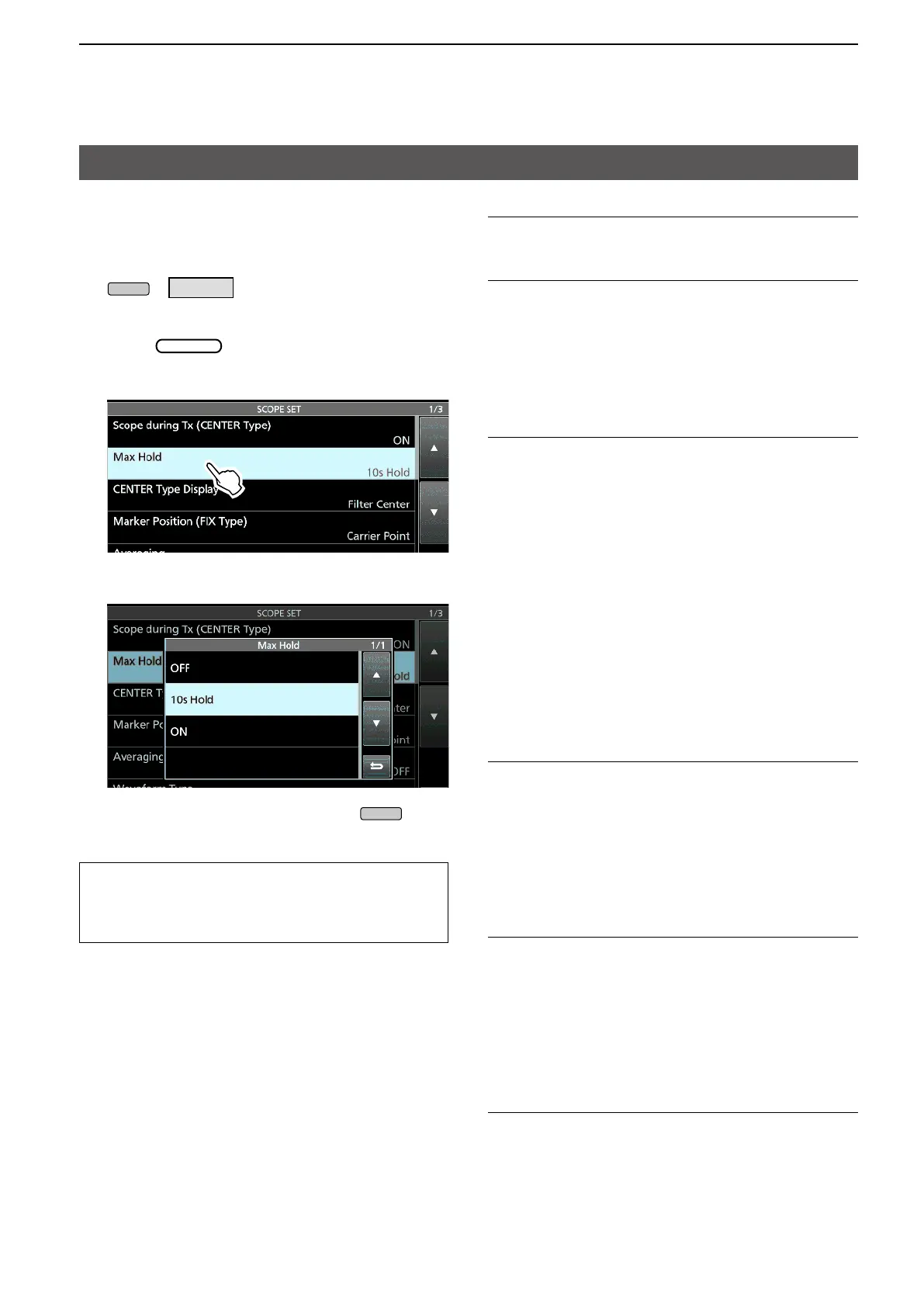39
3. ADVANCED SCOPE OPERATION
SCOPE SET screen
This Set screen is used to set the waveform color,
Scope range for the Fixed mode, and so on.
1. Display the SPECTRUM SCOPE screen.
» SCOPE
2. Touch [EXPD/SET] for 1 second.
3. Rotate
to scroll through the items, and
then touch the item you want to set.
4. Touch an option to set.
LSee the column to the right for details on the items.
5. To exit the SCOPE SET screen, push
.
TIP: How to reset to the default setting
Touching the item or its option for 1 second
displays the Quick menu, and then touch “Default”
to reset the item/option to its default setting.
Scope during Tx (CENTER TYPE)
Set the TX signal display to ON or OFF.
Max Hold
Select the peak level holding function.
• OFF: Turns OFF the peak level holding
function.
• 10s Hold: Holds the peak spectrum for 10 seconds.
• ON: Continuously holds the peak spectrum.
CENTER Type Display
Select the center frequency of the SPECTRUM
frequency in the center of the
SPECTRUM SCOPE screen.
• Carrier Point Center:
Displays the carrier point frequency
of the selected operating mode in the
center of the SPECTRUM SCOPE
screen.
In addition to the carrier point center
setting above, the actual frequency is
displayed at the bottom of the scope.
L Abs. Freq. : Absolute Frequency
Marker Position (Fix Type)
Select the marker position on the SPECTRUM
• Filter Center: Displays the Marker on the selected
• Carrier Point: Displays the Marker on the carrier
point frequency of the selected
operating mode.
Averaging
Set the FFT scope waveform averaging function to
between 2 and 4, or OFF.
• OFF: The FFT scope screen refreshes on
each sweep time. This setting displays
the critical spectrum view.
• 2, 3, 4: The FFT scope screen averages 2 to 4
sweeps to smoothly display the spectrum.
Waveform Type
Select the outline waveform display for the FFT
scope screen.
• Fill: The waveform is drawn only in color.
• Fill+Line: The waveform is drawn in color with an
outline.
