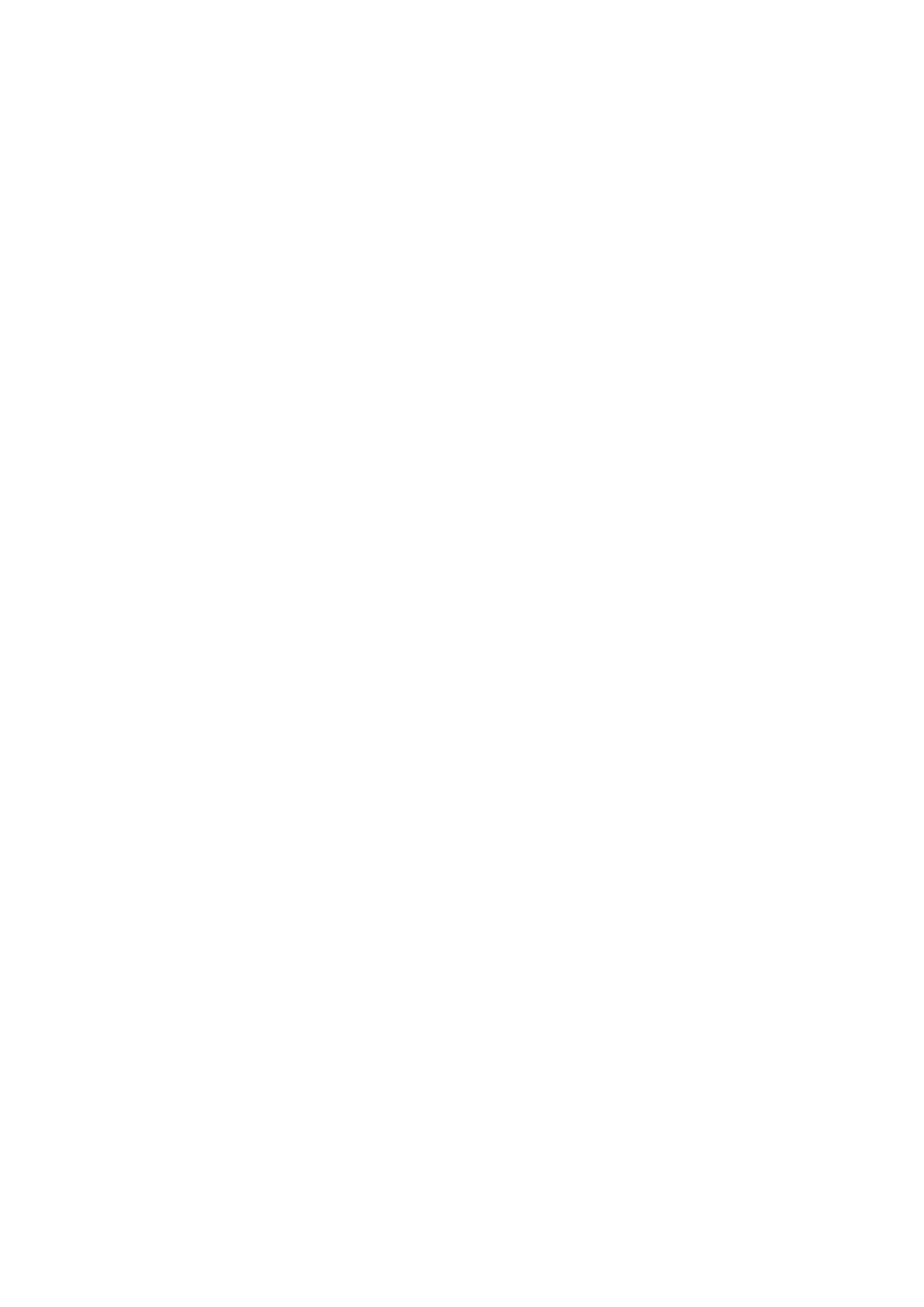Chapter 6: Software
290 Advisor Advanced ATSx500A(-IP) Installation and Programming Manual
Upgrading Advisor Advanced firmware
The Advisor Advanced panel firmware is upgradeable via USB DFU (device
firmware upgrade) interface. Use the AAFlash software to do that.
Access level 4 (manufacturer) applies when changing the operating program
software and needs to be executed at the local programming site.
Downgrading is not permitted.
To receive the AAFlash software as well as the latest firmware, contact your
supplier.
Installing AAFlash on the PC
If AAFlash is not installed on the PC, follow the steps below to install it.
To install AAFlash:
1. Ensure that Microsoft .Net 3.5 required by AAFlash has been installed on the
PC. If not, use Microsoft Update to install it, or download it from the Microsoft
web page and install manually.
2. Run Setup.exe from the AAFlash installation package.
3. Choose the installation directory and proceed with the installation by clicking
Next, and then Install.
4. Finish the installation process by clicking Finish.
Connecting Advisor Advanced to the PC
To connect the panel to the PC for an upgrade:
1. Disconnect the mains power supply from the panel.
2. Open the panel housing and disconnect the battery.
3. Put on the T2 jumper.
4. Reconnect mains supply.
RX and TX diodes must start blinking. If they don’t, disconnect the power and
then reconnect again.
5. Plug a USB cable plug into the Advisor Advanced PCB main board.
See “General installation information” on page 8 for more information.
