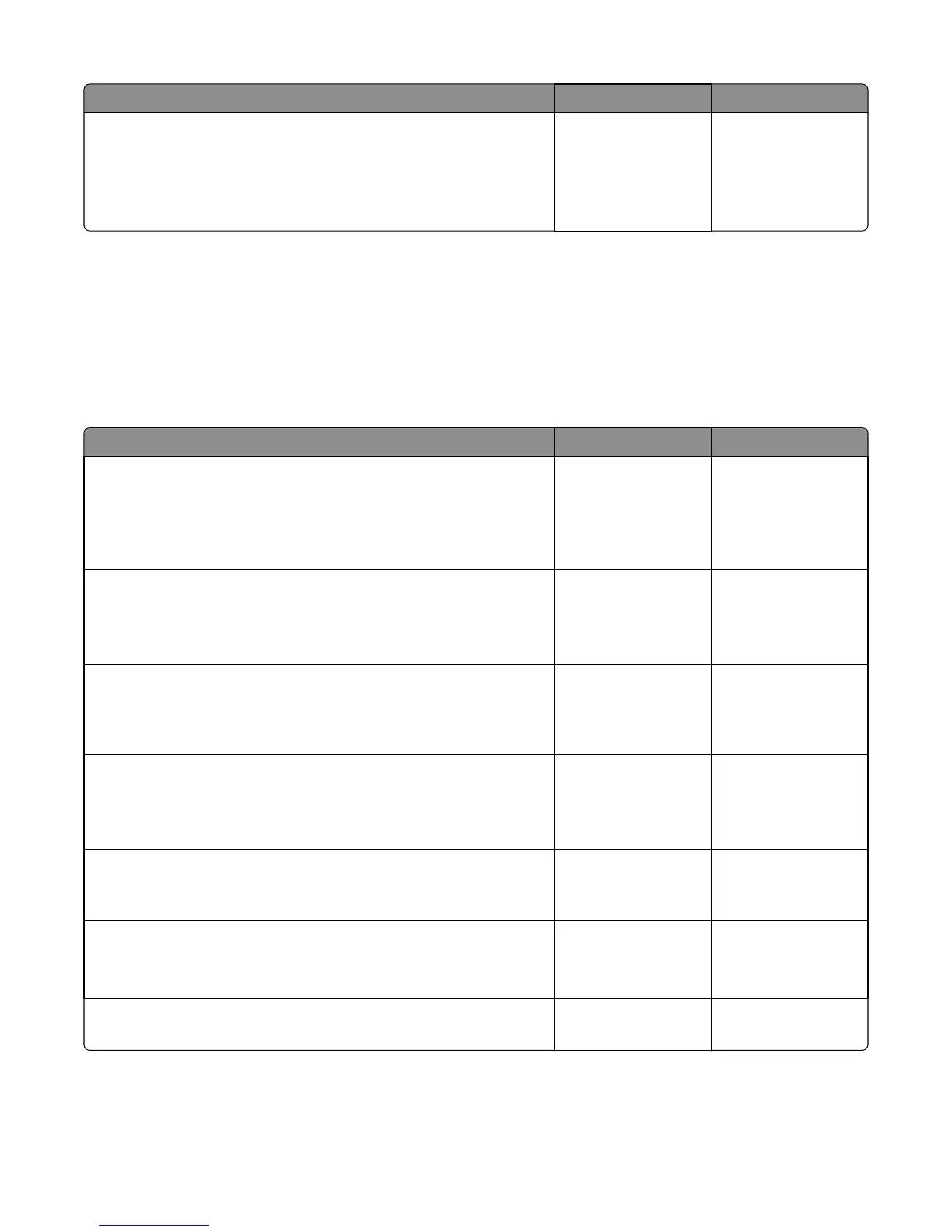Actions Yes No
Step 5
For CX310 models replace the operator panel with UICC card.
For CX410 and CX510 models, replace the UICC card.
Does the error message still appear?
Replace the controller
board. See “Controller
board removal” on
page 239.
Problem solved.
Network service check
Note: Before starting this service check, print out the network setup page. This page is found under
Menu>Reports>Network Settings. Consult the network administrator to verify that the physical and wireless
network settings displayed on the network settings page for the device are properly configured. If a wireless
network is used, then verify that the printer is in range of the host computer or wireless access point, and there is no
electronic interference. Have the network administrator verify that the device is using the correct SSID, and wireless
security protocols. For more network troubleshooting information, consult the Lexmark Network Setup Guide.
Actions Yes No
Step 1
If the device is physically connected to the network, verify that the
ethernet cable is properly connected on both ends.
Is the cable properly connected?
Go to step 3. If the
network is wireless,
then go to step 3.
Go to step 2.
Step 2
Connect the ethernet cable.
Does this fix the problem.
Problem solved. Go to step 3.
Step 3
Check the printer’s online status under Printers and Faxes on the host
computer. Delete all print jobs in the print queue. Is the printer online and
in a Ready state.
Go to step 5. Go to step 4.
Step 4
Change the printer status to online.
Did this fix the issue?
Problem resolved. Go to step 5.
Step 5
Does the IP address displayed on the network settings page match the IP
address in the port of the drivers using the printer?
Go to step 10. Go to step 6.
Step 6
Does the LAN use DHCP?
Note: A printer should use a static IP address on a network.
Go to step 7. Go to step 9.
Step 7
Are the first two segments of the IP address 169.254
Go to step 8. Go to step 9.
7527
Diagnostic information
109
