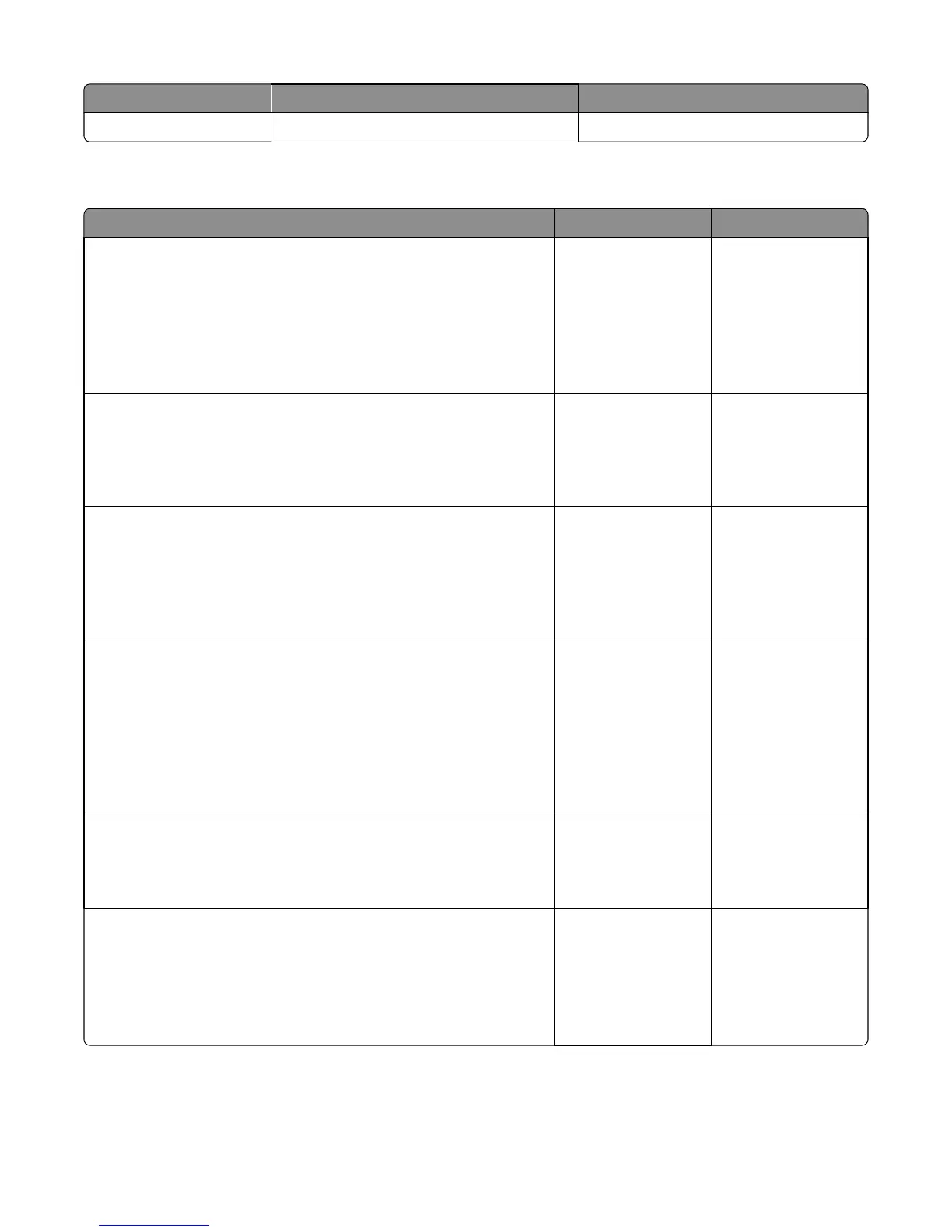Error code Description Action
849.xx Scanner configuration error
840.xx service check
Actions Yes No
Step 1
POR the machine into configuration mode. Go to disable scanner menu
item. See “Disable scanner” on page 196.
Touch Enable ADF/FB‑Enabled, and press Submit to save the change. POR
the MFP to operating mode. Try running a copy from the ADF and flatbed.
Did the 840.xx error reoccur?
Go to step 2. Stop. Problem solved.
Step 2
Re‑enter the Configuration mode, and scroll to and select the Disable
Scanner menu item.
Does the screen display ADF disabled or Auto Disabled?
Go to step 3. Go to step 8.
Step 3
Check the ADF cable connections on the ADF relay card and connector J17
on the controller board. Also inspect the cable connections J28, J12, J13,
and J30 on the controller board.
Are the connections properly connected?
Go to step 5. Go to step 4.
Step 4
Properly connect the connections on the ADF relay card and controller
board. POR the machine into configuration mode. Go to the disable
scanner menu item. See “Disable scanner” on page 196.
Select Enable ADF/FB -Enabled and press Select to save the change. POR
the MFP to operating mode. Try running a copy from the ADF and flatbed.
Did the 840.xx error reoccur?
Go to step 5. Stop. Problem solved.
Step 5
Check the continuity on the ADF cable.
Is there continuity?
Go to step 7. Go to step 6.
Replace the ADF cable. POR the machine into configuration mode. Go to
the disable scanner menu item. See“Disable scanner” on page 196.
Select Enable ADF/FB -Enabled and press Select to save the change. POR
the MFP to operating mode. Try running a copy from the ADF and flatbed.
Go to step 6.
Did the 840.xx error reoccur?
Go to step 7. Stop. Problem solved.
7527
Diagnostic information
95
