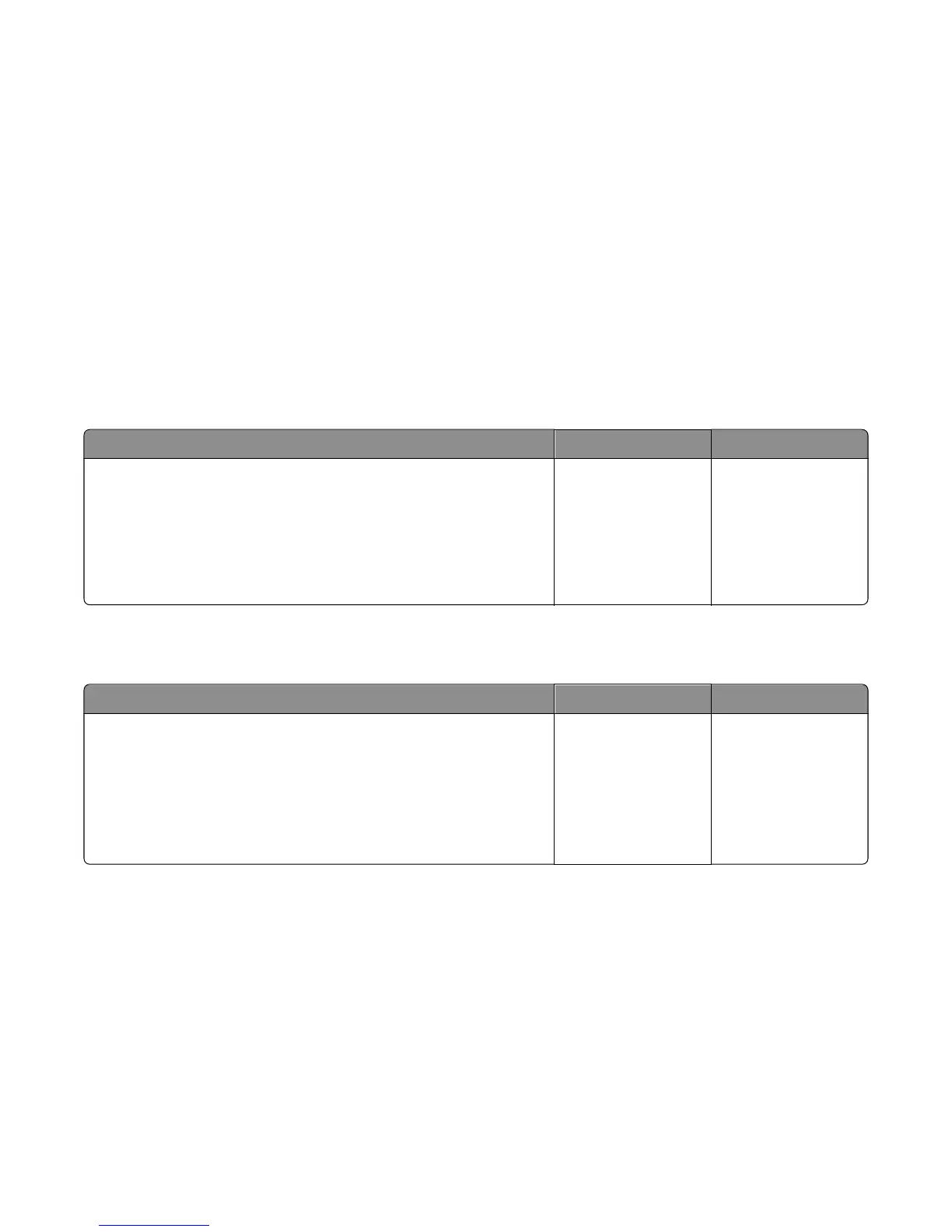Operator panel (one or more operator panel buttons fail) service check
Replace one of the following components, and perform a POR before replacing a second component. Never replace
both of the components without performing a POR after installing each one, or the printer will be rendered inoperable.
For CX310 models:
• Controller board
• Operator panel with UICC card
For CX410 models and CX510 models:
• Controller board
• UICC card
Warning—Potential Damage: Never install and remove components listed above as a method of troubleshooting
components. Once a component has been installed in a printer, and the printer is powered on, it cannot be used in
another printer. It must be returned to the manufacturer.
For CX310 models:
Actions Yes No
Enter Diagnostics Menu (turn the printer off, press and hold 3 and 6, turn
the printer on, and then release the buttons when the installed memory
and processor speed displays). Perform the Panel Test. See “Panel Test”
on page 171. The Panel Test should show alternating display of all pixels
on, and all pixels off. Press Stop to end the test.
Did the test show errors on the display?
Replace the operator
panel assembly. See
“Operator panel
removal (for CX310
and CX410 models
only)” on page 283.
Problem resolved.
For CX410 models:
Steps in solving the problem
Actions Yes No
Enter Diagnostics Menu (turn the printer off, press and hold 3 and 6, turn
the printer on, and then release the buttons when the installed memory
and processor speed displays).
Perform the Button Test. See “Button Test” on page 171 in the
Diagnostics menu.
Did any of the buttons fail the test?
Replace the UICC card
with display. See
“Operator panel
removal (for CX310
and CX410 models
only)” on page 283.
Problem resolved.
For CX510 models:
7527
Diagnostic information
128
