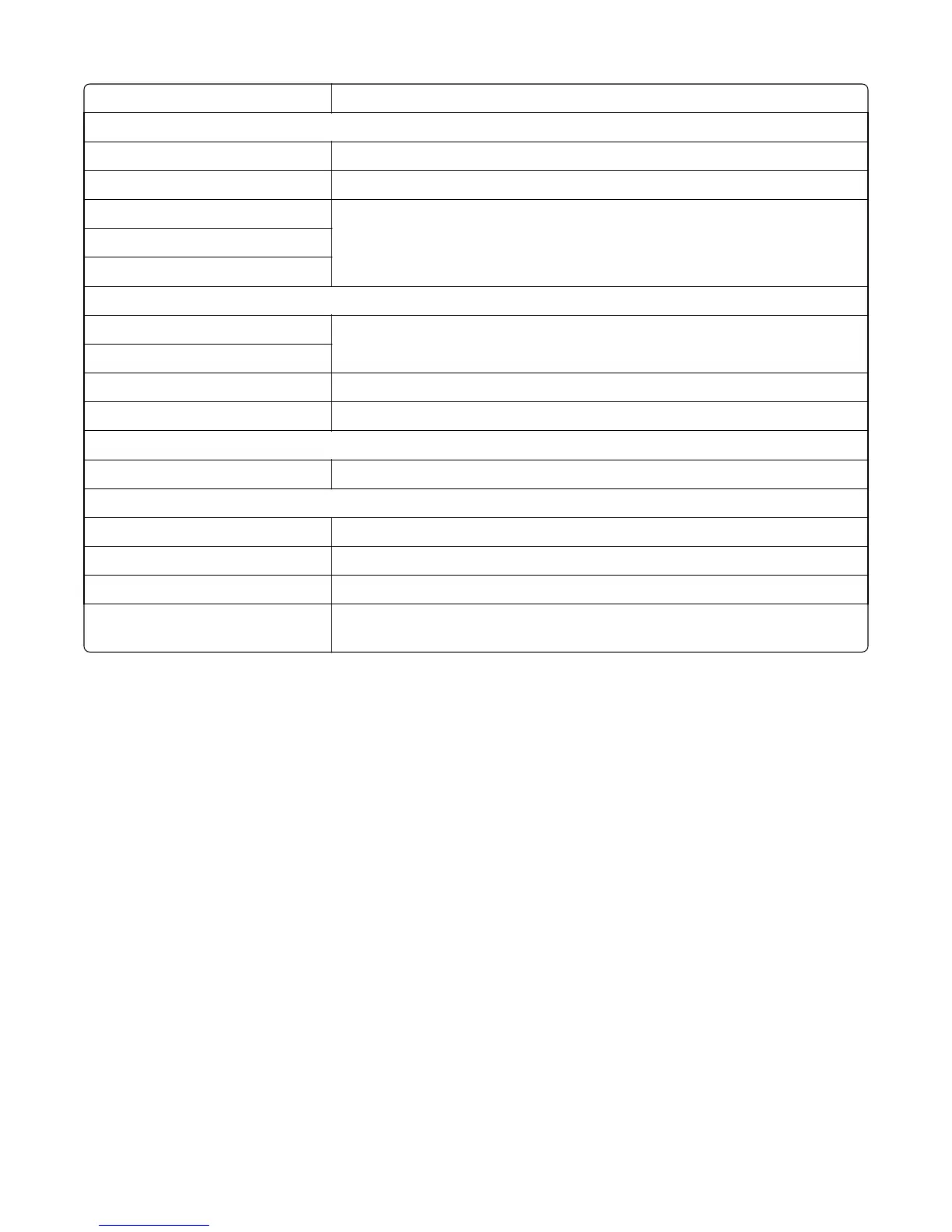Reset Fuser Count See “Reset Fuser Count” on page 179.
EP Setup
EP Defaults See “EP Defaults” on page 180.
Fuser Temperature See “Fuser temperature” on page 180.
DC Charge Adjust See “DC Charge Adjust, Bias Adjust, Transfer Adjust” on page 180.
Dev Bias Adjust
Transfer Adjust
TPS Setup
Right See “TPS Setup: Right or Left” on page 181.
Left
Cal Ref Adjust See “TPS Setup: Cal Ref Adj” on page 181.
Reset Color Calibration See “TPS Setup: Reset Color Cal” on page 181.
Reports
Menu Settings Page See “Reports: Menu Settings Page” on page 182.
Event Log
Display Log See “Display Log” on page 182.
Print Log See “Print Log” on page 182.
Clear Log See “Clear Log” on page 183.
Exit Diags This selection exits the Diagnostics Menu. The printer performs a POR, and returns
to normal mode. See “Exit Diagnostics” on page 188.
REGISTRATION
Print registration makes sure the black printing plane is properly aligned on the page. This is one of the steps in aligning
a new printhead. See “Alignment Menu” on page 168. It is also the first step in aligning the duplex registration. See
“Quick Test” on page 166.
To set Registration:
1 Select Registration from the Diag Menu, and press Select.
2 Use Left or Right to select Print Quick Test, and press Select.
See “Quick Test” on page 166 for addition information.
The message Printing... appears on the display, and the page prints.
Retain this page to determine the changes you need to make to the margin settings.
3 Press Select to enter the Registration.
4 Use Left or Right to select the margin setting you need to change, and press Select.
5 Use Left to decrease or Right to increase the offset values, and press Select to confirm the value. The message
Submitting changes displays, and the original margin setting screen appears.
The print registration ranges are:
7527
Service menus
164
