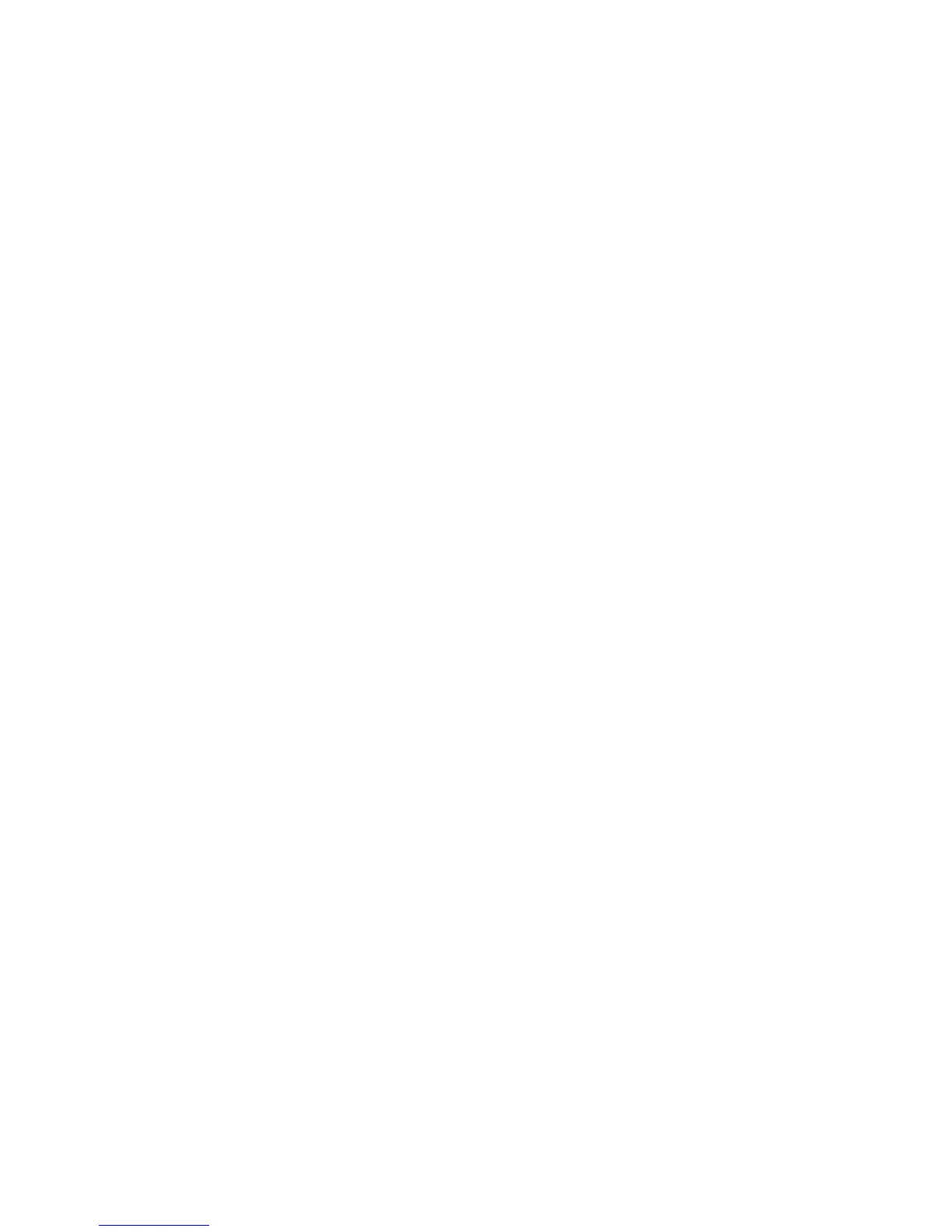5 Select MISC TESTS in the Diag Menu, and press Select.
6 Select Motor Detect, and press Select.
If you press Select before closing the front cover, then a message appears: Close Cover. Press Select.
Motor Detection In Progress… appears.
The motor detection process takes about 10 seconds, and stops automatically.
Detect Complete. Rebooting… appears, and the printer performs a POR (Power On Reset).
If the motor ran, the test was passed. If the motor did not run, the test failed.
PRINT TESTS
The Print Test determines if the printer can print on media from any of the paper input sources. Each of the installed
sources is available within the Print Tests menu.
The content of the test page varies depending on the media installed in the selected input source.
• If a source is selected that contains paper, then a page similar to the Quick Test Page is printed and does not contain
the Print Registration diamonds.
• If a source is selected which contains envelopes, then an Envelope Print Test pattern is printed. This pattern contains
only text, which consists of continuous prints of each character in the selected symbol set.
• If Continuous is selected, then the same page prints continuously from the selected source until you press Stop
(X). If Continuous is selected from a source which contains envelopes, then the envelope print test pattern is printed
on the first envelope, and the rest are blank.
The Print Test page always prints single-sided, regardless of the Duplex setting or the presence of the Duplex option.
To run the Print Test:
1 From the Diagnostics menu, touch PRINT TESTS.
2 Select the paper source.
3 Select either Single or Continuous.
4 If Single is selected, no buttons are active while the Print Test Page is printing. If Continuous is selected, Stop (X)
can be pressed to cancel the test.
5 At the end of the test, the printer returns to the PRINT TESTS menu.
Print Quality Pages
The print quality test consists of five pages. Pages one and two contain a mixture of graphics and text. The remainder
of the pages only contain graphics.
This test may be printed from either Configuration menu or the Diagnostics menu. To run the print quality pages from
the Diagnostics menu, touch PRINT TESTS > Print Quality Pages. This test cannot be canceled or terminated after the
test has begun. After the test pages print, the printer returns to the PRINT TESTS menu.
7527
Service menus
170
