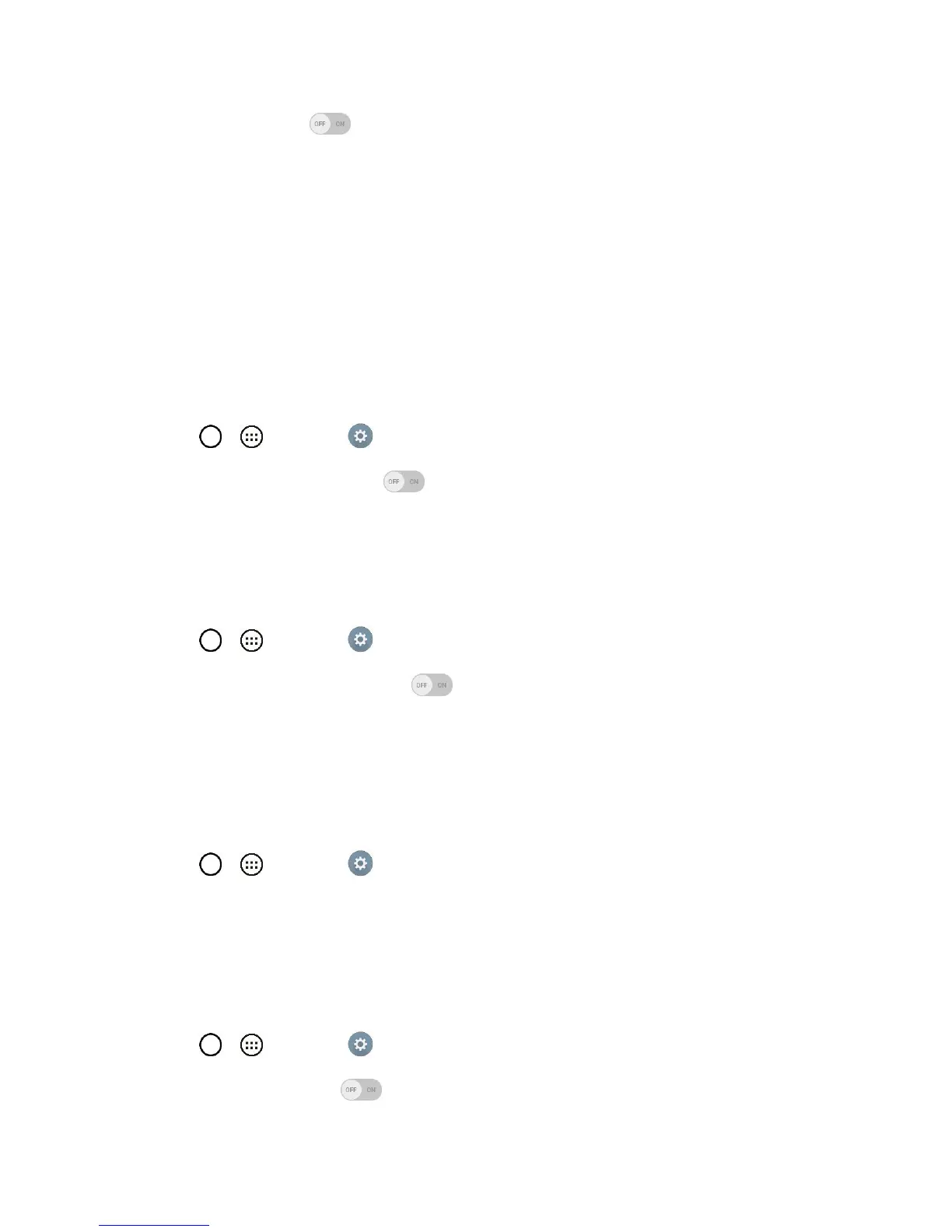Settings 119
2. Tap the NFC switch to activate the NFC feature.
Note: When NFC is turned on, you can use the Tap & pay feature to pay for items just by touching your
phone to a reader at a register. If your device doesn‟t have a default app, you can browse Google Play for
other payment apps.
Android Beam
When this feature is turned on, you can beam app content to another NFC-capable device by holding the
devices close together.
For example, you can beam Browser pages, YouTube videos, contacts, and more. Just bring the devices
together (typically back to back) and then touch your screen. The app determines what gets beamed.
To turn on Android Beam:
1. Tap > > Settings > Share & connect.
2. Tap the Android Beam switch to activate the feature. (NFC turns on automatically.)
SmartShare Beam
Turn on to receive multimedia contents via SmartShare Beam from LG phones or tablets.
To turn on SmartShare Beam:
1. Tap > > Settings > Share & connect > Smartshare Beam.
2. Tap the SmartShare Beam switch to activate the feature.
3. Turn on the SmartShare Beam feature on other LG phones or tablets supporting SmartShare
Beam to send/receive photos, musics, videos and documents.
Media Server
Share media content with nearby the DNLA-compatible devices.
1. Tap > > Settings > Share & connect.
2. Tap Media sever and checkmark the Content sharing checkbox to allow nearby devices to
access your content.
Miracast
You can mirror the phone screen and sound onto a LG Miracast dongle or TV wirelessly.
1. Tap > > Settings > Share & connect > Miracast.
2. Tap the Miracast switch to turn on this feature.
