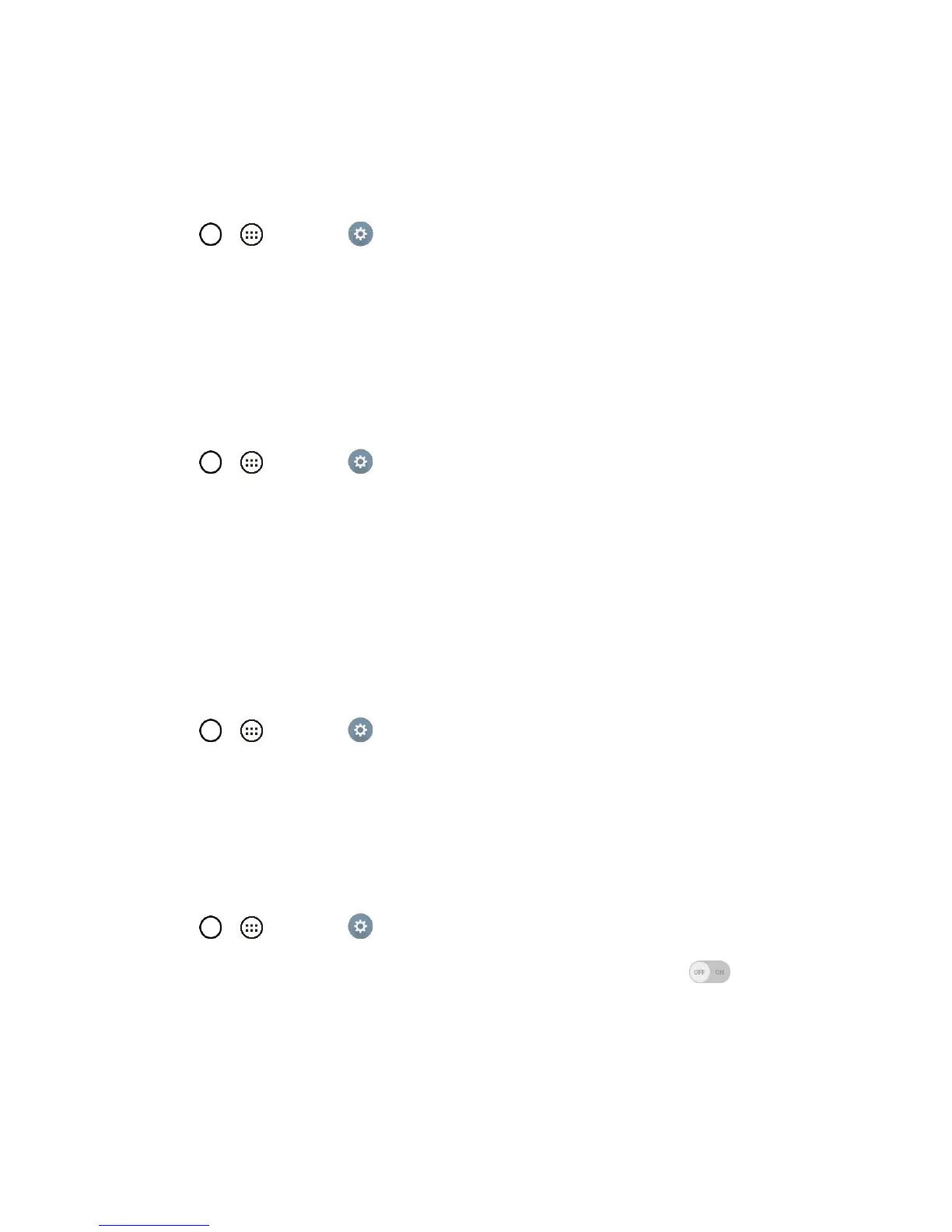Settings 137
2. Tap the DOWNLOADED, ON SD CARD, RUNNING or ALL tab to view your apps.
3. Tap the desired app to view its information.
To force applications to stop:
1. Tap > > Settings > Apps.
2. Tap the RUNNING tab.
3. Find the application to force stop and tap the application.
4. Tap Stop.
5. Read the disclaimer and tap Yes.
To uninstall a downloaded application:
1. Tap > > Settings > Apps.
2. Tap the DOWNLOADED tab.
3. Find the application you want to uninstall and tap it.
4. Tap Uninstall.
5. Read the disclaimer and tap OK.
Default Message App
This menu allows you to set your default messaging app as desired.
1. Tap > > Settings .
2. From the DEVICE section, tap Default message app.
3. Tap the desired option.
Dual Window
Allows you to configure the Dual Window feature.
1. Tap > > Settings .
2. From the DEVICE section, tap Dual window. Tap the Dual window switch to activate.
3. Tap the Split view checkmark to set this feature on. (A blue checkmark will appear.)
4. Tap Help to view additional information on using Dual window.
