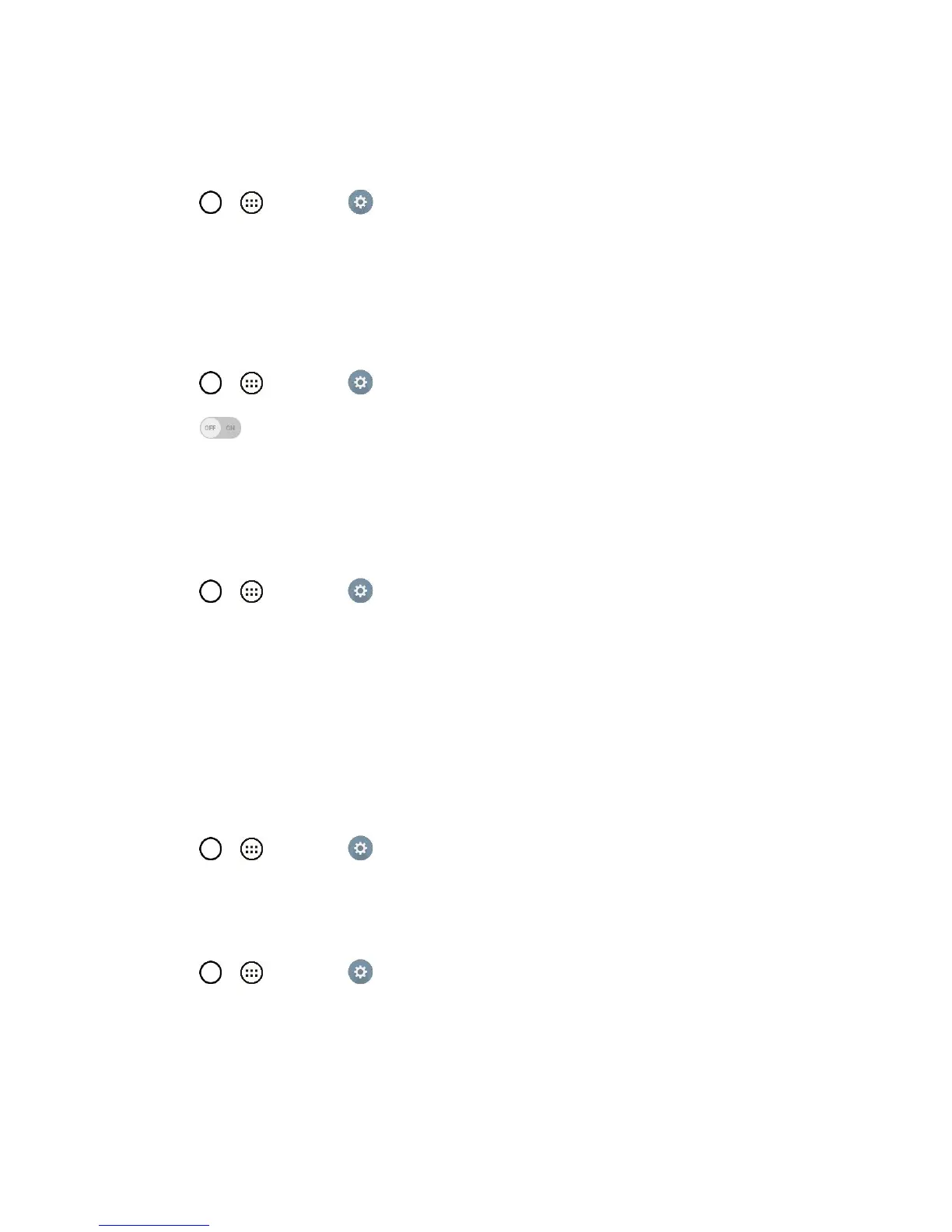Settings 145
Services
Allows you to configure the service option.
● Tap > > Settings > Accessibility.
Switch Access: Set to control your device using configurable key combinations.
QuickCircle Case
This menu allows you to select apps to be used directly on the cover in small view using QuickCircle.
Keep in mind that turning on these QuickCircle case settings may result in irregular device behavior.
1. Tap > > Settings > QuickCircle case.
2. Tap to activate the feature. Tap Select apps to choose which apps are displayed when
using the QuickCircle case. Select the Auto-unlock option to unlock the phone automatically
when the cover is opened, if the screen lock is set to Swipe.
Activate This Device
Follow the onscreen instructions to activate your phone.
1. Tap > > Settings > Activate this device.
2. Follow the on-screen instructions.
System Updates
From time to time, updates may become available for your phone. You can download and apply updates
through the Settings menu.
Printing
This menu allows you to manage your Google Cloud Print settings and print jobs.
■ Tap > > Settings > Printing.
About Phone
Display information such as the network, battery, hardware, software.
1. Tap > > Settings > About phone.
2. Tap the desired menu.
