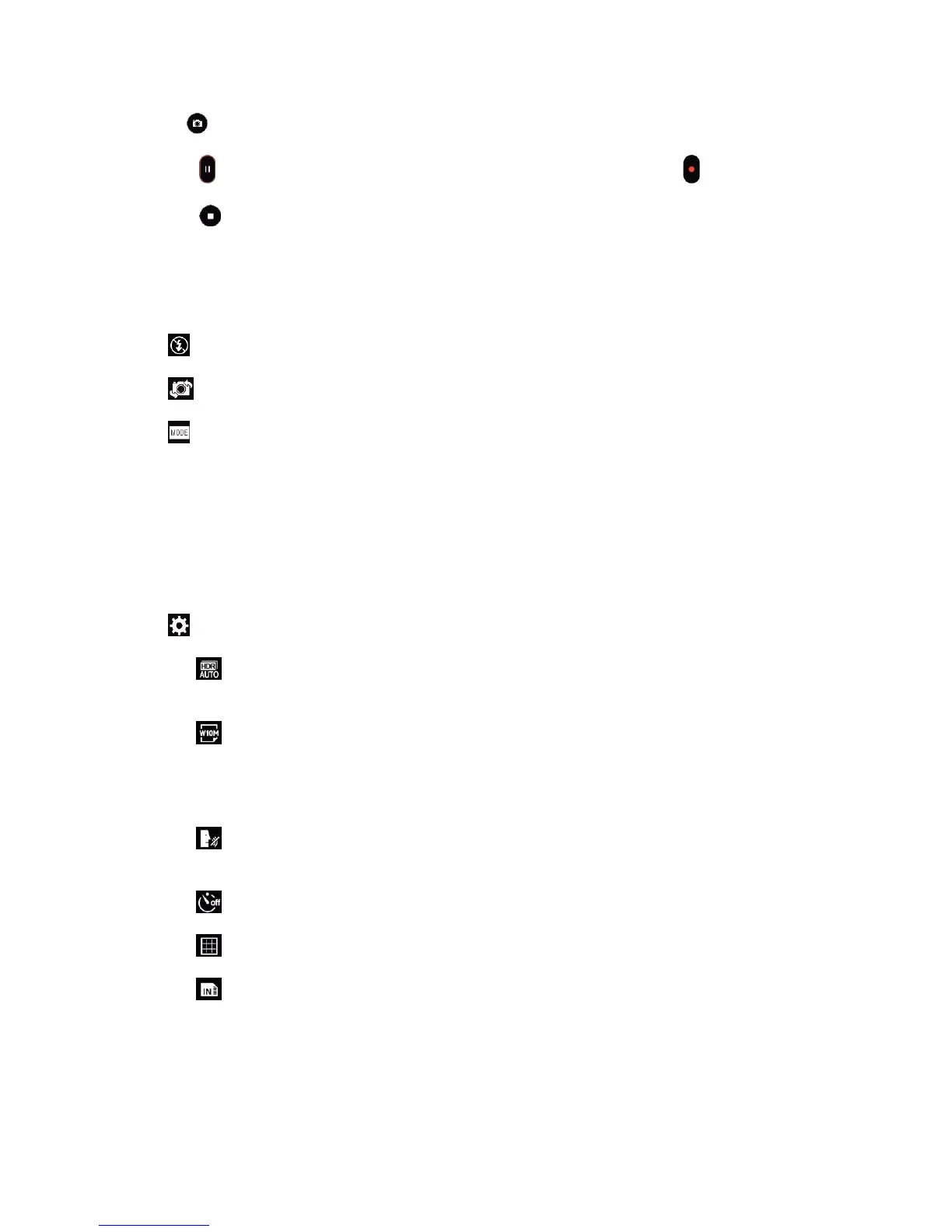Camera and Video 78
Note: Tap to take pictures while recording video.
5. Tap to pause recording video. You can resume recording again tapping .
6. Tap to stop recording. Your video will be automatically saved to the Gallery.
Camera and Video Settings
From the camera mode, tap each icon to adjust the following camera settings.
● Flash Tap to turn the flash On, Off or set it to Auto.
● Swap camera to swap between the rear camera lens and the front camera lens.
● Mode to select the mode from: Auto, Panorama and Dual.
Auto: Default setting, automatically focuses on a subject.
Panorama: Creates a wide photo of a panoramic view. Hold the phone horizontally, press the
shutter once to start and slowly sweep the camera across the scene.
Dual: Captures a photo or records a video using both camera lenses. Touch and hold the
small screen to resize or move it.
● Settings to adjust the following camera and video settings.
Dynamic tone (HDR): Captures photo with multiple exposures and combines them into
one optimal photo to get a better photo in tricky lighting situations.
Image/Video size: Allows you to set the resolution for your pictures and videos. For
pictures, choose from 13M 4160x3120, W10M 4160x2340, 9M 3120x3120 and 3M
2048x1536. For videos, choose from UHD 3840x2160, FHD 1920x1080, HD 1280x720 and
120HD Slow Motion.
Cheese shutter: Allows you to take pictures with voice commands. When on, just say
"Cheese", "Smile", "Whiskey", "Kimchi", or "LG" to take a picture.
Timer: Set your camera's timer. This is ideal if you want to be a part of the picture.
Grid: Allows you to easily take pictures by displaying grid lines for easy alignment.
SD card: Menu displayed if you have inserted an SD card. Set the storage location for
your videos or pictures. Choose from IN (internal storage) or SD (microSD card).
Note: This option will be displayed when you insert a microSD card into the phone.
