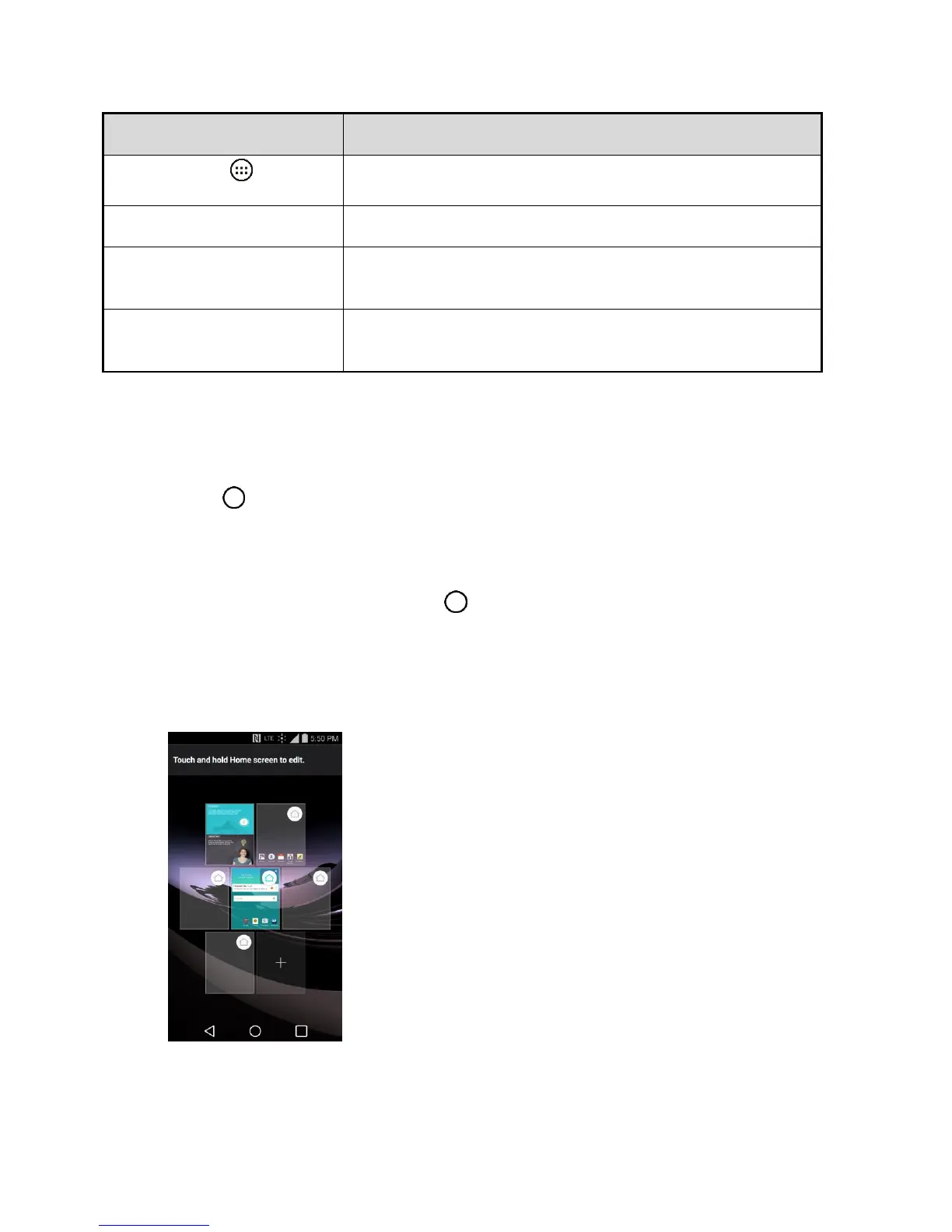Your Phone Interface 35
Tap to open the Application screen to view installed applications.
Tap an icon (application, folder, etc.) to open and use it.
Displays useful cards based on your patterns of behavior when
using your phone, the current time, and your present location.
Shows device status information including the time, signal
strength, battery status, and notification icons.
Note: Your phone‟s home screens cycle through so that you can keep swiping in one direction and make
it back to the main home screen. The small circles above the primary shortcuts let you know your current
screen position.
Tip: Tap Home to return to the main home screen from any other screen.
Extended Home Screens
In addition to the main home screen, your phone features extended home screens to provide more space
for adding icons, widgets, and more. Tap Home to display the main home screen and then drag
across the screen to move from the main screen to an extended screen.
To go directly to a particular screen:
1. From any screen, pinch the screen to display thumbnail images of all screens.
2. Tap the screen you want to open.
