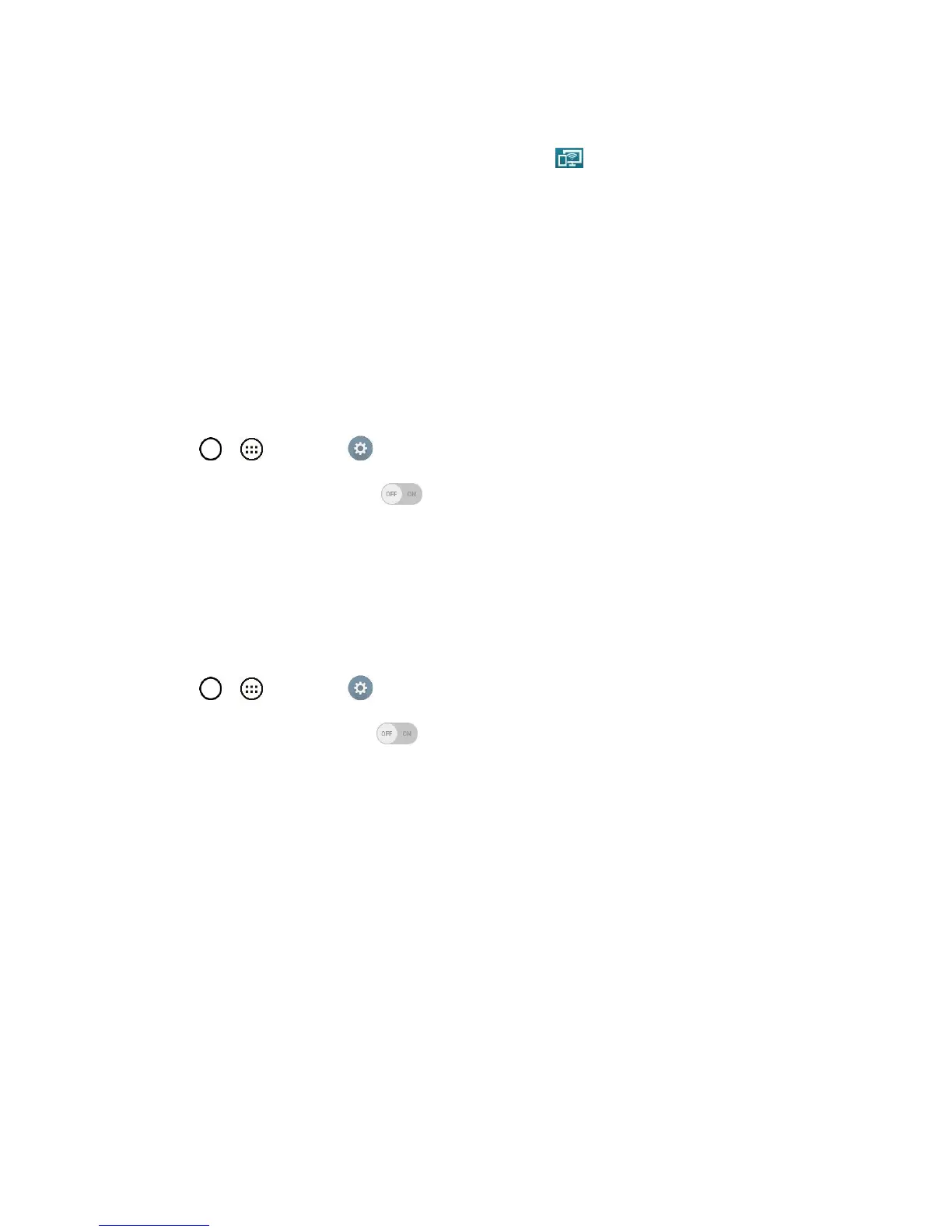Settings 120
3. Turn on the Miracast feature on your TV or connect to a LG Miracast dongle.
Tips: To start the Miracast feature quickly, tap the Miracast icon in the Notifications Panel.
While mirroring, Wi-Fi Hotspot cannot be used simultaneously.
More Settings
This menu allows you to personalize additional wireless feature settings.
USB Tethering
You can share your phone's data connection with a computer by turning on USB tethering.
To share your phone's data connection via USB cable:
1. Connect your phone to your computer with a USB cable.
2. Tap > > Settings > More....
3. Tap the USB tethering switch to activate it. Then tap OK to confirm.
Note: You cannot access your phone's internal memory on your computer when using USB tethering.
Wi-Fi Hotspot
You can share your phone's data connection by turning your device into a Wi-Fi hotspot.
To share your phone‟s data connection as a portable Wi-Fi hotspot:
1. Tap > > Settings > More... > Wi-Fi hotspot.
2. Tap the Wi-Fi hotspot switch to activate it. After a moment, the phone starts broadcasting
its Wi-Fi network name (SSID), so you can connect it with up to eight (8) computers or other
phones.
3. To change the network name (SSID) or secure its Wi-Fi network, tap Set up Wi-Fi hotspot.
4. In the dialog box, configure the following options.
Tap the Wi-Fi name (SSID) field and enter a new network SSID (name) that other computers
see when scanning for Wi-Fi networks.
To secure the Wi-Fi network, tap the Security menu and select WPA2 PSK (Wi-Fi Protected
Access 2 with a Preshared Key). When a password field is added to the dialog box, enter a
password. You will need to enter this password when you connect the phone‟s hotspot with a
computer or other phone.
Tap the Broadcast SSID field to decide if you want your hotspot to be displayed to other
devices.
