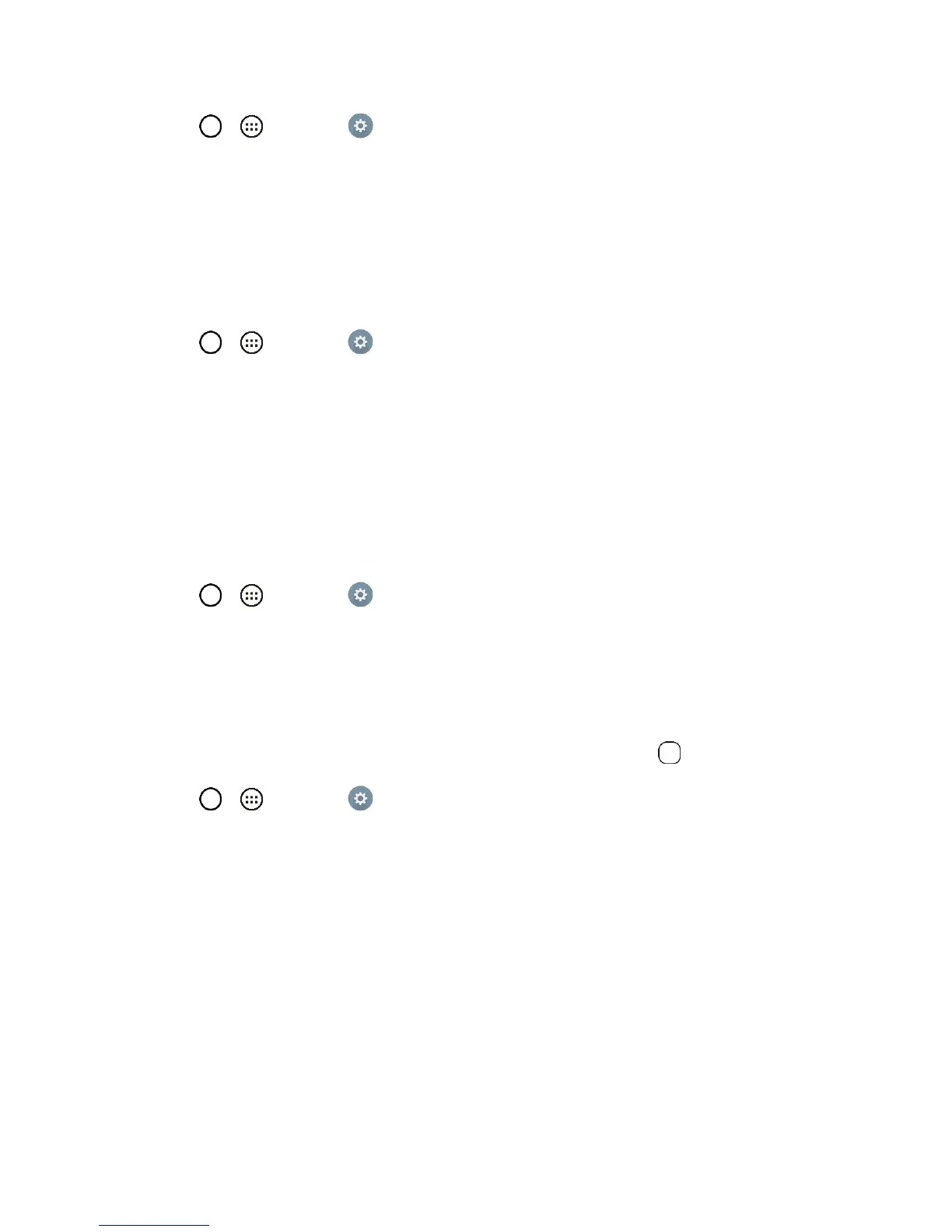Settings 133
1. Tap > > Settings .
2. From the DEVICE section, tap Lock screen.
3. Tap the Weather animation checkbox to show weather animation. (A blue checkmark will
appear.)
Contact Info for Lost Phone
Select whether to display the owner information on the lock screen and customize the owner information.
1. Tap > > Settings .
2. From the DEVICE section, tap Lock screen.
3. Tap Contact info for lost phone, then tap the Always on Lock screen checkbox to show owner
information on the lock screen. (A blue checkmark will appear.)
4. Enter the desired information in the field provided and tap Save.
Lock Timer
Choose the amount of time before the screen automatically locks after the screen has timed-out.
1. Tap > > Settings .
2. From the DEVICE section, tap Lock screen > Lock timer.
3. Tap the desired time.
Power Button Instantly Locks
Allows you to instantly lock the screen when you press the Power/Lock Button .
1. Tap > > Settings .
2. From the DEVICE section, tap Lock screen.
3. Tap the Power button instantly locks checkbox to turn on the feature. (A blue checkmark will
appear.)
Gestures
You can configure various gestures options.
Answer an Incoming Call
During an incoming call, bring the phone to your ear to answer the call.
Note: If the proximity sensor is covered by an item, such as a phone case, it may cause incorrect action.
