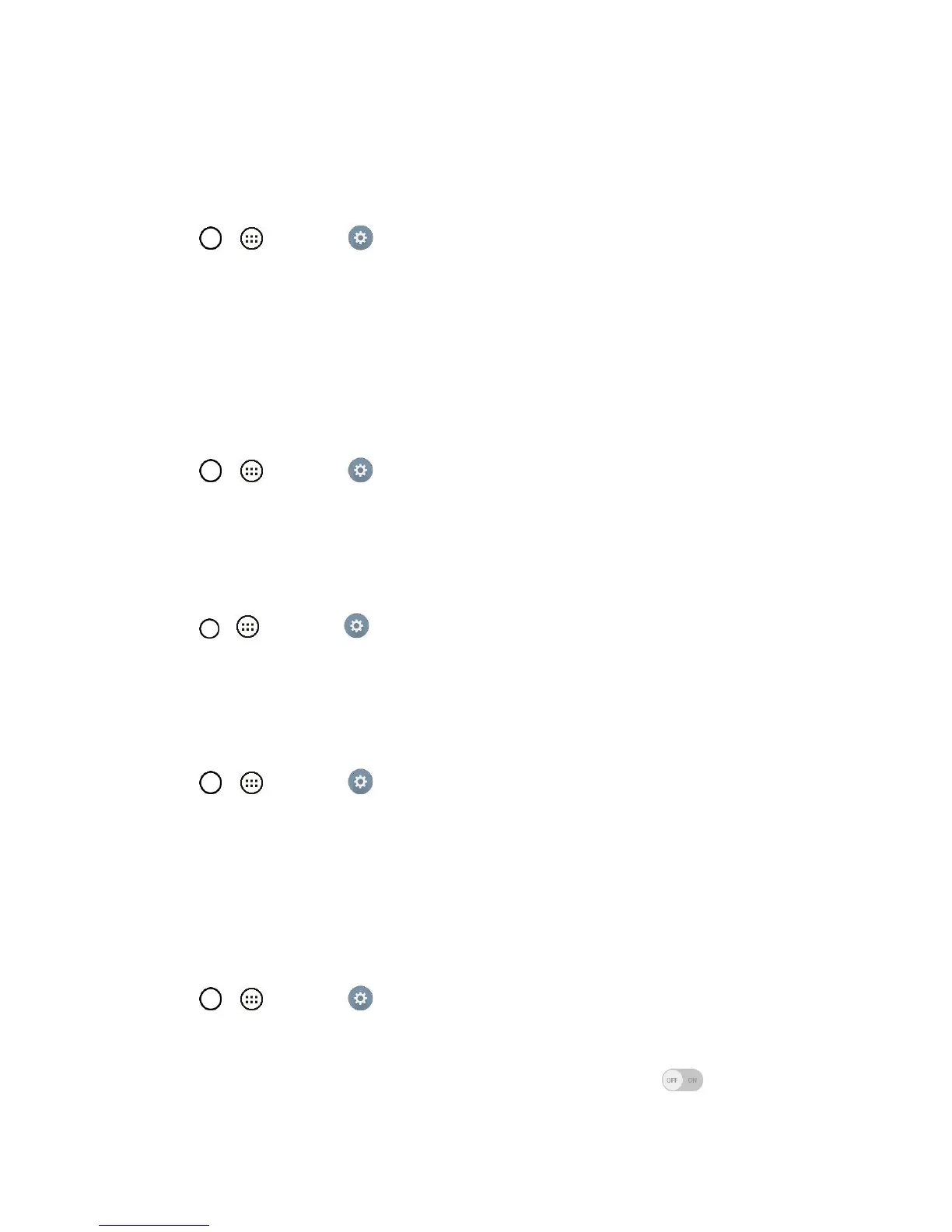Settings 128
3. Tap a desired font type.
Font Size
Choose the desired font size.
1. Tap > > Settings .
2. From the DEVICE section, tap Display > Font size.
3. Tap a desired font size.
Home Touch Buttons
Configure the Home touch button options.
To select home touch buttons' combination:
1. Tap > > Settings .
2. From the DEVICE section, tap Display > Home touch buttons > Button combination.
3. Drag the icons to rearrange the Home touch buttons.
To select home touch buttons' color:
1. Tap > > Settings .
2. From the DEVICE section, tap Display > Home touch buttons > Color.
3. Tap the desired color theme from the list.
To select which apps hide the home touch buttons:
1. Tap > > Settings .
2. From the DEVICE section, tap Display > Home touch buttons > Hide Home touch buttons.
3. Tap the checkbox next to the apps you want to hide the home touch buttons. (A blue checkmark
will appear.)
Notification LED
Configures the notification flash options.
1. Tap > > Settings .
2. From the DEVICE section, tap Display > Notification LED.
3. To activate LED lights for notifications, tap the Notification LED switch .
